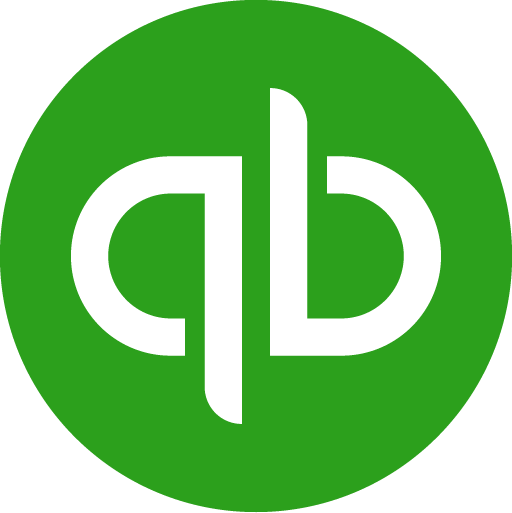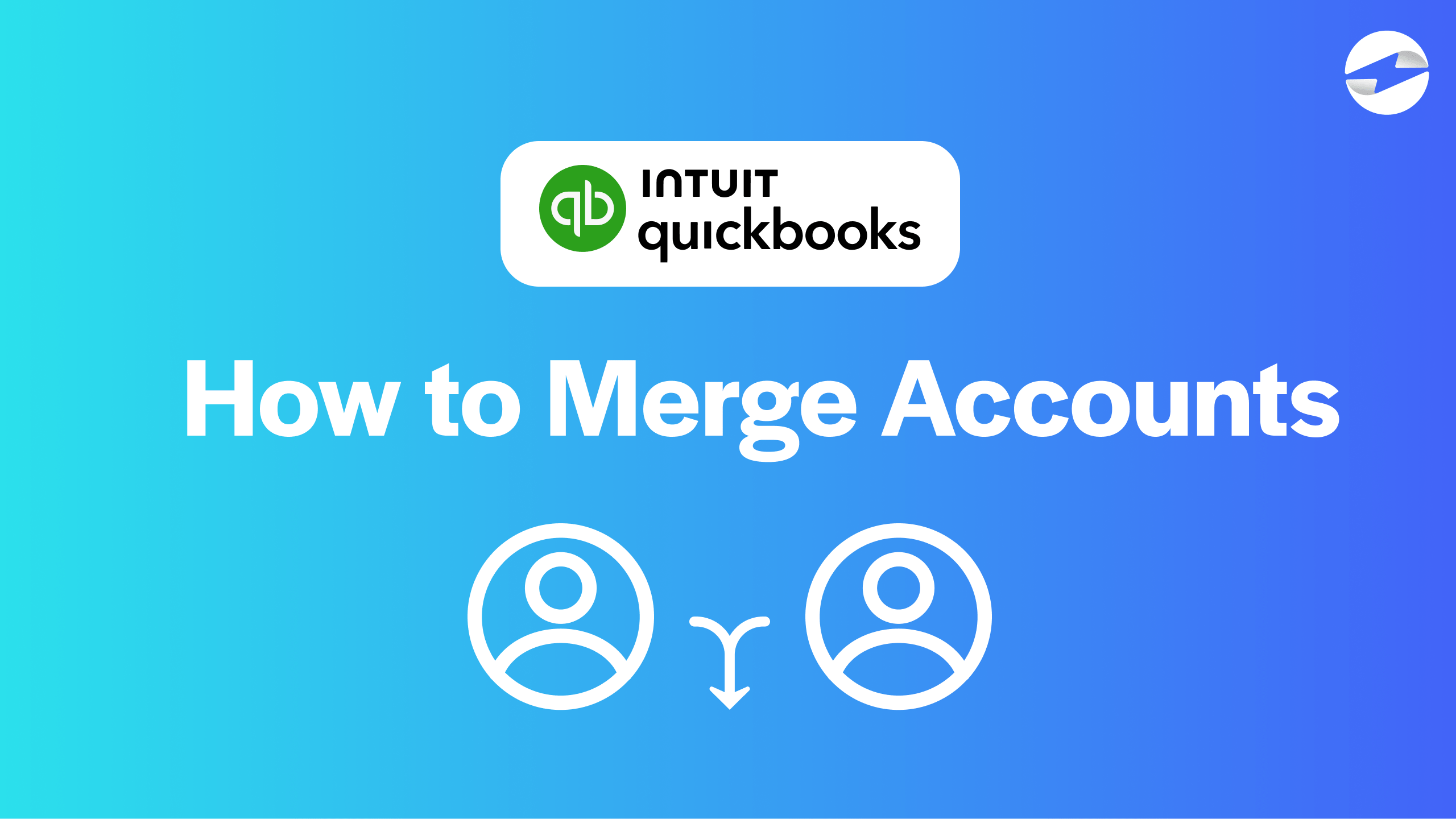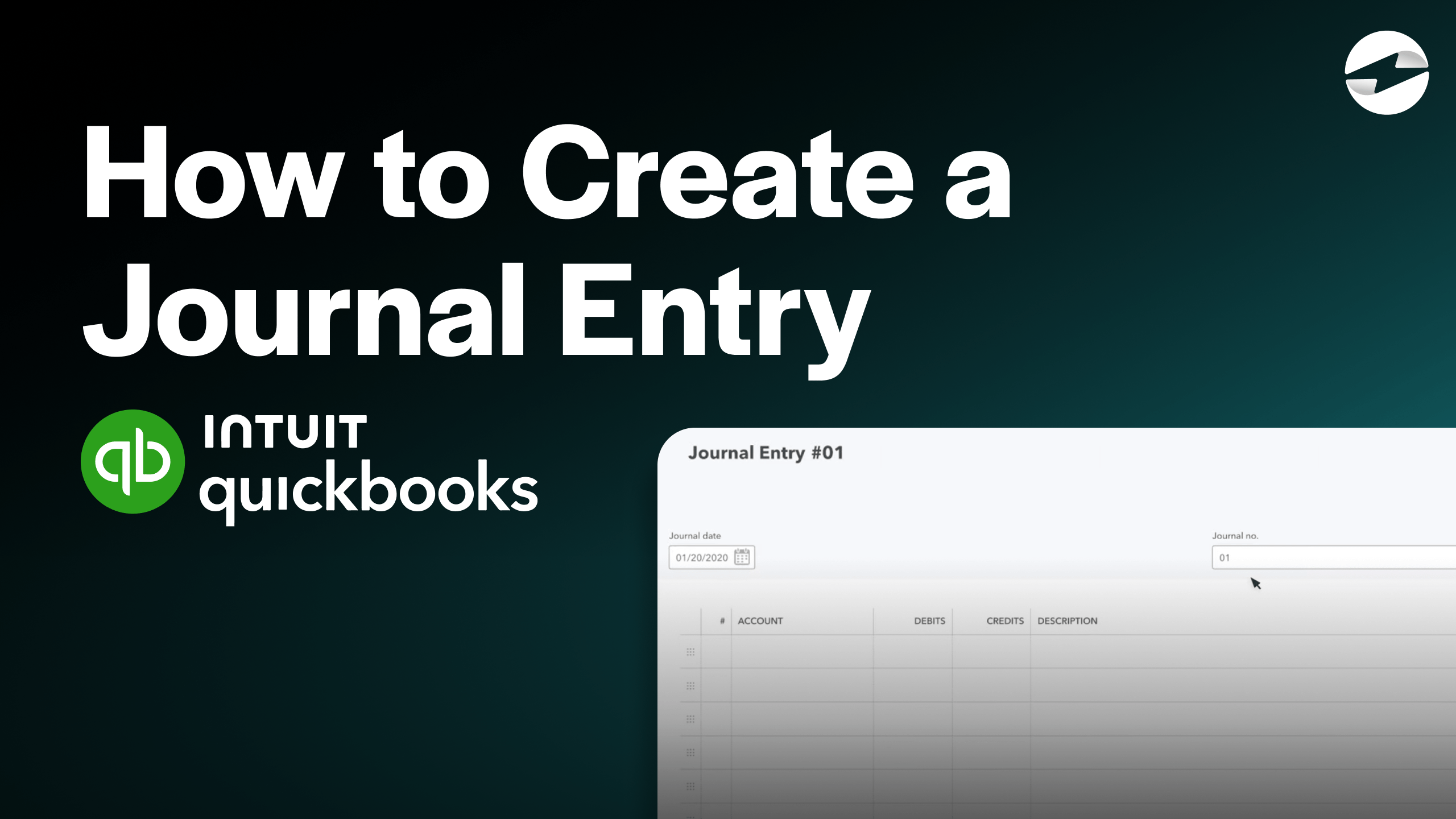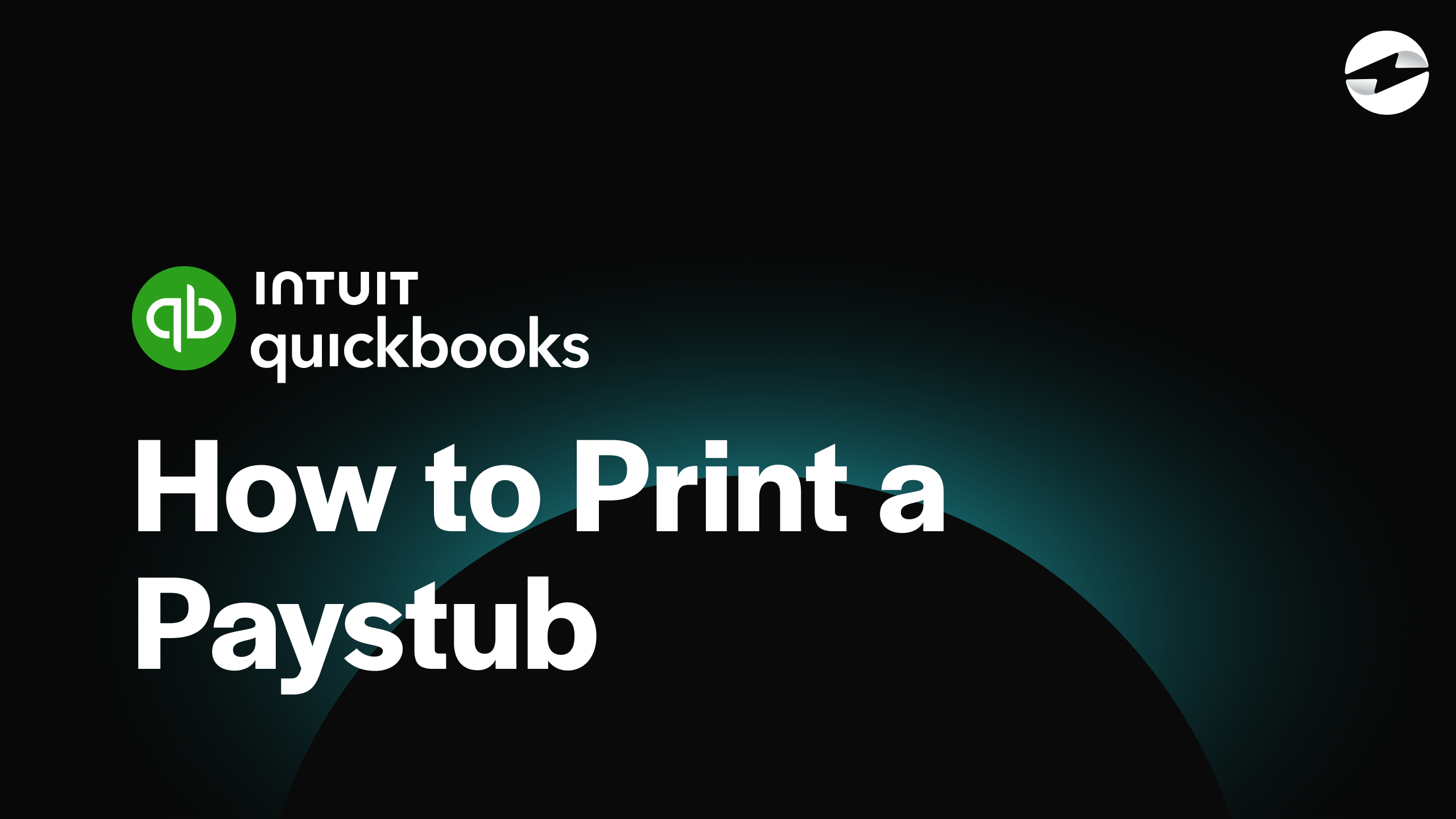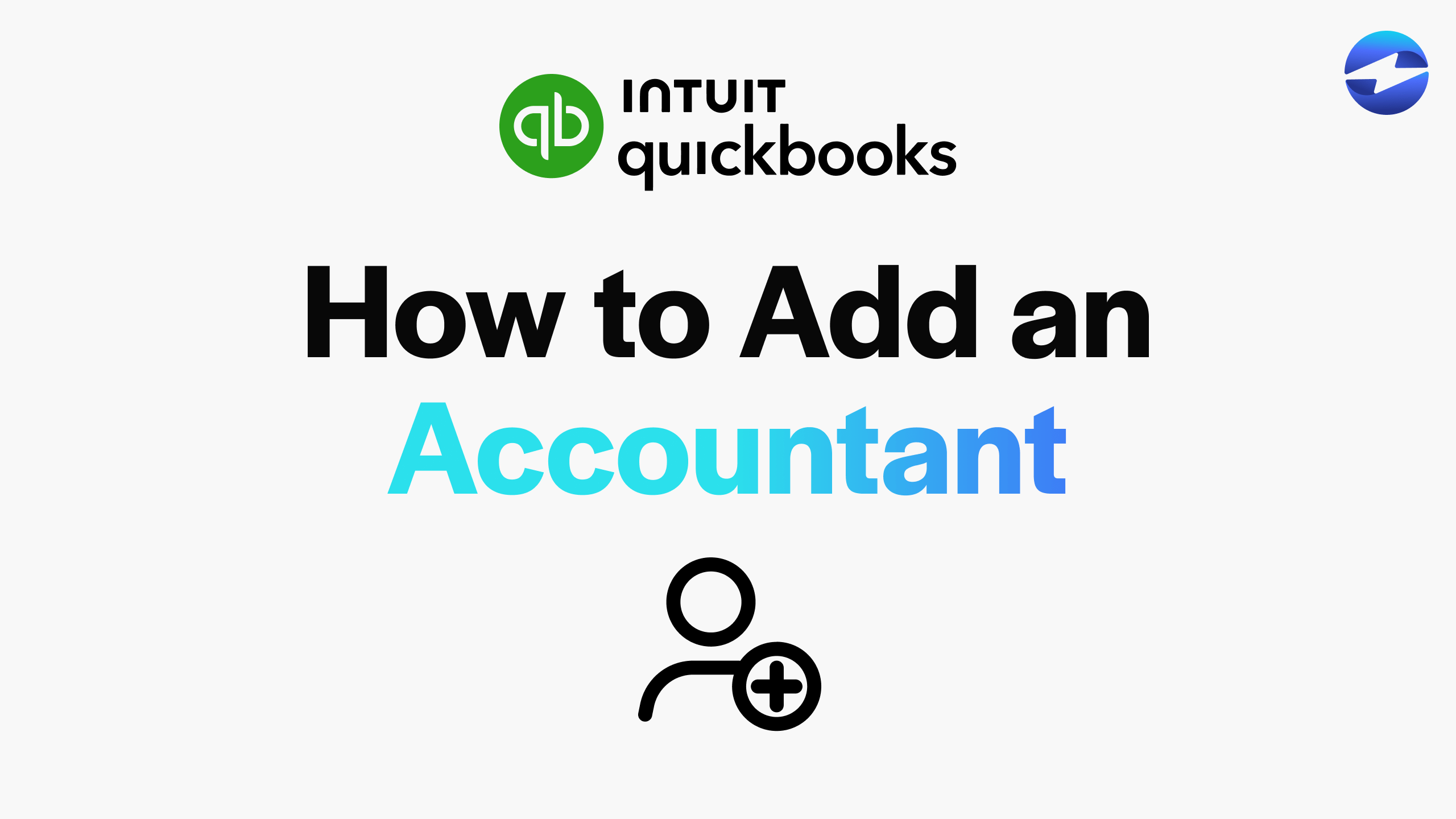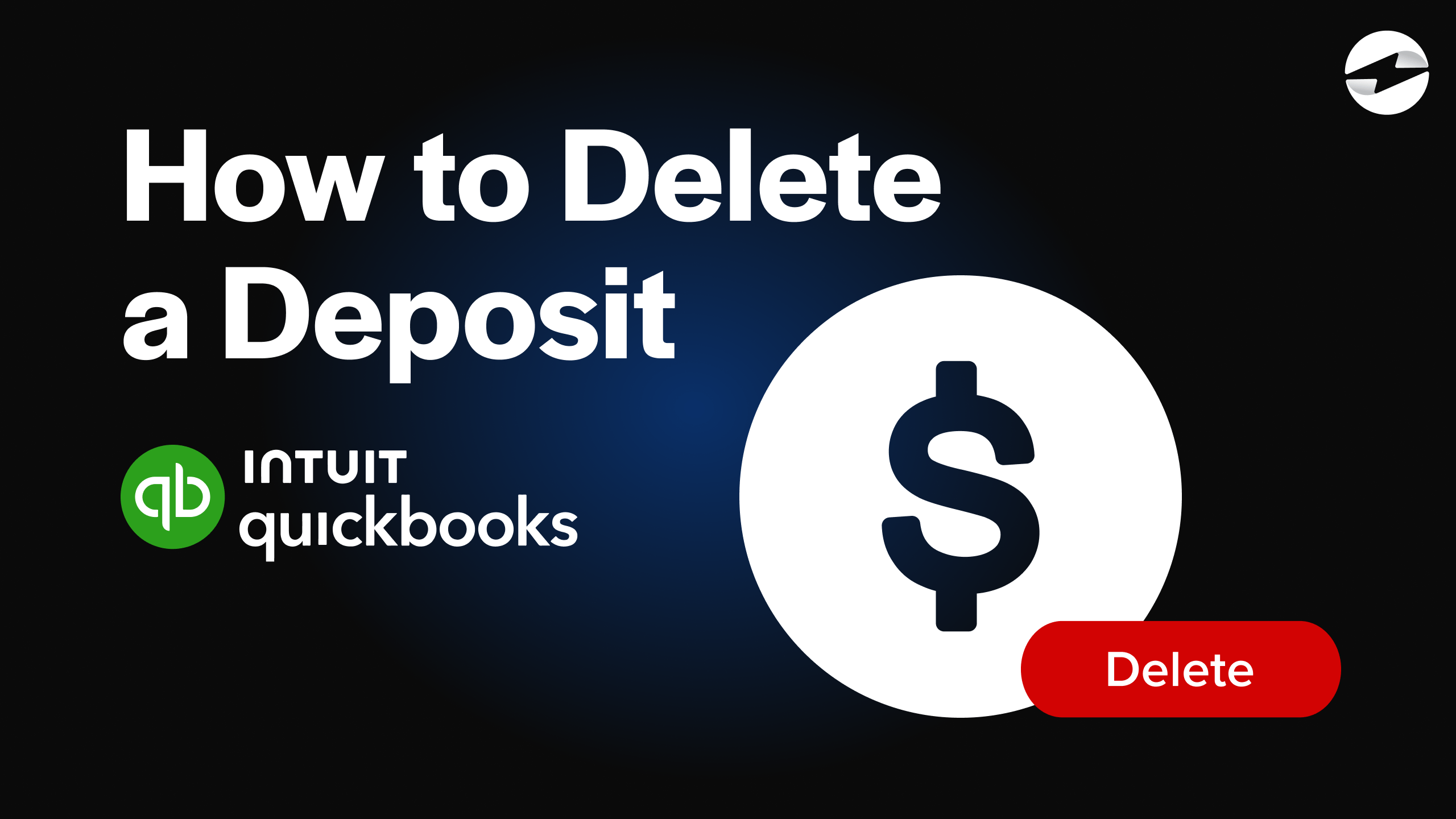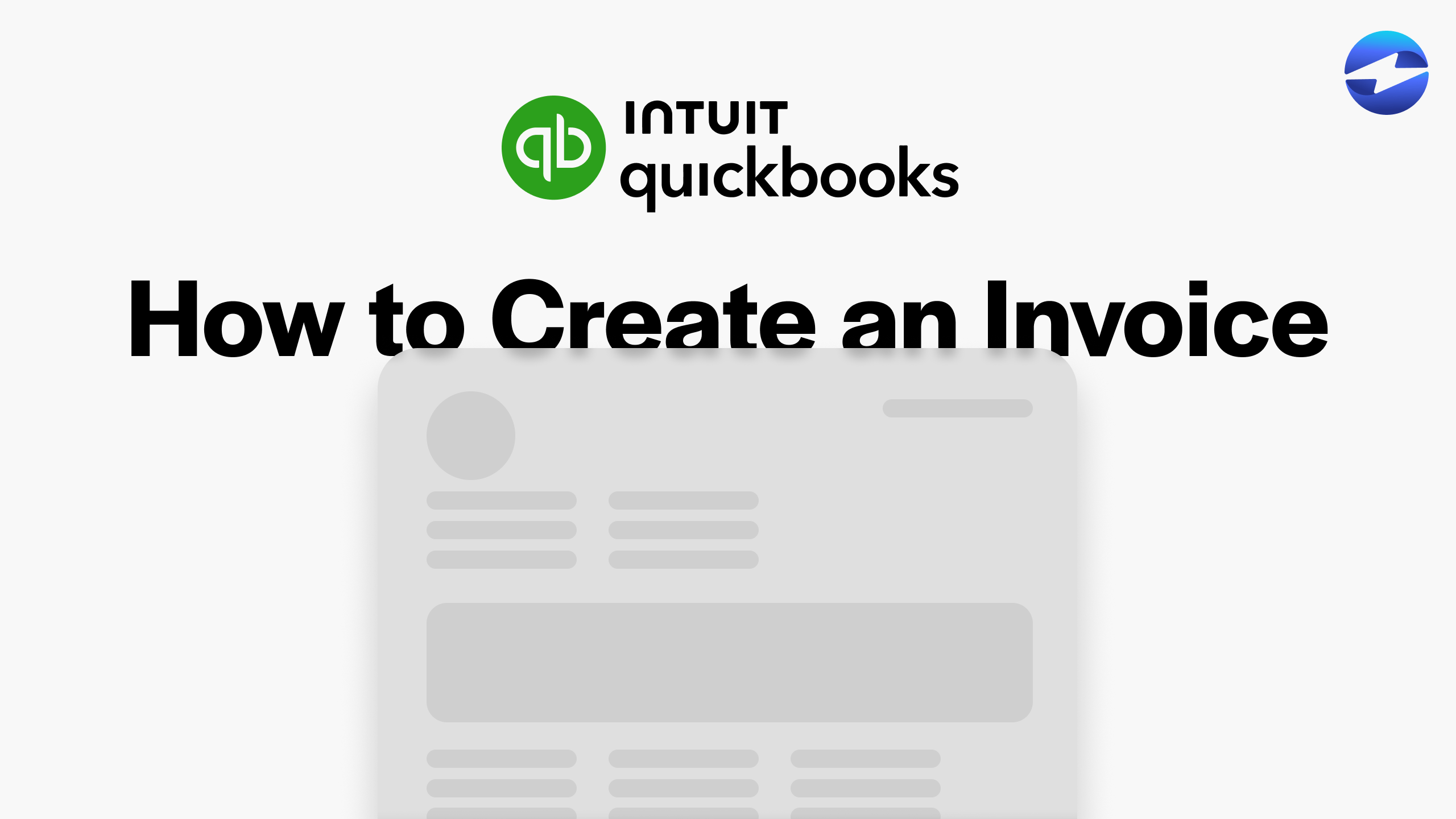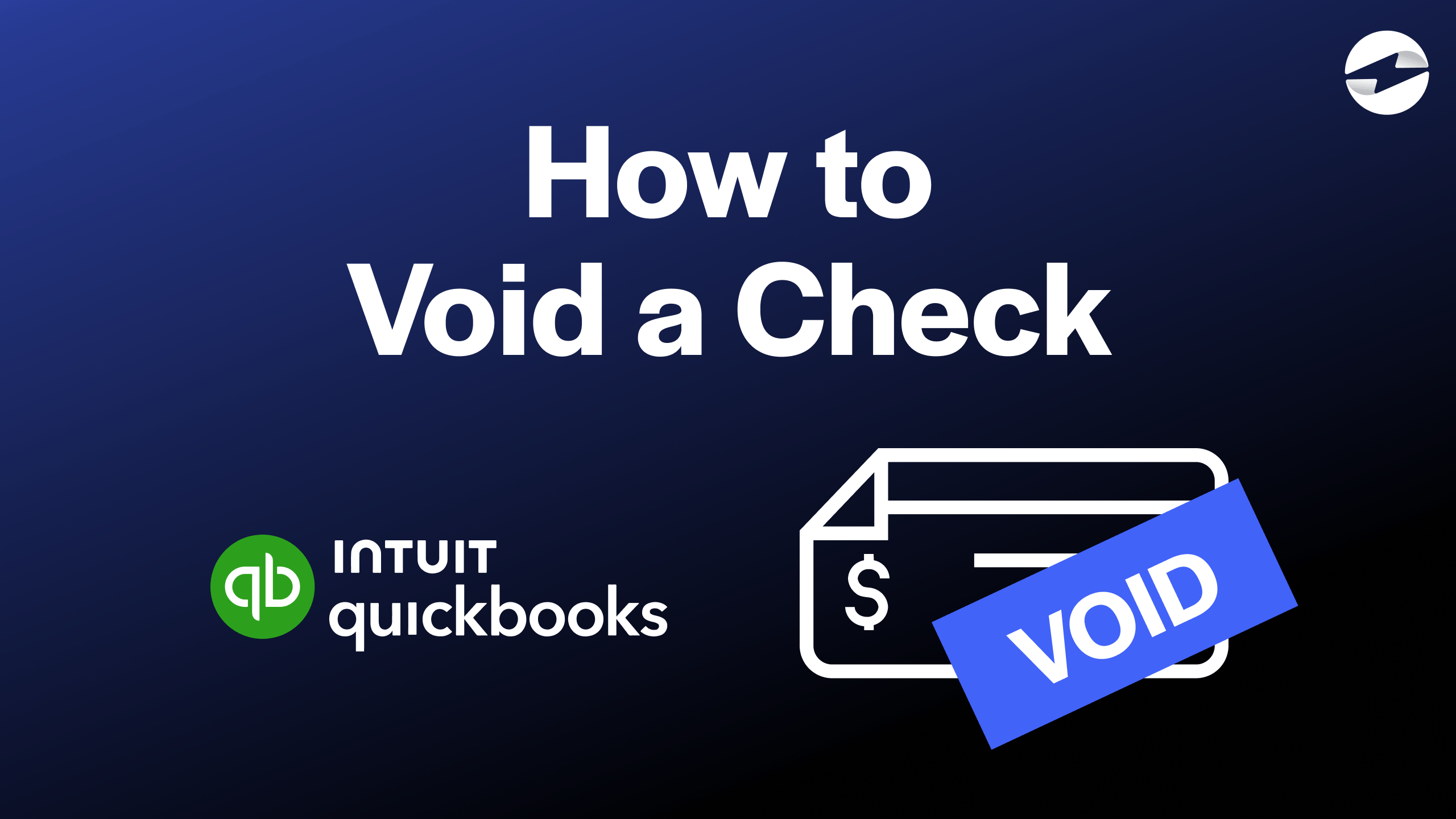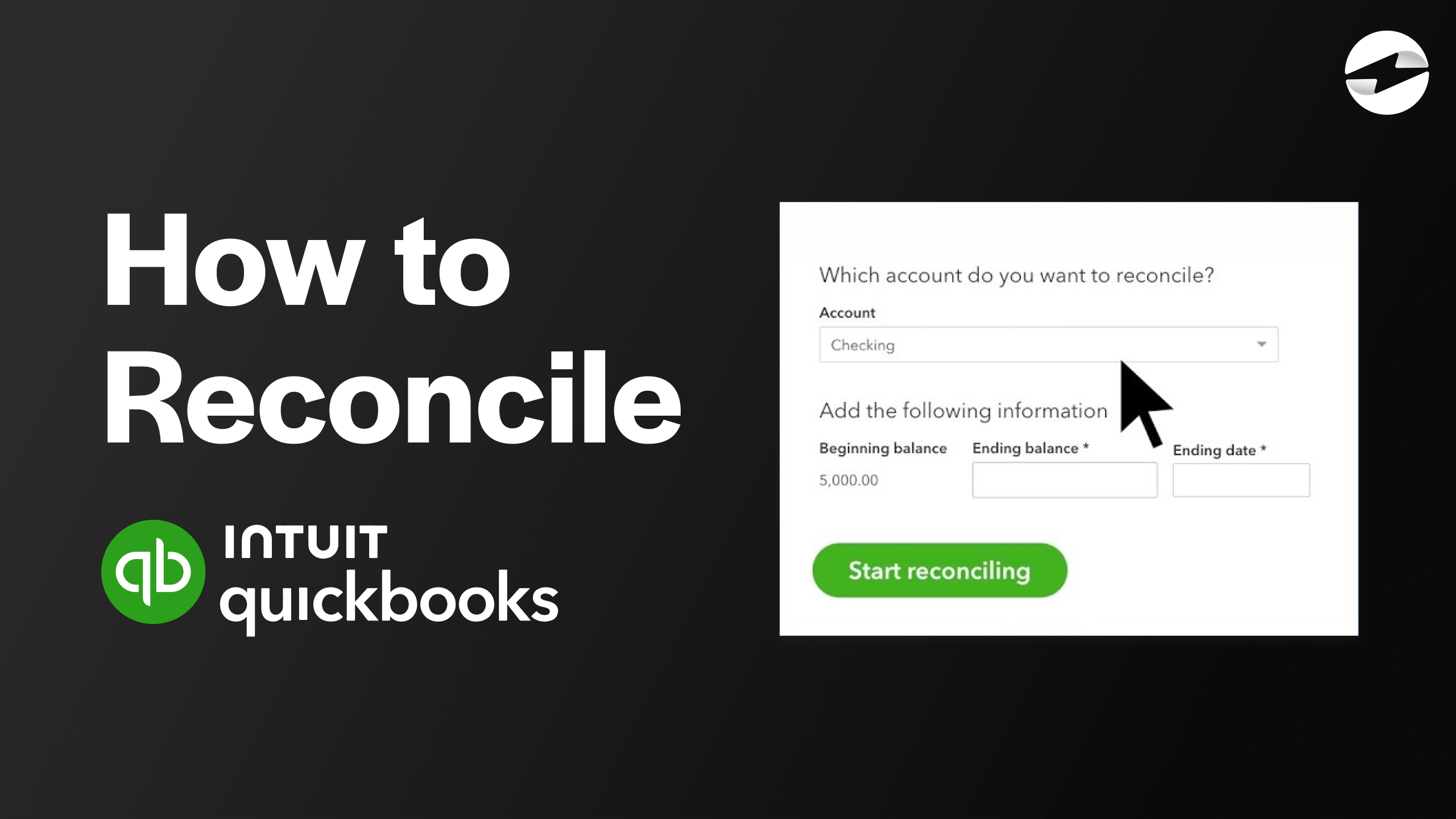Video Center > QuickBooks Online Tutorials > QuickBooks Online
Video: How to Delete a Deposit in Quickbooks Online
Video: How to Delete a Deposit in Quickbooks Online
In this video, we will be demonstrating how to delete a deposit inside of QuickBooks Online. We’ll cover why you would need to delete a deposit and the 5 steps you need to take.
Why would you need to delete a deposit in QuickBooks Online?
While using accounting software like Quickbooks Online, you’ll generally be recording tons of transactions each day and mistakes are bound to happen every now and then. When mistakes occur, it’s integral to correct them before they go unnoticed. If an error manages to squeak by, it could cause costly delays in your accounting department.
A common mistake is duplicating a deposit, thus making your bank statements and your Quickbooks Online statements out of sync. To correct this mistake, you can follow these simple steps to delete the deposit in QuickBooks Online:
- Navigate to the Chart of Accounts from the Accounting Tab on your main dashboard.
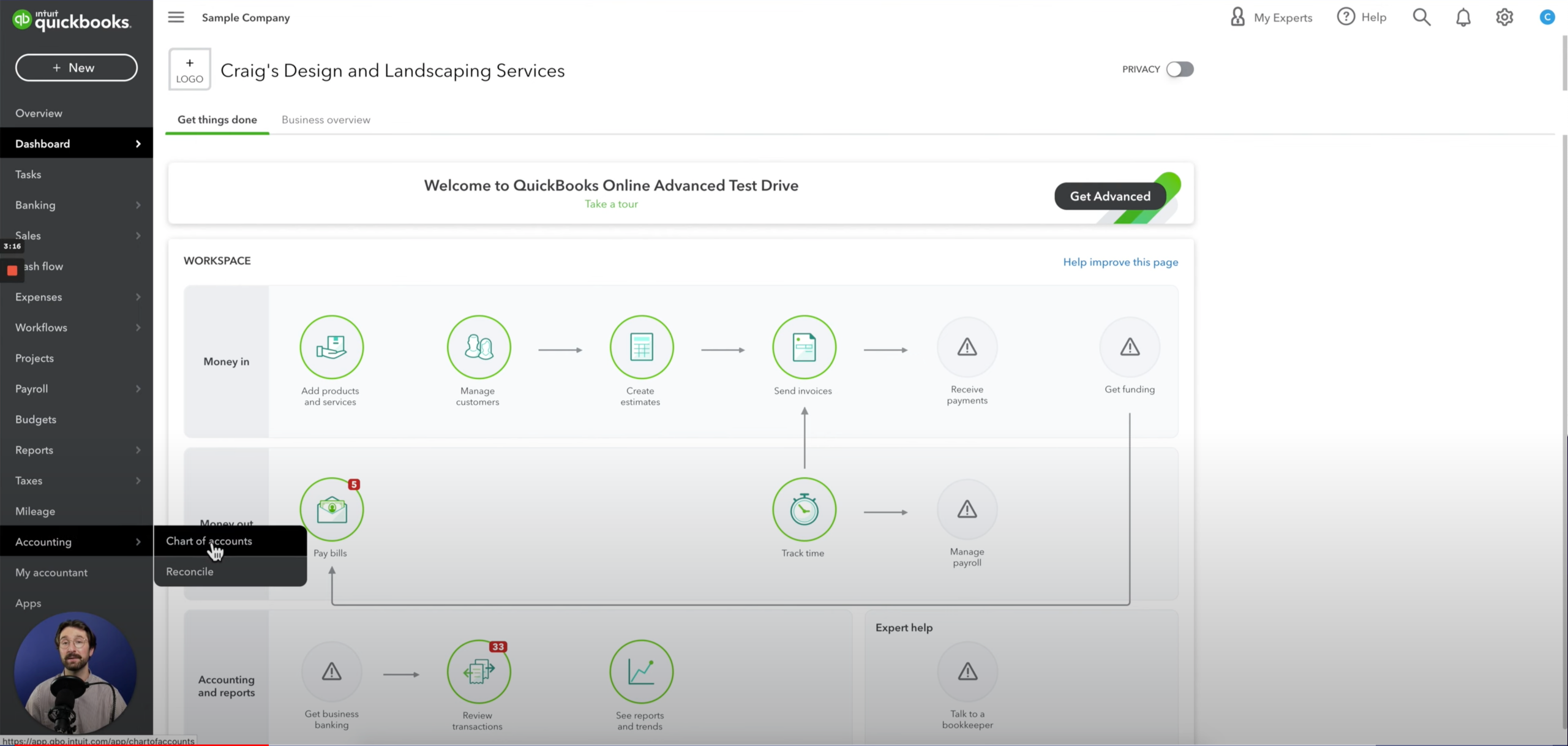
- From the Chart of Accounts, select the account you would like to delete a deposit in.
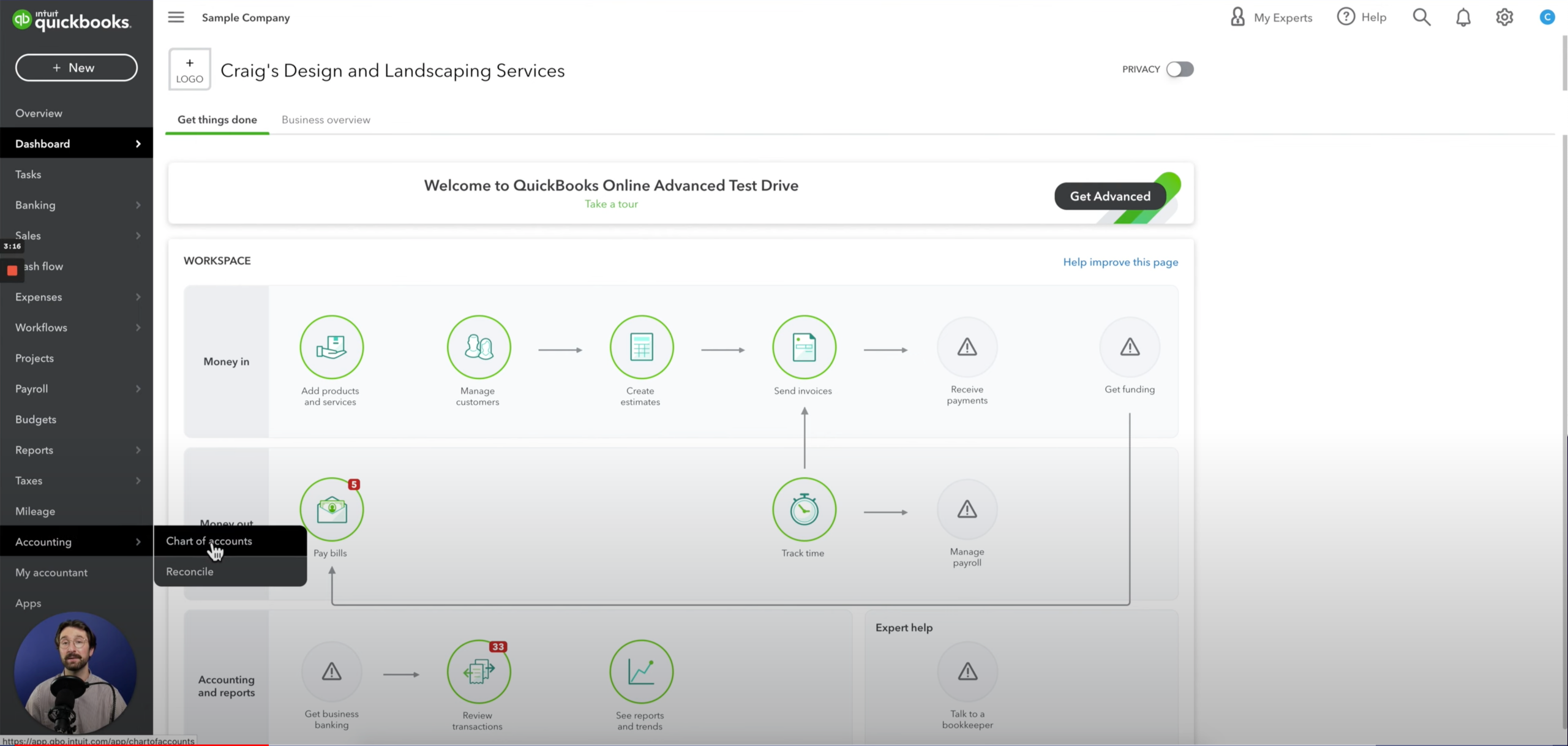
- Next, simply click on the deposit that you wish to delete.
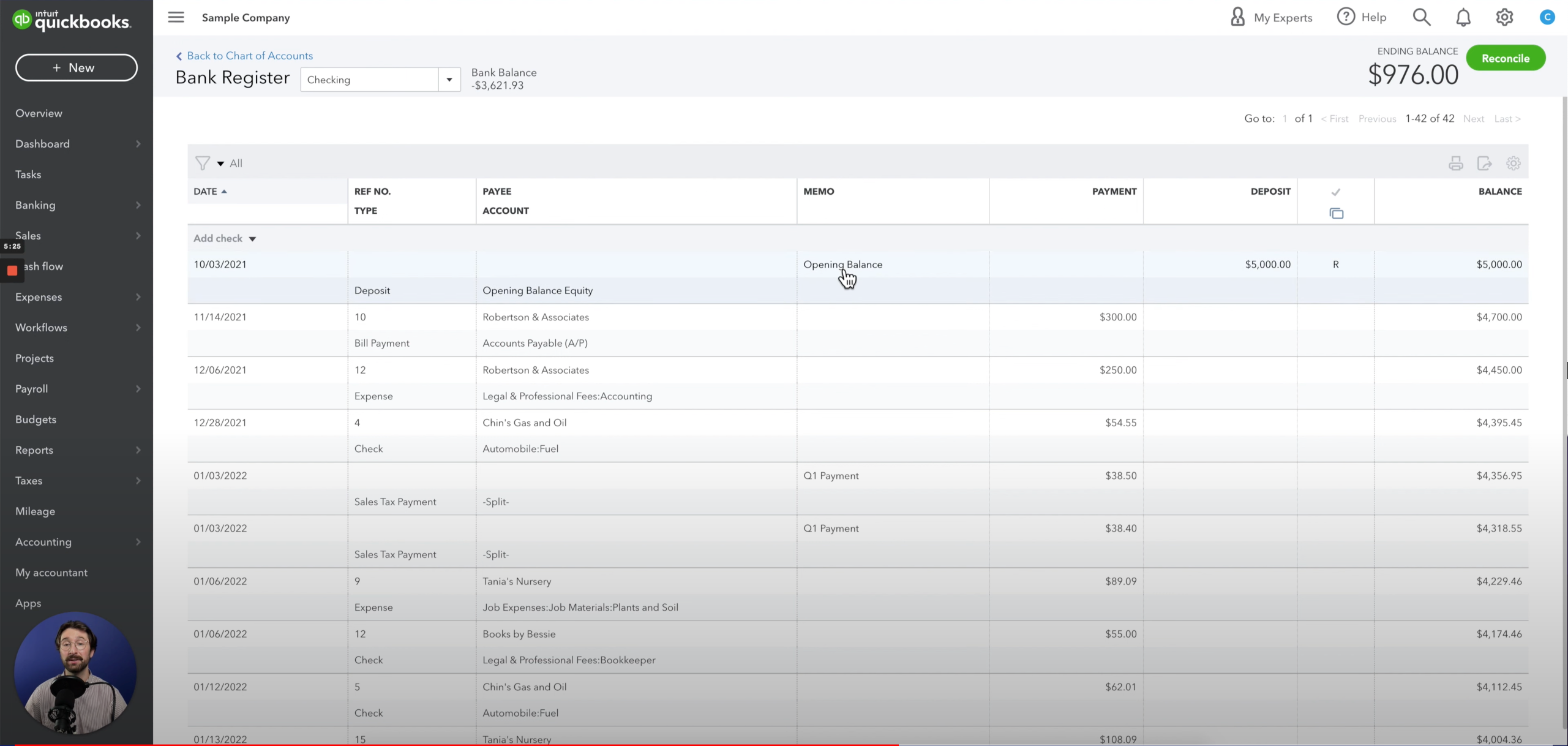
- Select delete.
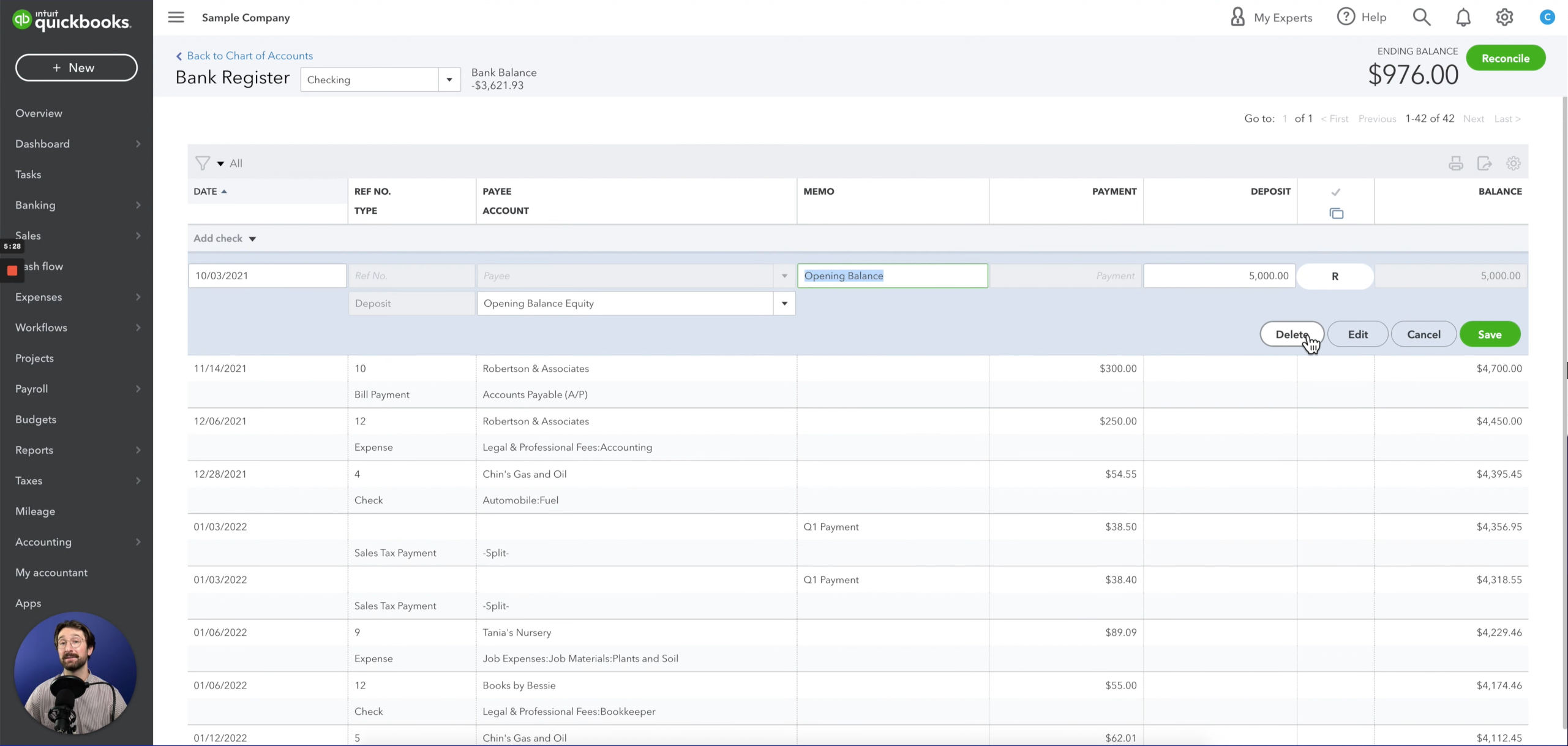
- You’ll then be asked if you are sure you want to delete the transaction, where you’ll select “Yes” if everything checks out.
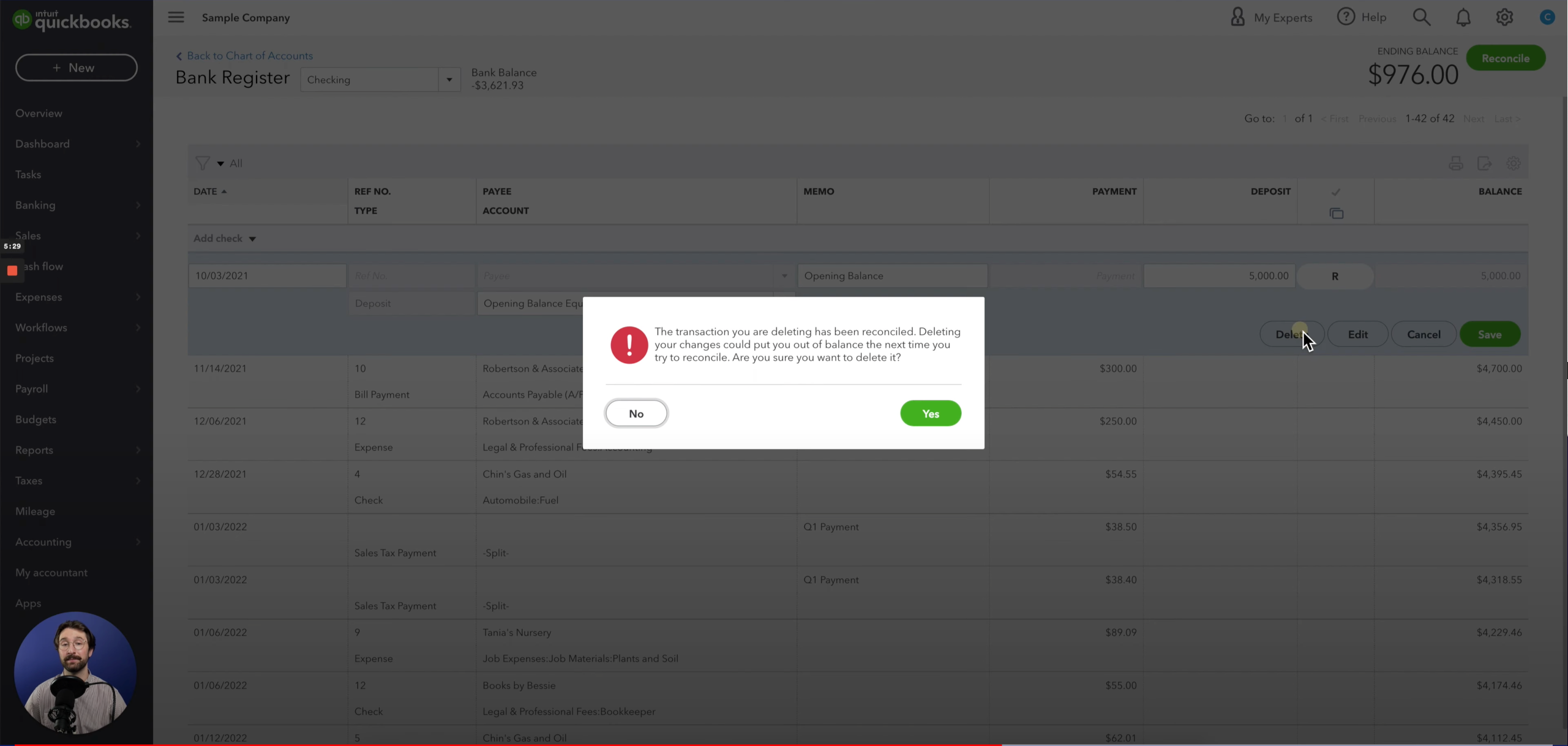
Conclusion
You can delete a deposit in QuickBooks Online in just a few easy steps!
- Go to the chart of accounts from the accounting tab in the left navigation toolbar
- Sort by deposits. Click on the deposit you wish to delete and select delete
This process will usually occur when you’re reconciling using Quickbooks Online and matching your Quickbooks Online records to your actual bank statements.
Remember, it’s important to keep track of your deposits inside of QuickBooks Online. Any mistakes could cost your accounting team a significant amount of time and possibly money.
If you find yourself in need of deleting a deposit, just follow these quick steps. Once these steps have been completed, you’ve successfully deleted a deposit in Quickbooks Online.
QuickBooks Online Integrations: Enhance Your Workflow
Did you find this tutorial helpful? Streamline your QuickBooks Online experience even further with a QuickBooks Online payment processing integration. Explore how integrating QuickBooks Online with tools like EBizCharge can enhance your workflow, automate processes, and boost productivity. Unlock the full potential of your QuickBooks environment today!