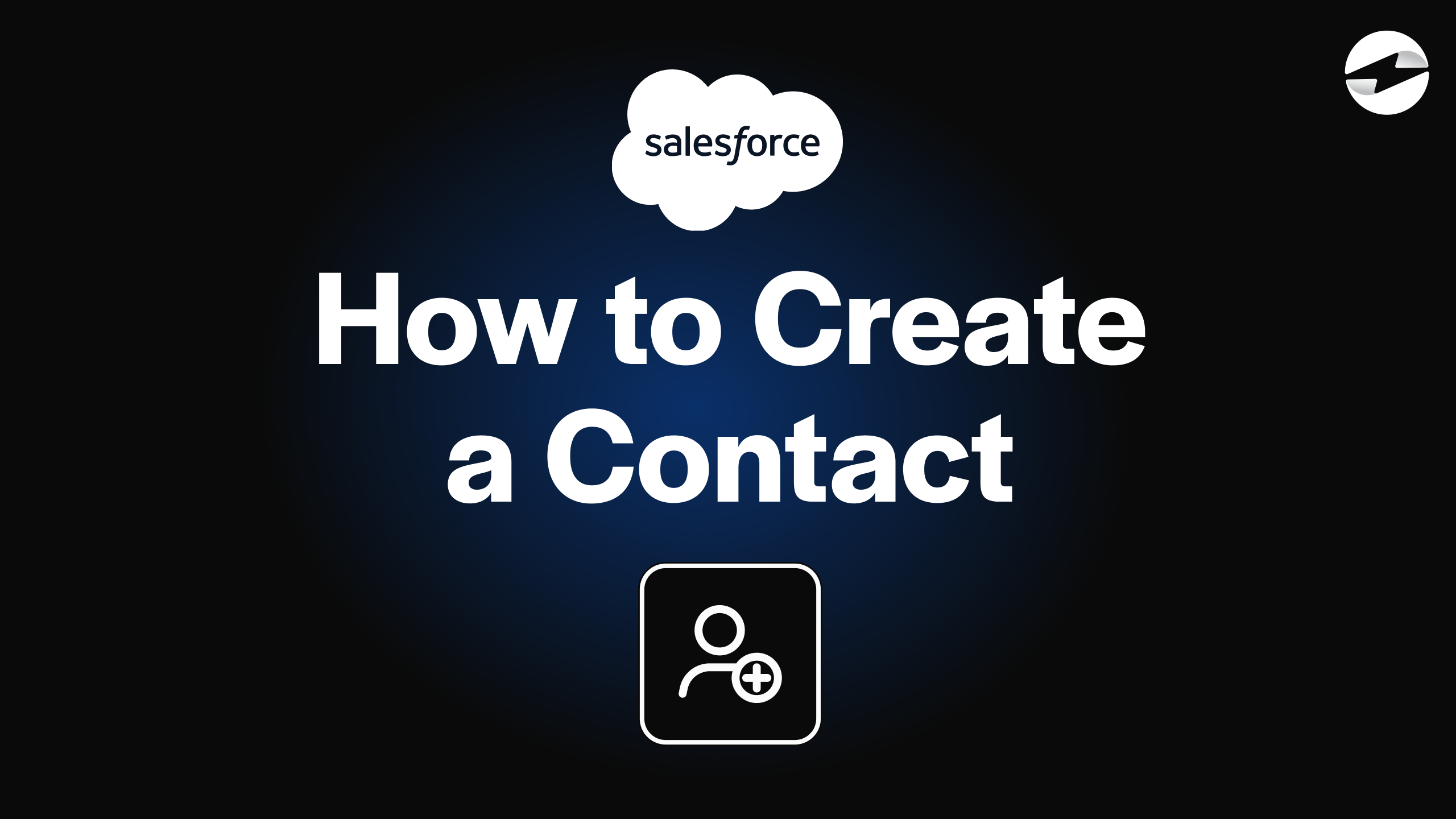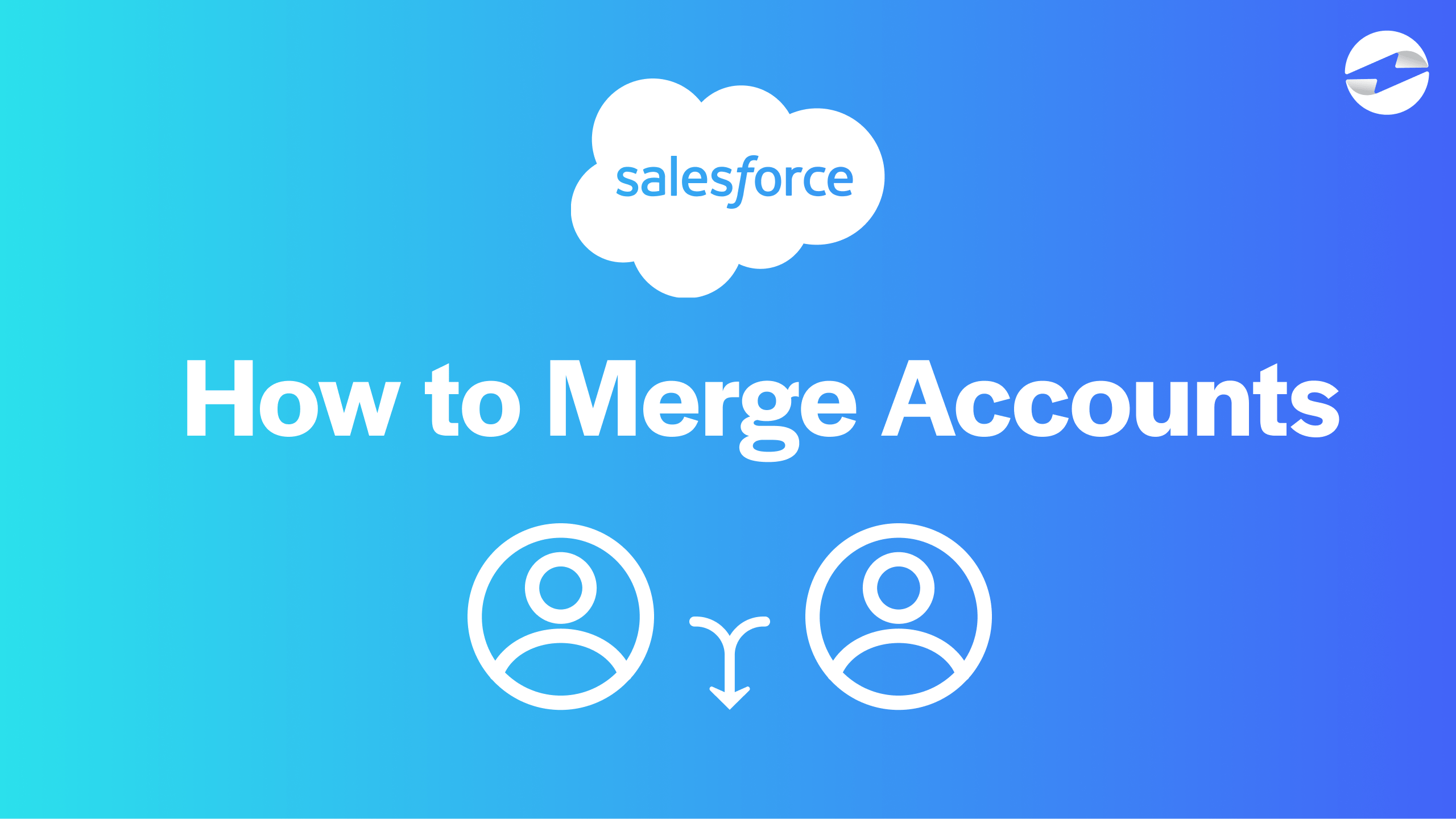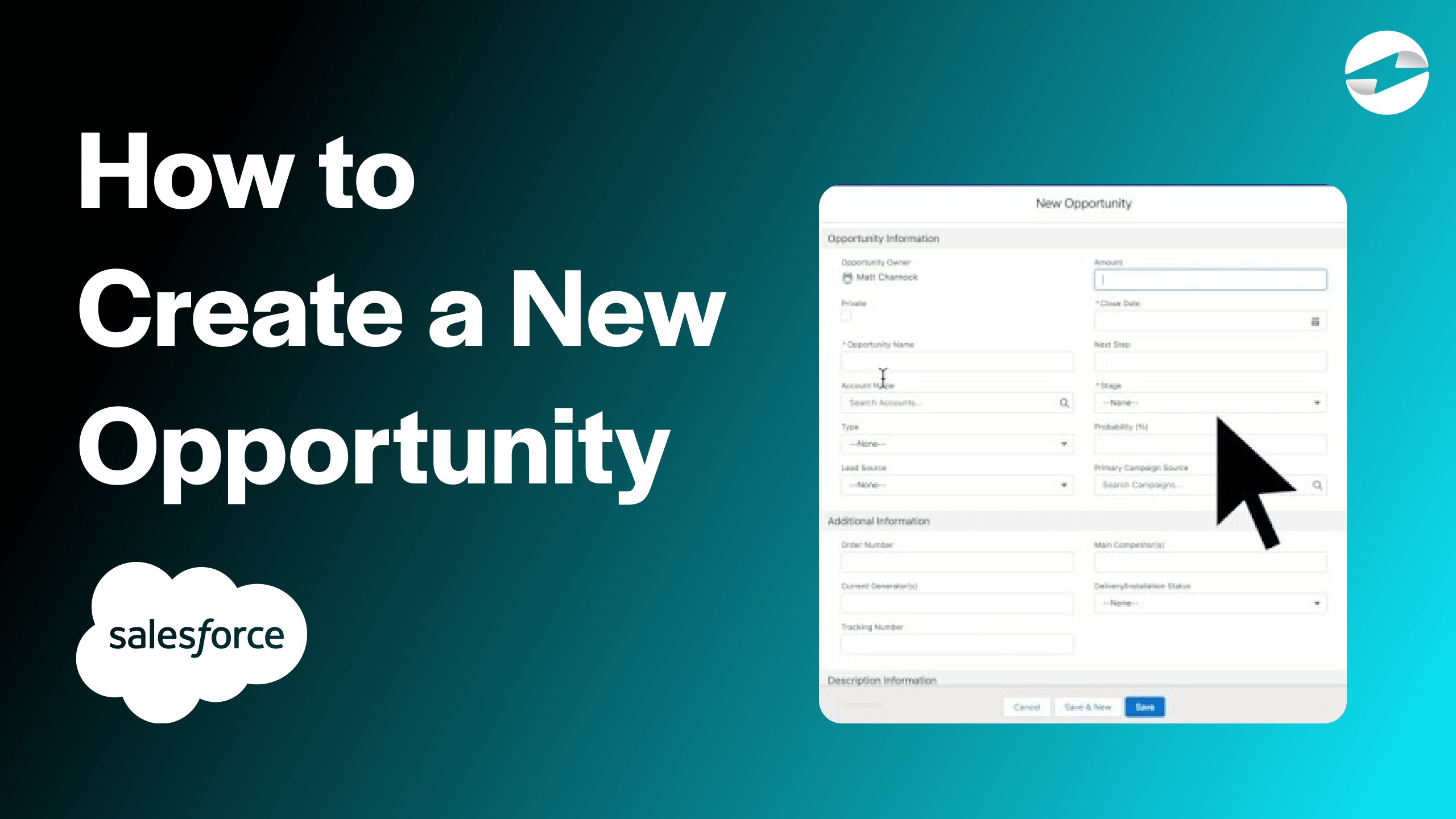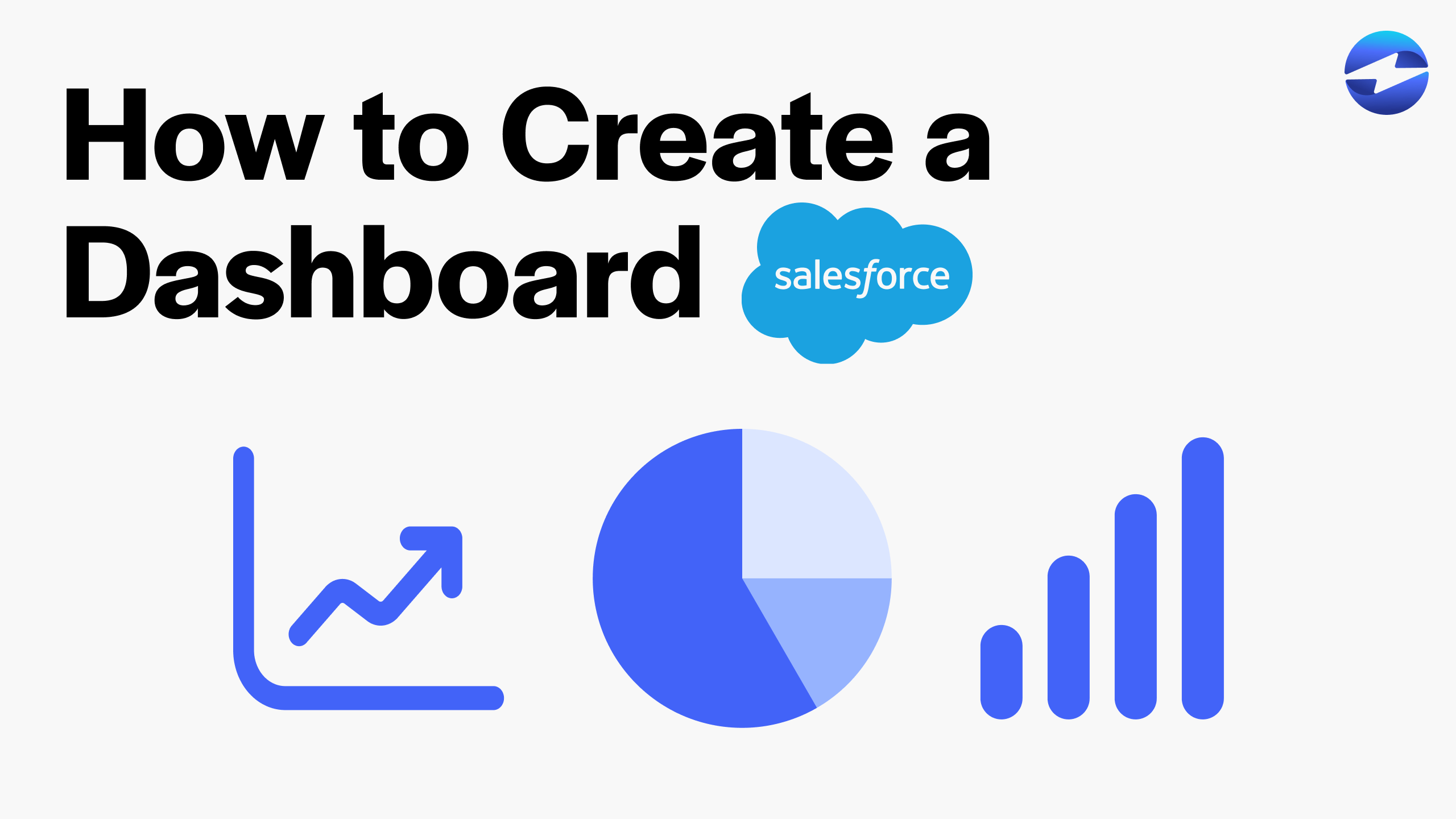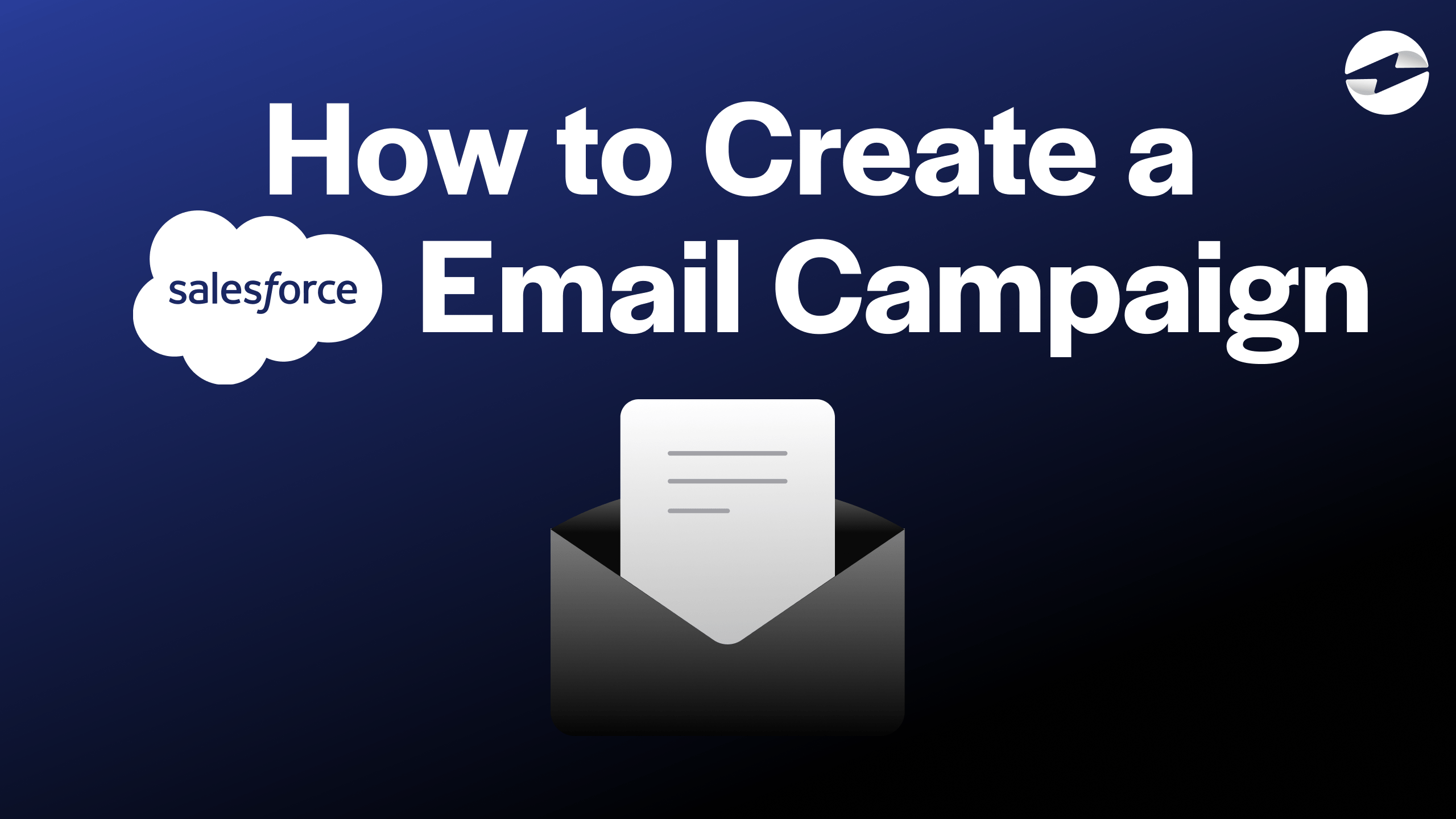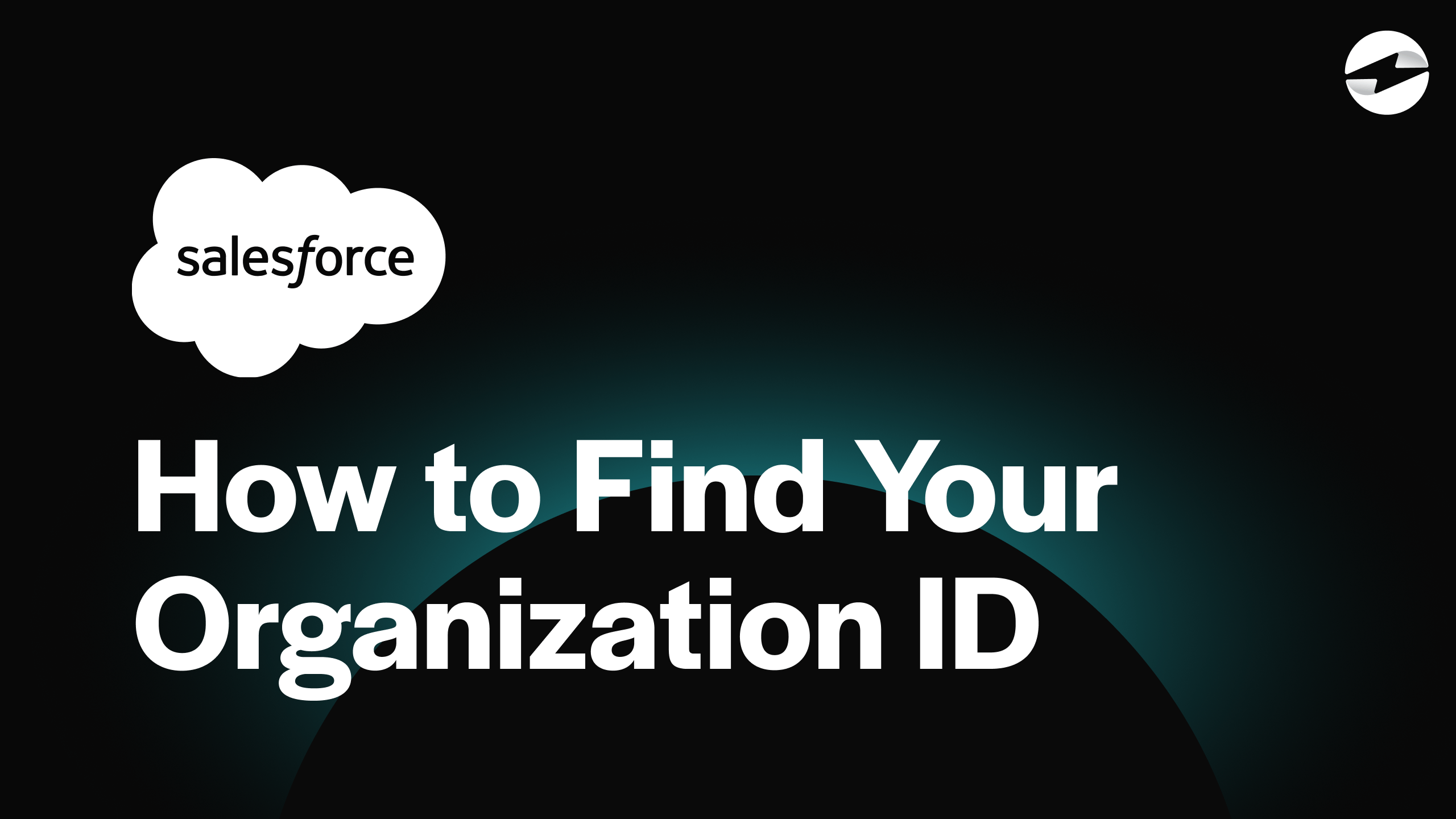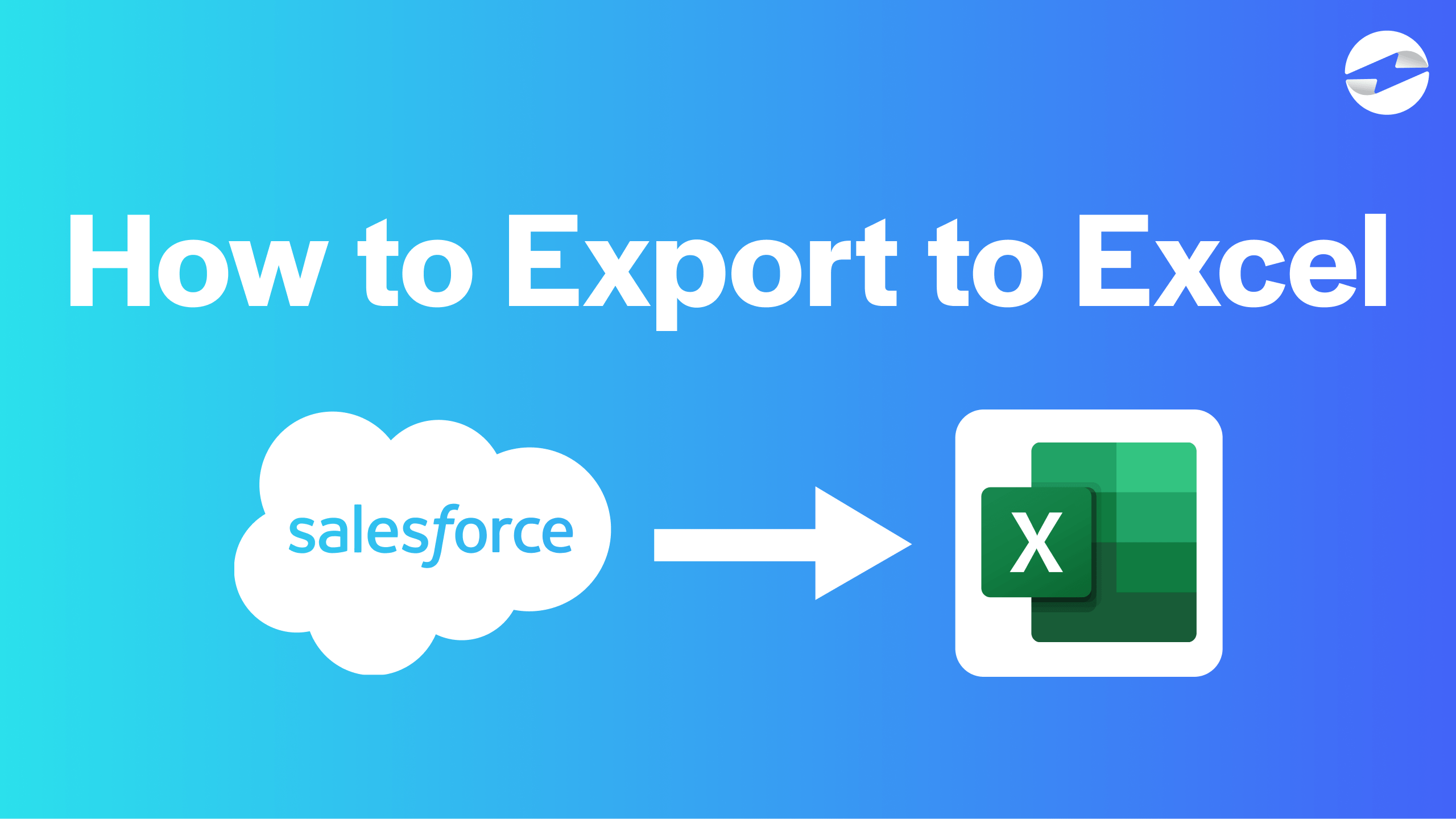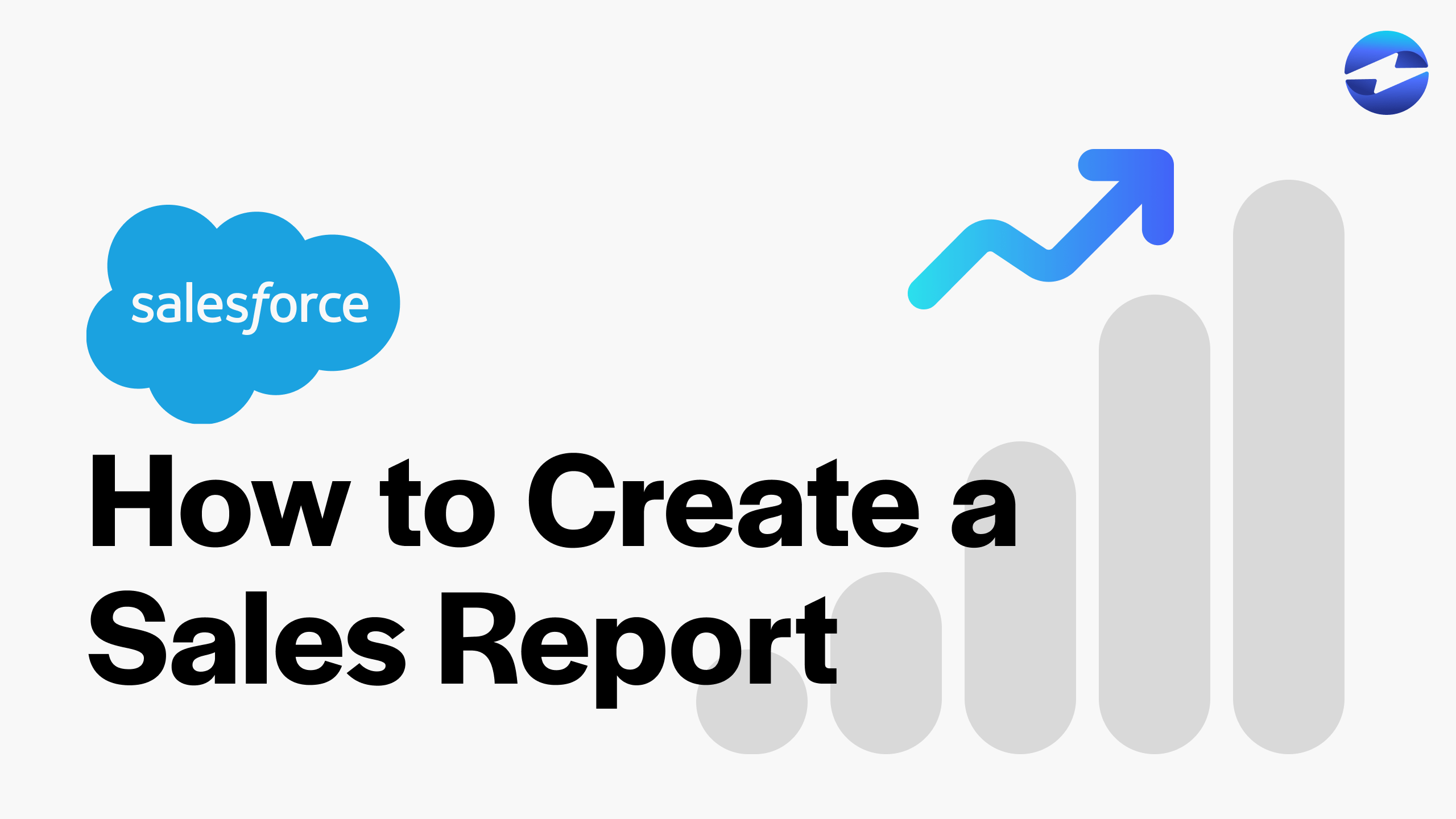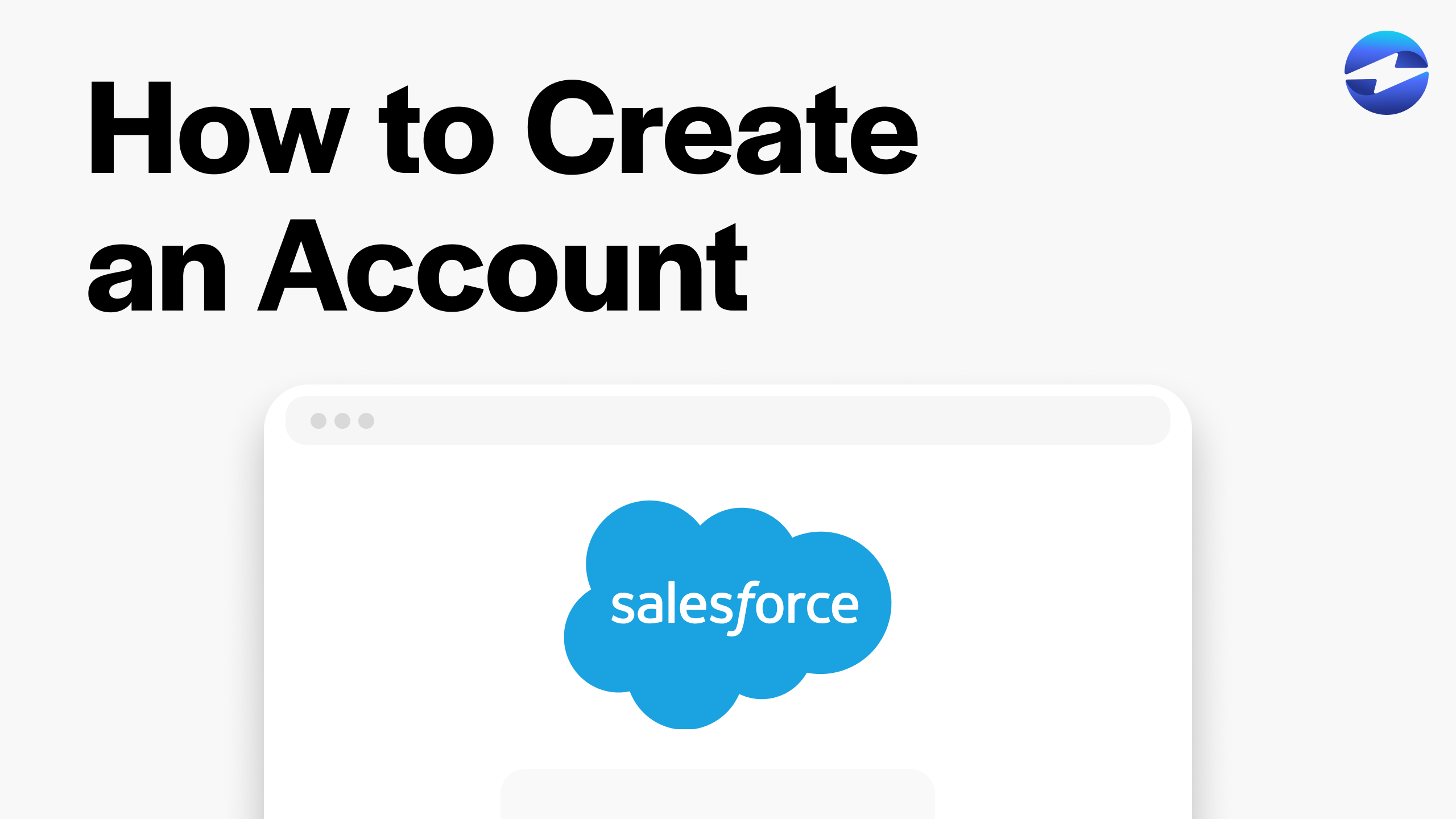Video Center > Salesforce Tutorials > Salesforce
Video: How to Merge Accounts in Salesforce
Video: How to Merge Accounts in Salesforce
In this video, we’ll discuss how to merge accounts in Salesforce. Merging accounts in Salesforce is an integral aspect of Salesforce when you have duplicate accounts or want to combine any two accounts for a particular reason.
To merge your accounts using Salesforce Classic follow these steps:
- Go to the Accounts Tab after clicking the “+” on the Salesforce Classic home screen.
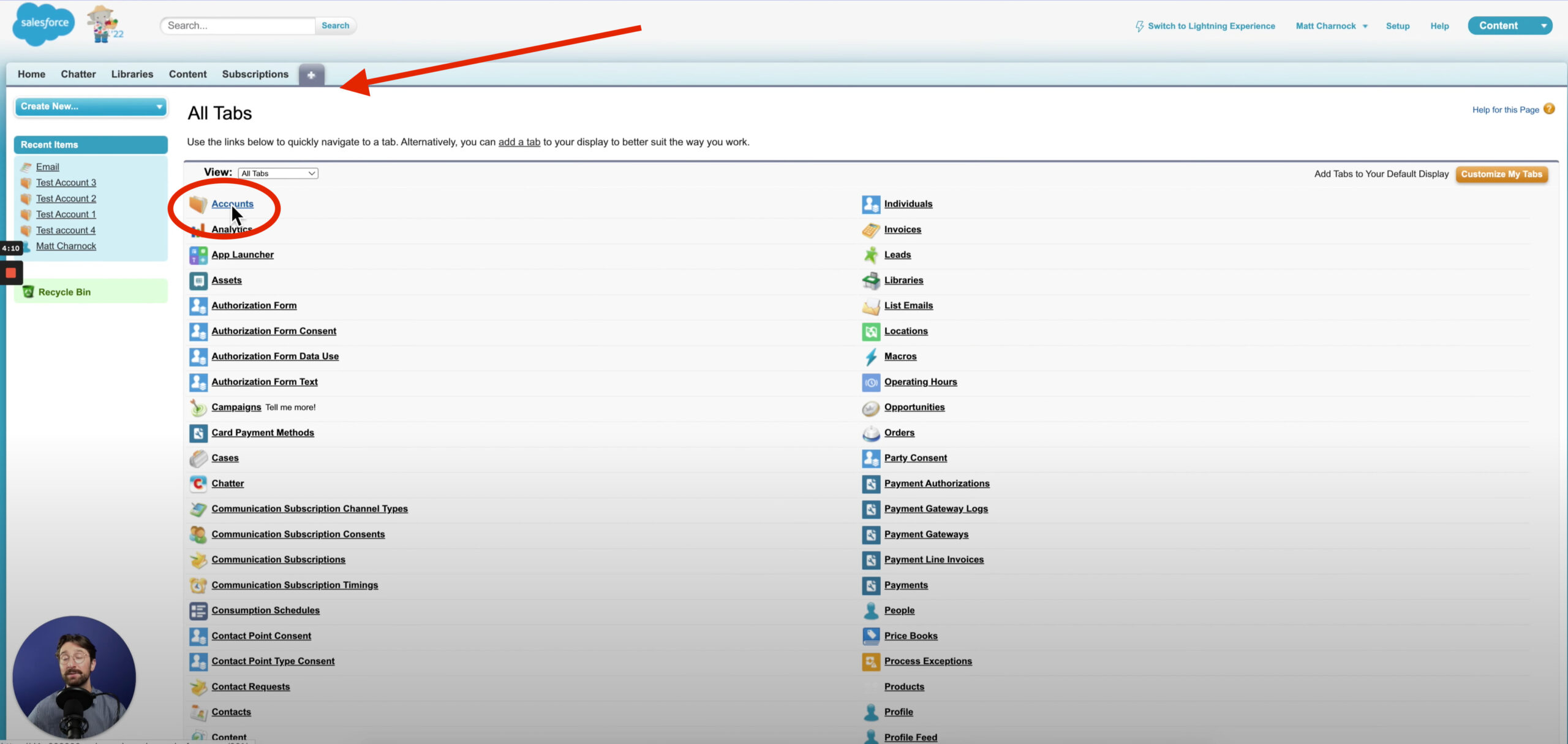
- Once you’re on the Accounts page, select Merge Accounts on the bottom right of your screen.
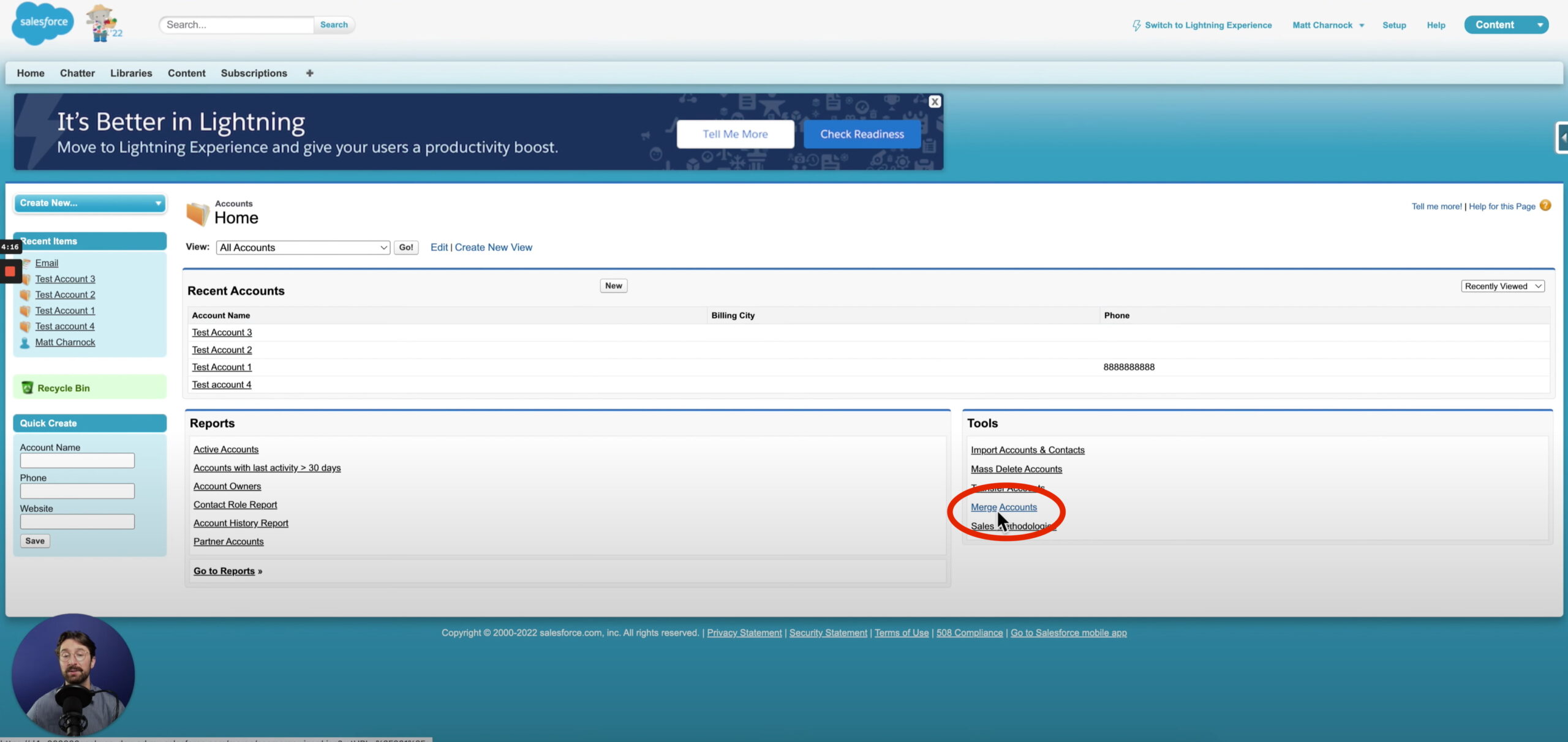
- Then, select the accounts that you wish to merge. Once you’ve finished selecting the accounts, hit “Next”.
- Make sure everything looks good on the next page, and finish the process by clicking “Merge”.
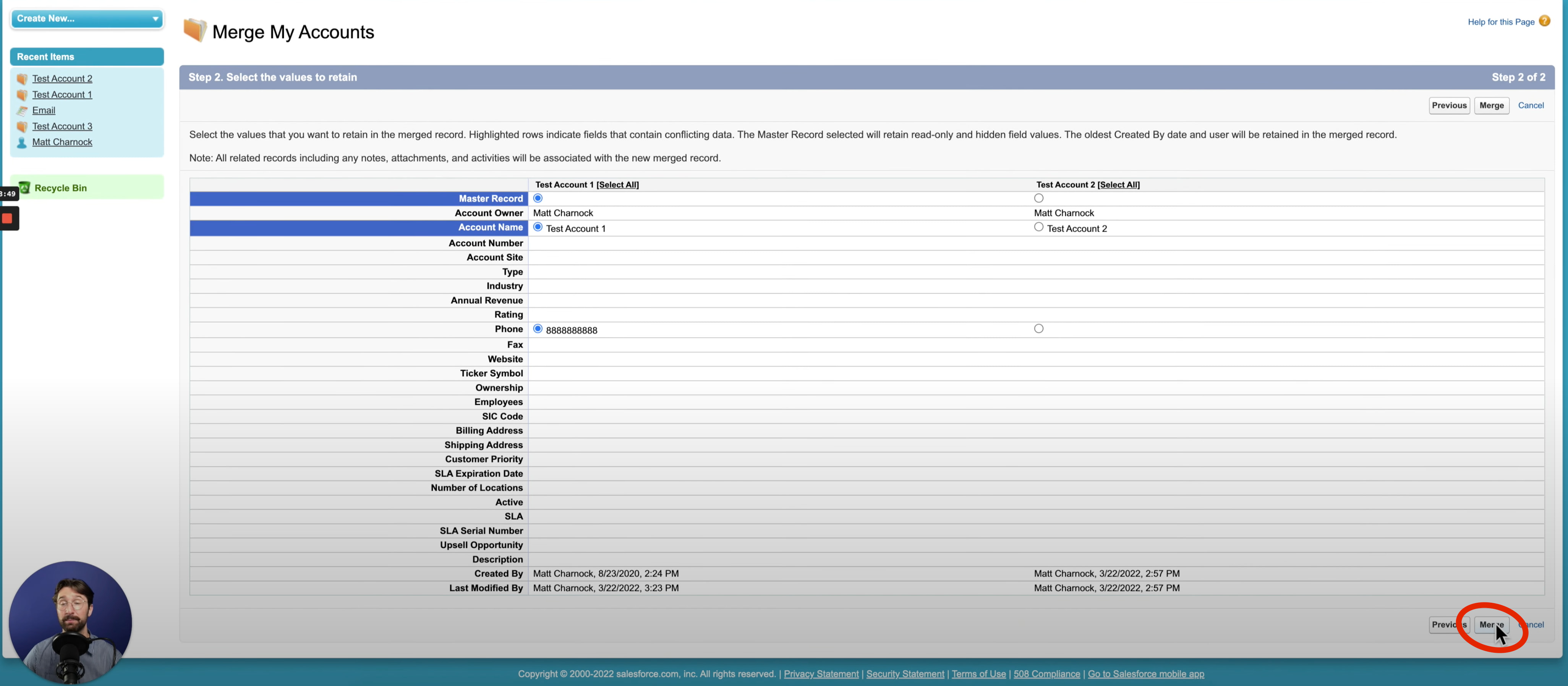
- Finally, confirm the merge by selecting “OK”.
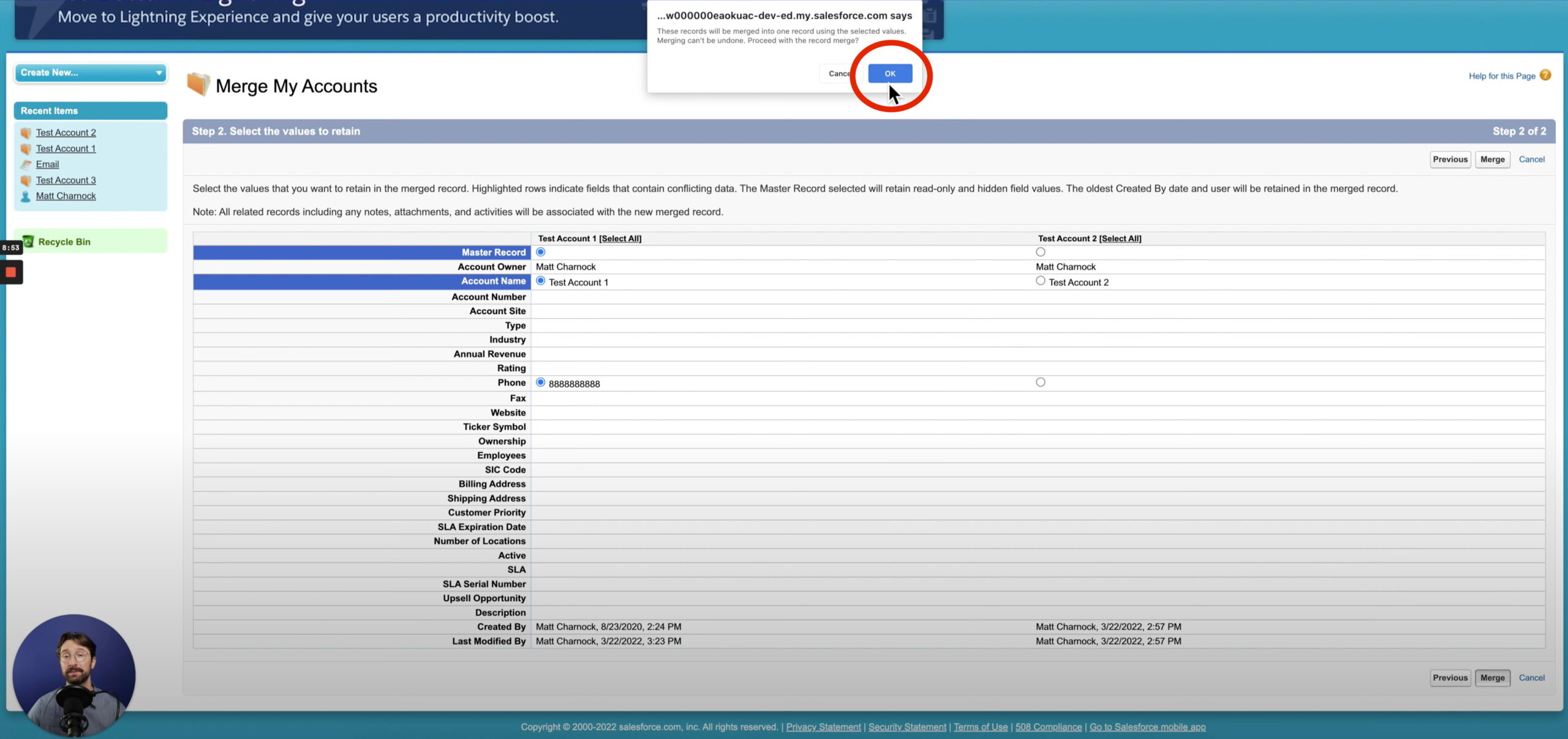
Conclusion
If you are currently using Salesforce Lightning, there isn’t an option to merge your accounts. You’ll need to switch it back to Salesforce classic. Once you’ve made it to the Salesforce classic home screen, navigate to the plus symbol. Navigate over to the accounts tab. Select ‘merge accounts’. From here, you can see an overview of all the reports your team has previously run. Type in the accounts you wish to merge. Select them. Hit ‘Next’. Then click Merge.
Merging your accounts in Salesforce Classic is simple and effortless when following these steps.
Salesforce Integrations: Enhance Your Workflow
Did you find this tutorial helpful? Streamline your Salesforce experience even further with a Salesforce payment processing integration. Explore how integrating Salesforce with tools like EBizCharge can enhance your workflow, automate processes, and boost productivity. Unlock the full potential of your Salesforce environment today!