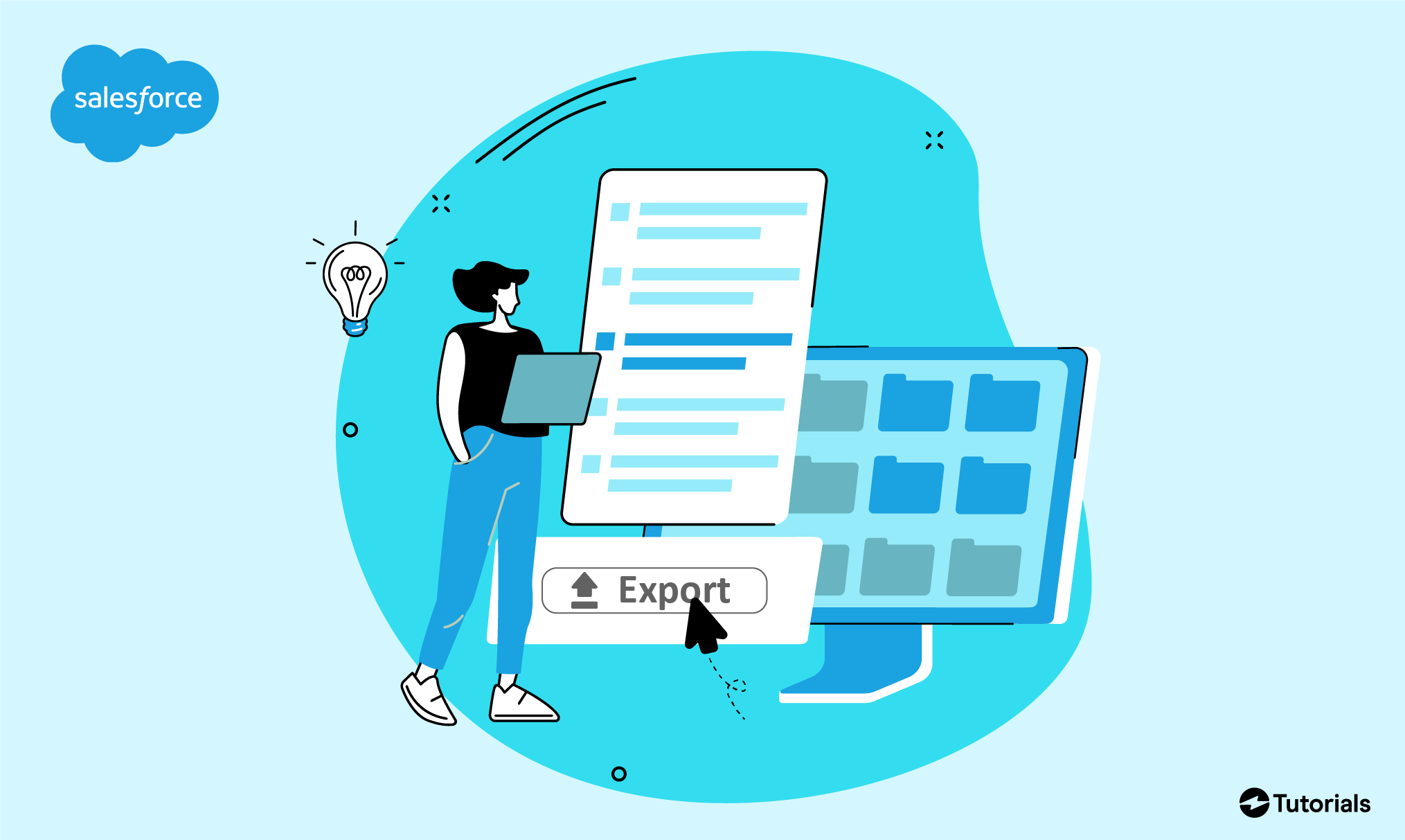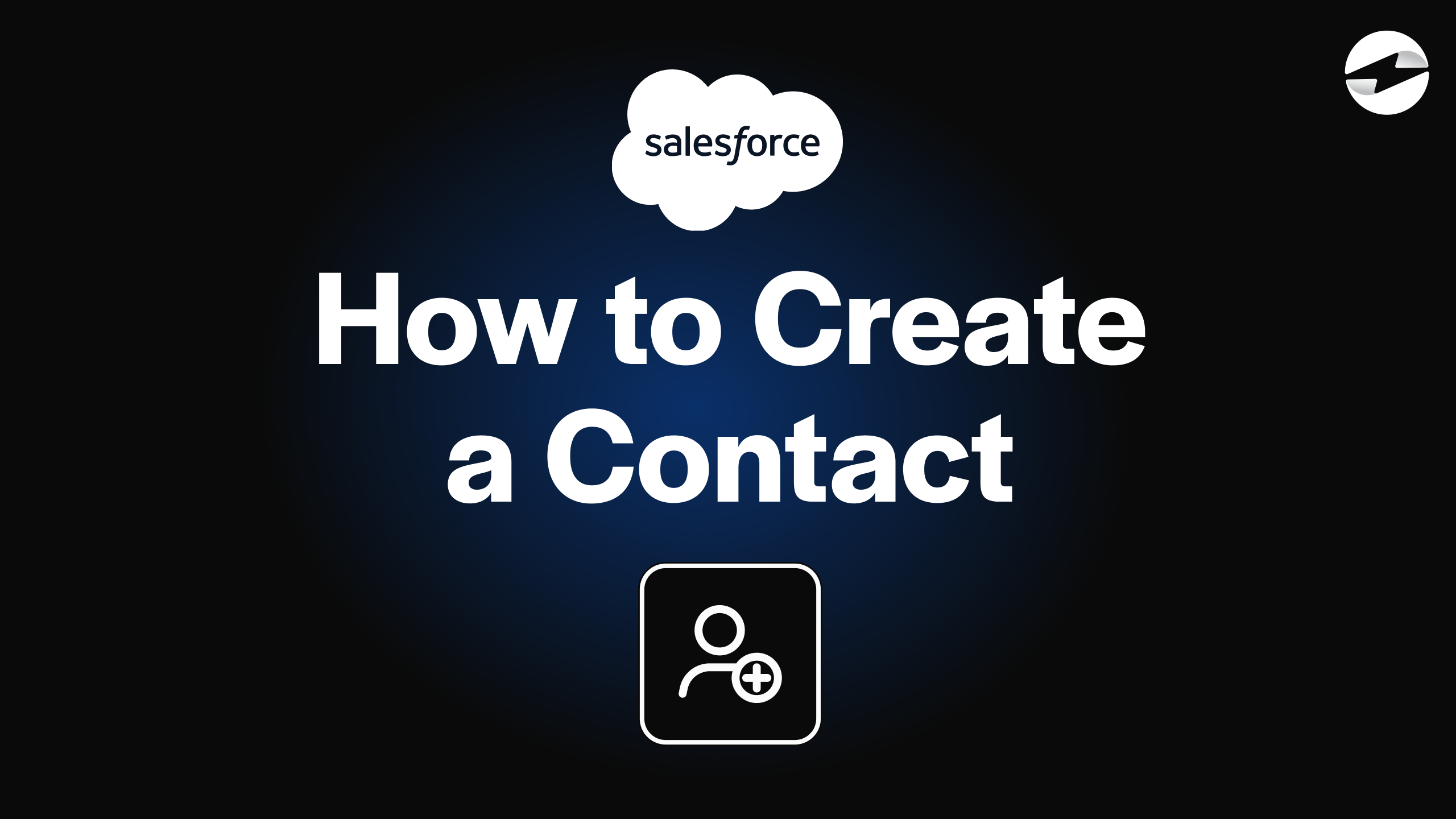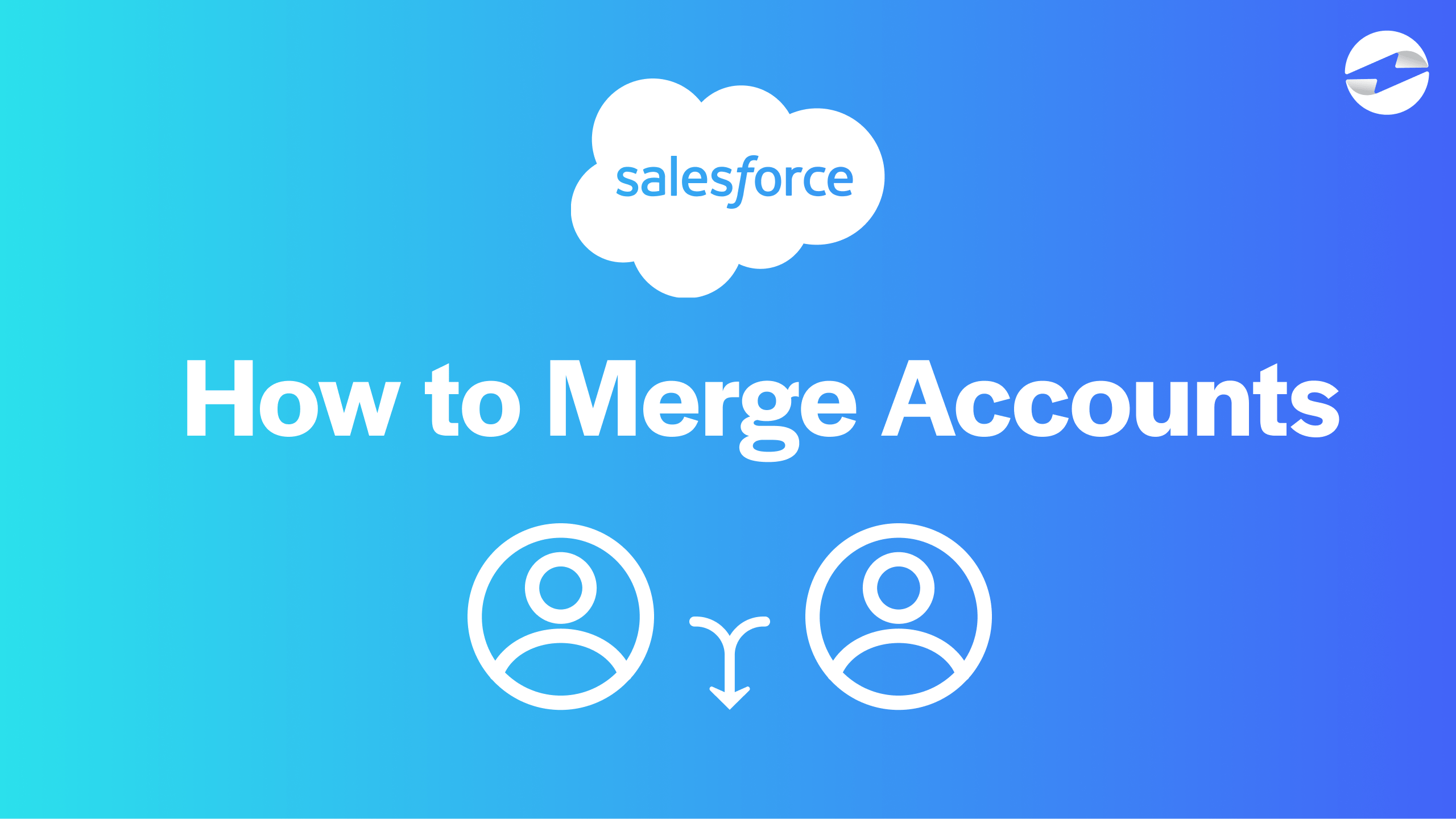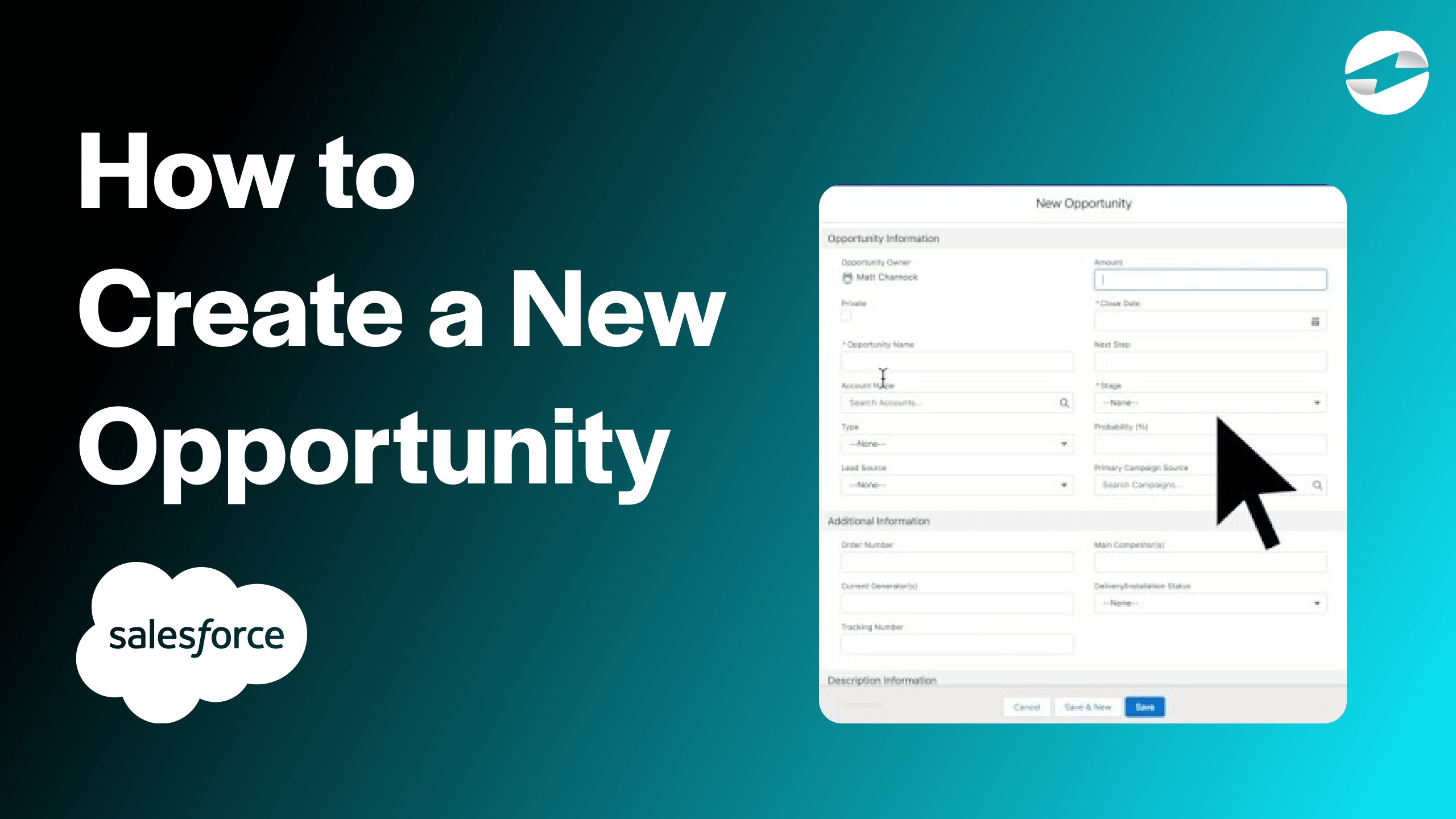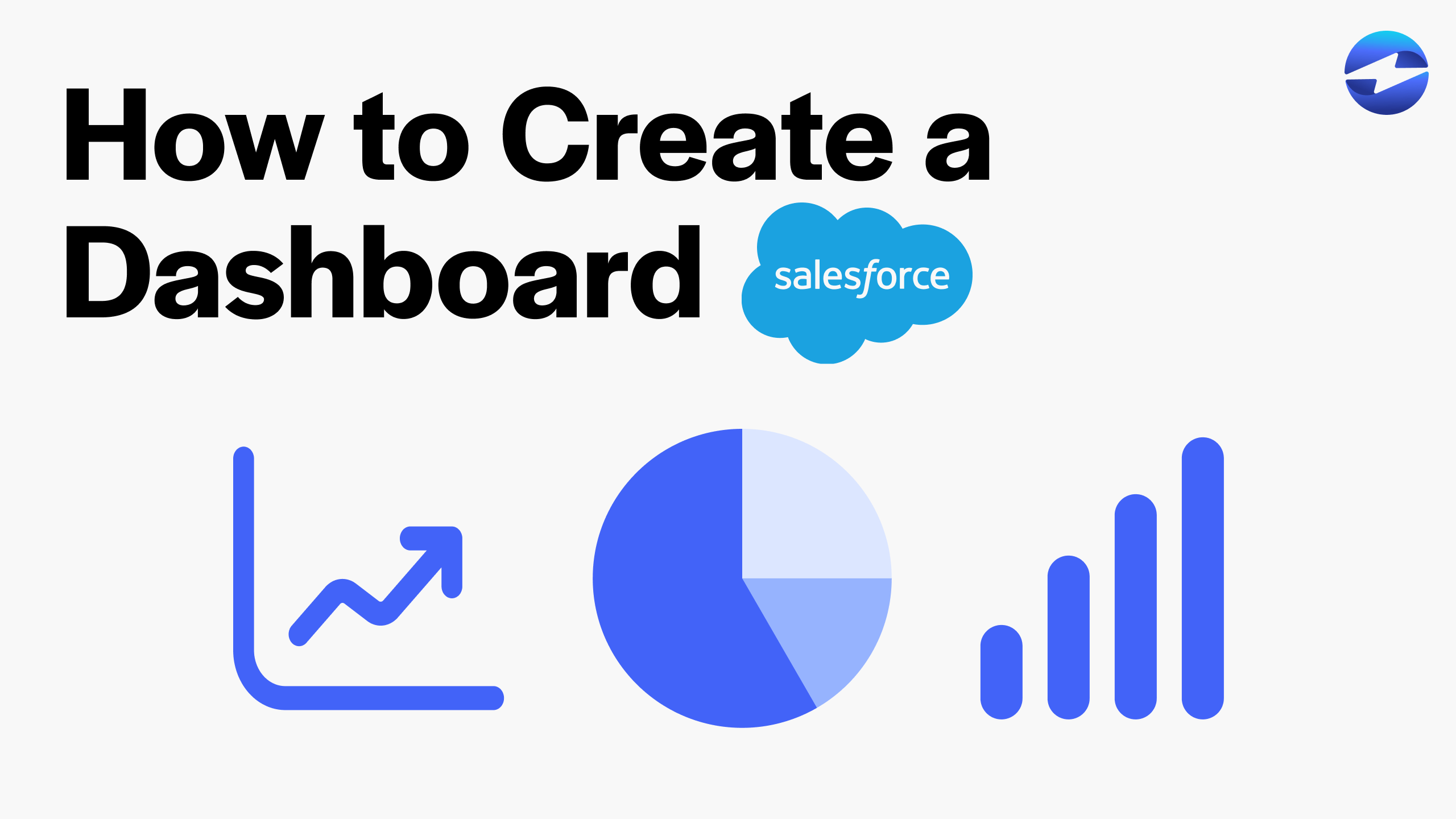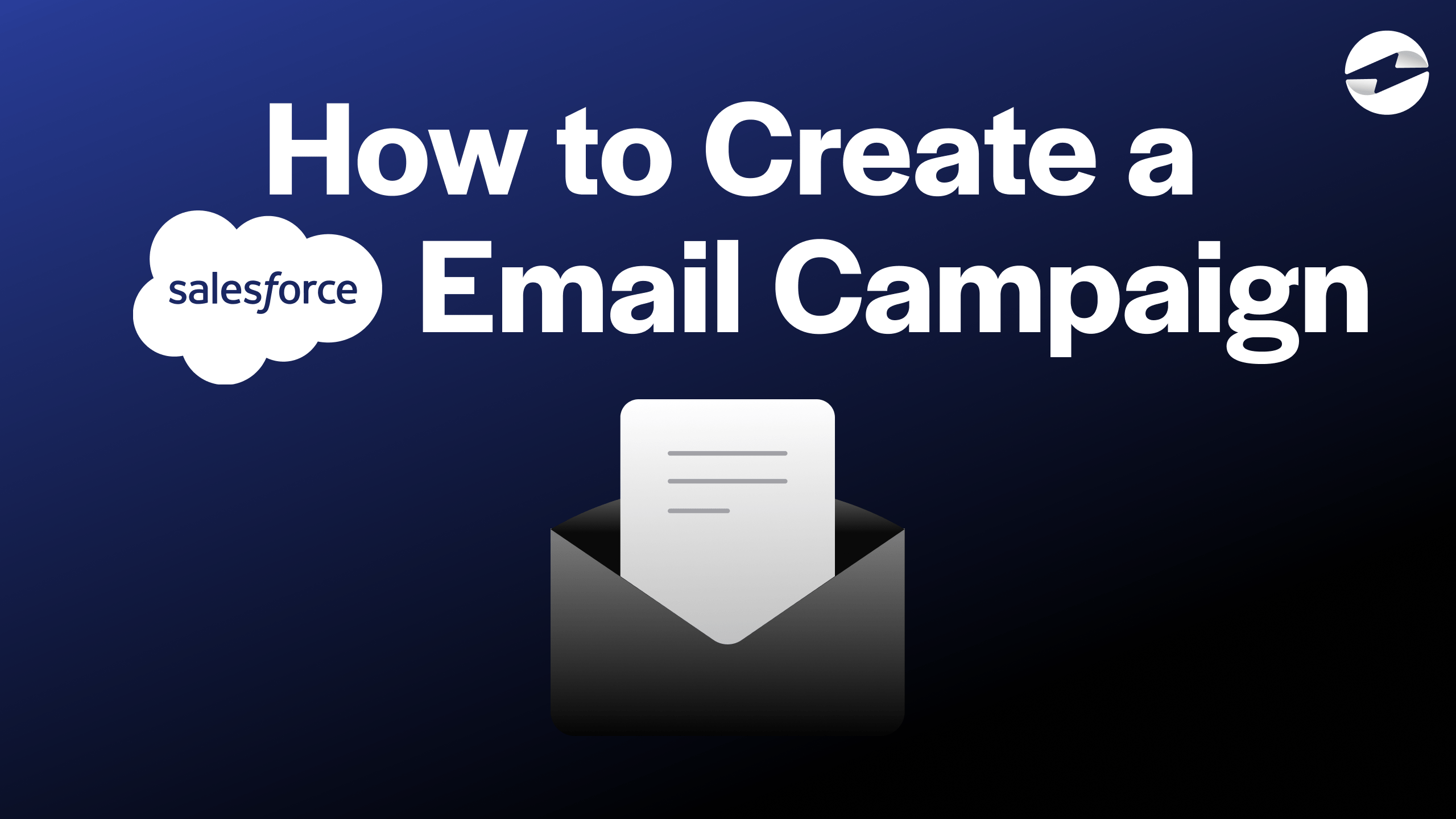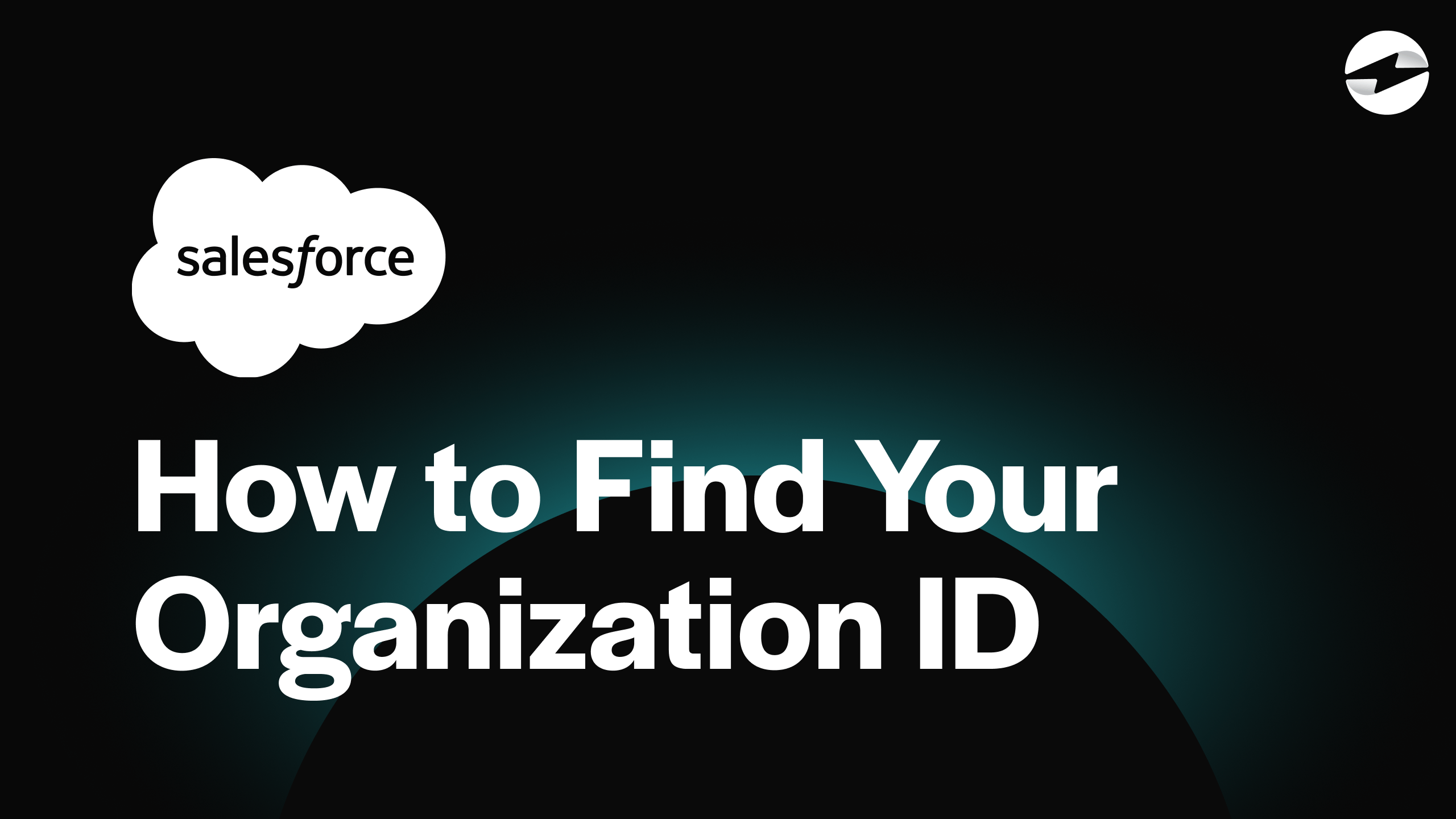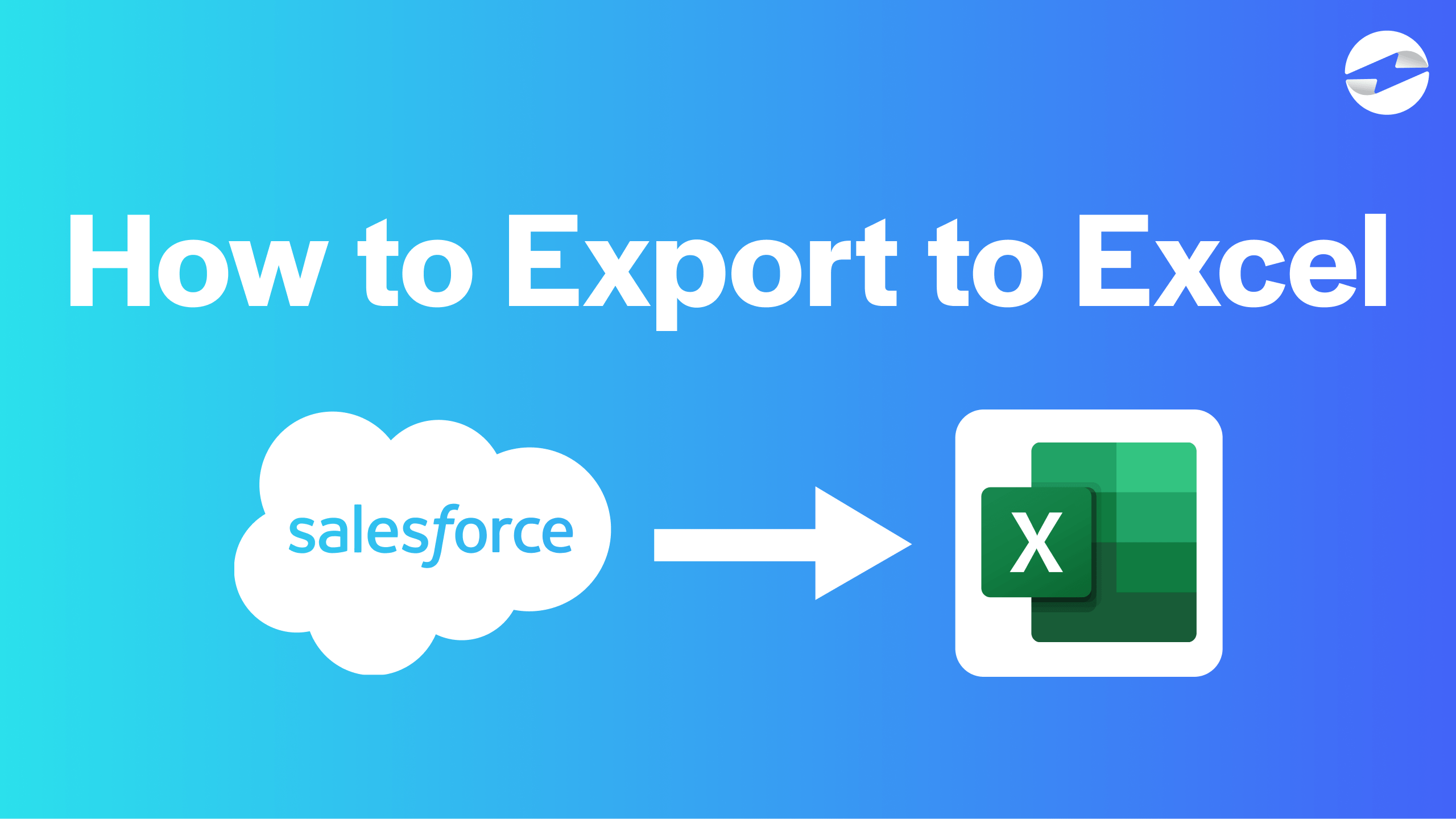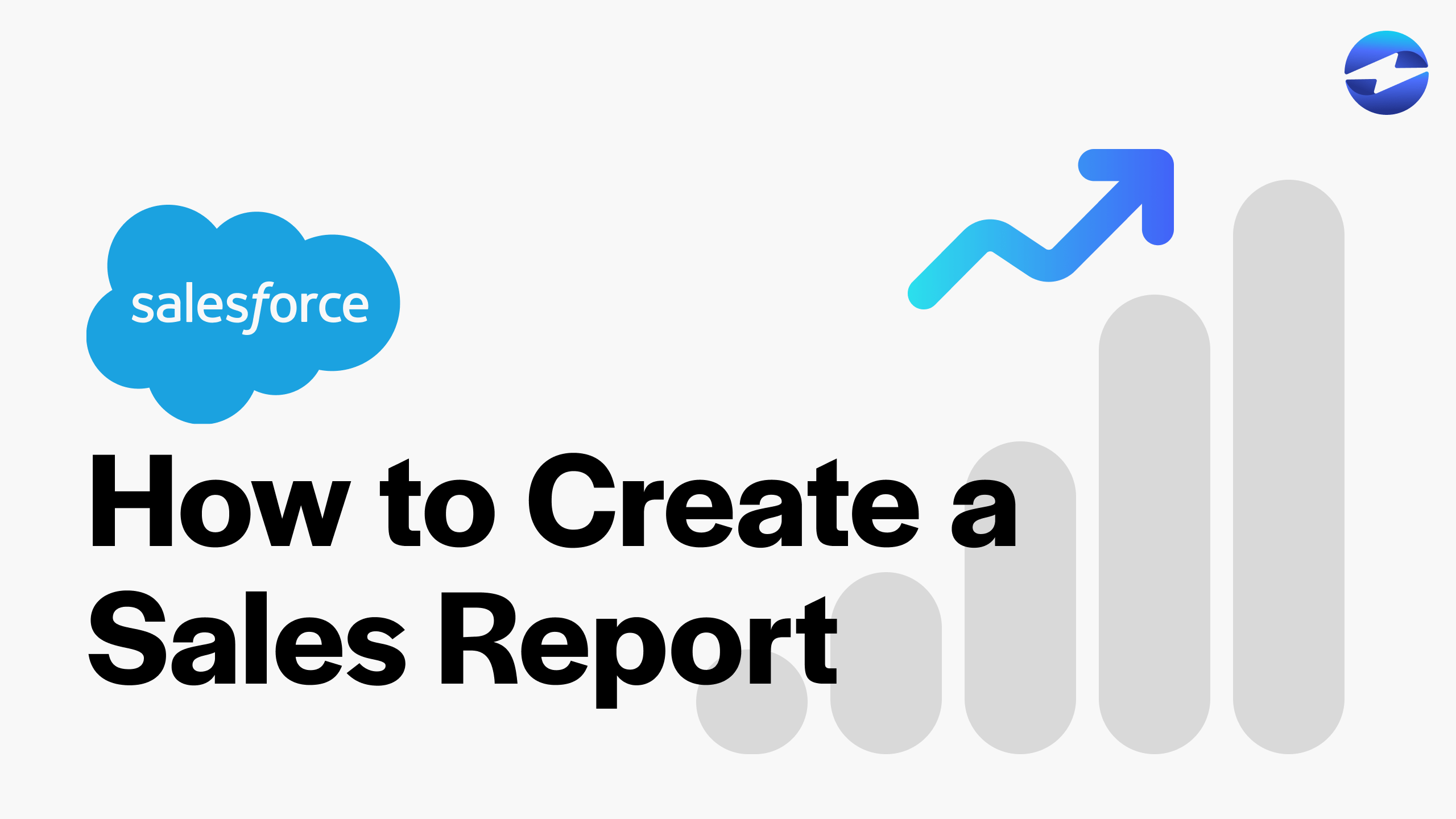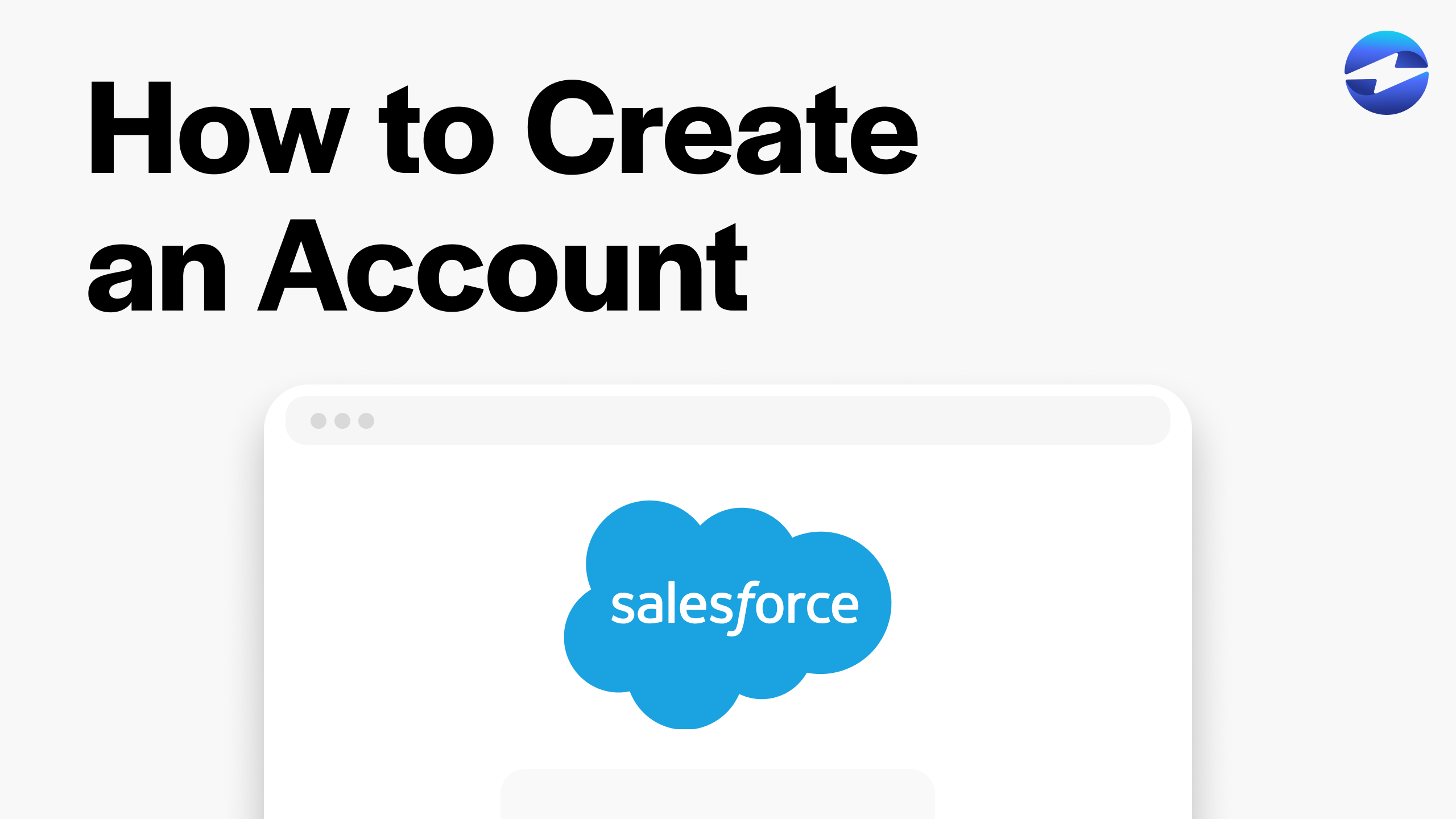Video Center > Salesforce Tutorials > Salesforce
How to Export a Report in Salesforce to Excel: Made Easy!
How to Export a Report in Salesforce to Excel: Made Easy!
In this video, we will be showing you how to easily export a report in Salesforce.
Exporting a Report to Excel in 3 Easy Steps
Exporting a report to Excel is necessary when you want to backup the data from the reports that you’ve generated. With reports piling up in your Salesforce account, it’s crucial to export it to Excel so you don’t lose all of the work your team has done for these reports.
Exporting the reports to excel is simple and is done in these simple steps…
- From the Sales Console homepage using the Salesforce Lightning Experience, select Reports from the dropdown menu.
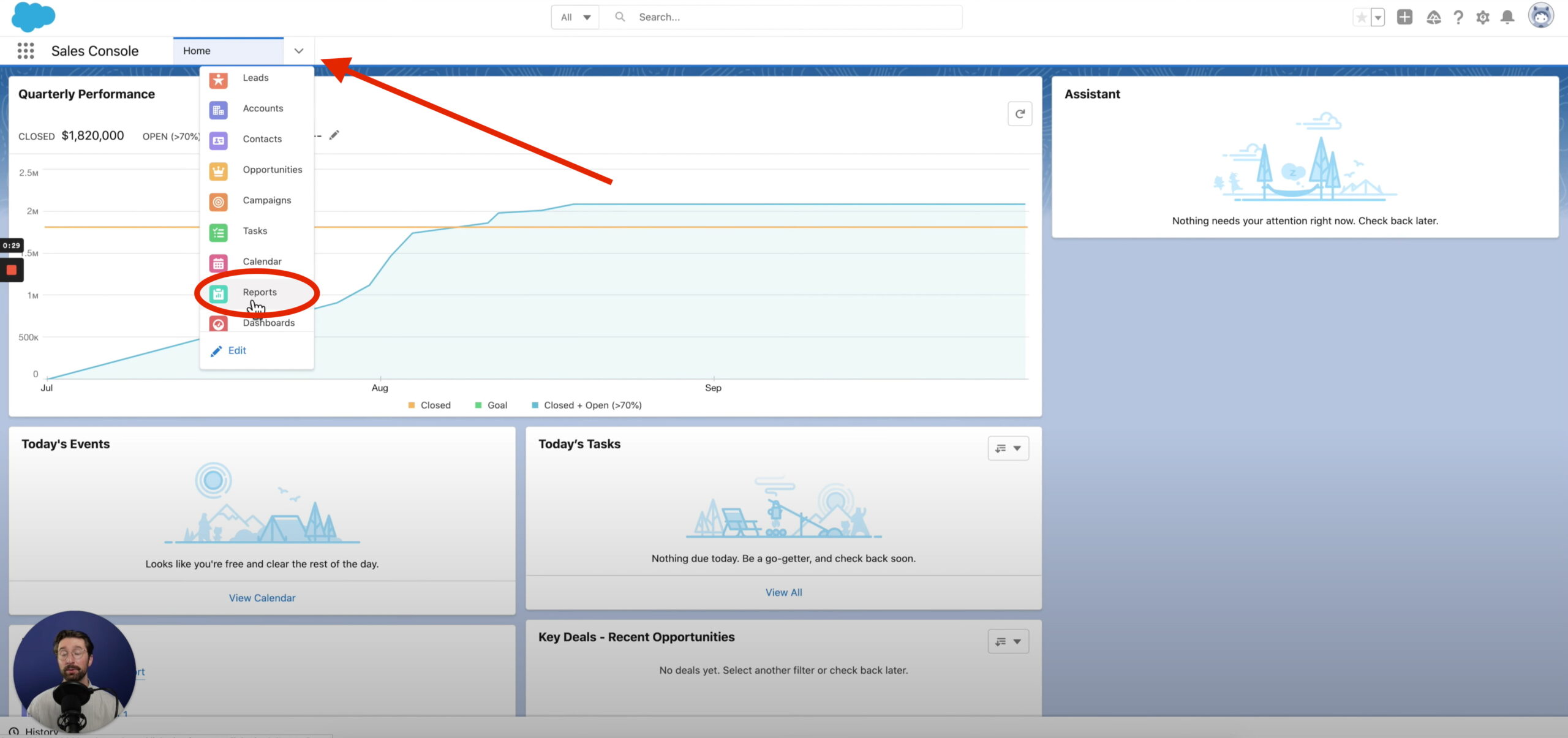
- Then, navigate to the down arrow on the right side of your screen on the report that you wish to export, then select Export.
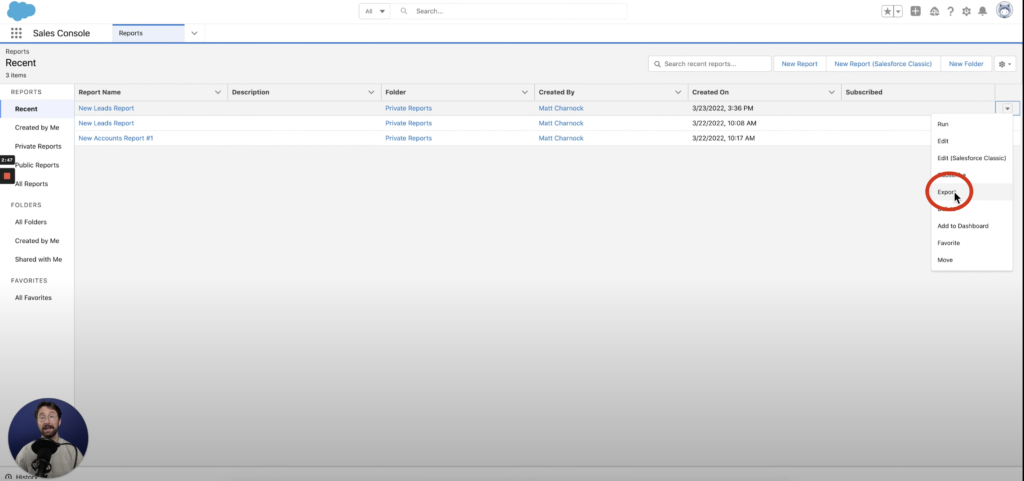
- Finally, select the export view that you desire, and select Export.
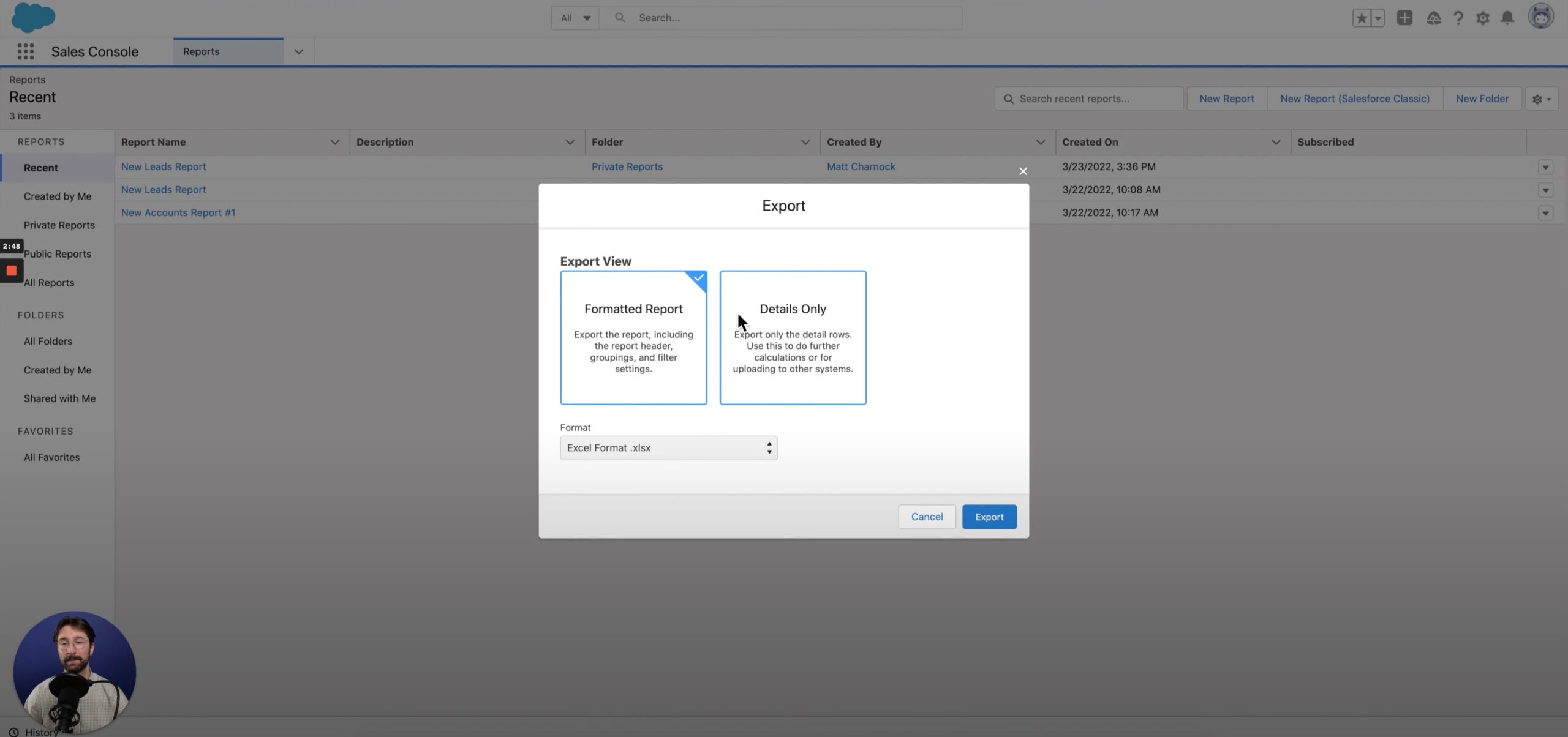
Your report will then be downloaded into an Excel spreadsheet onto your computer that you can print, edit, or just use as a backup file for Salesforce.
Conclusion
To export a sales report to Excel in Salesforce, click the down arrow on the sales console homepage. Then, navigate to the reports tab. Click the down arrow next to the report you want to export and click ‘Export.’ Choose the format you want and select ‘Export.’
Exporting your Salesforce reports to Excel should be effortless, and these step-by-step instructions will help you through the process.
Salesforce Integrations: Enhance Your Workflow
Did you find this tutorial helpful? Streamline your Salesforce experience even further with a Salesforce payment processing integration. Explore how integrating Salesforce with tools like EBizCharge can enhance your workflow, automate processes, and boost productivity. Unlock the full potential of your Salesforce environment today!