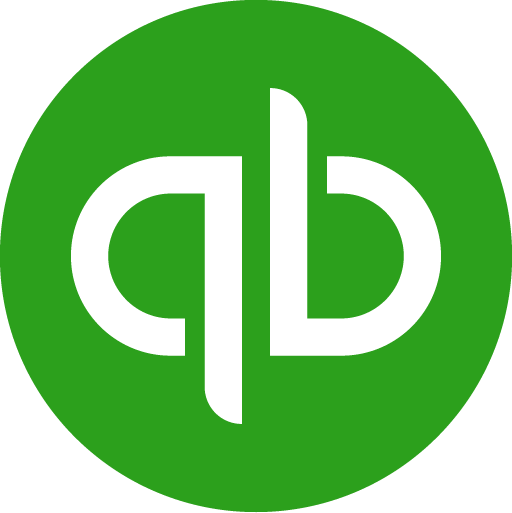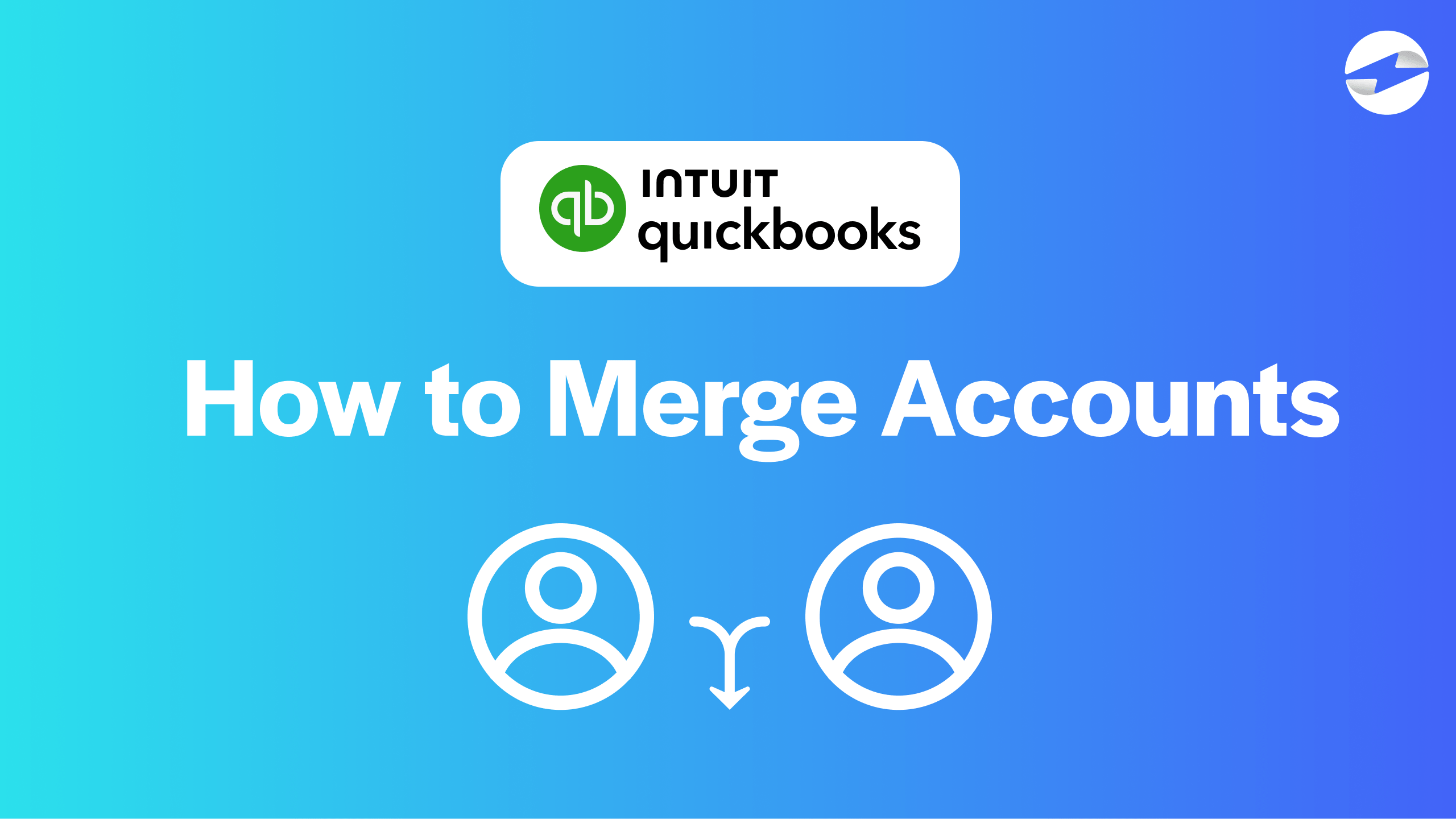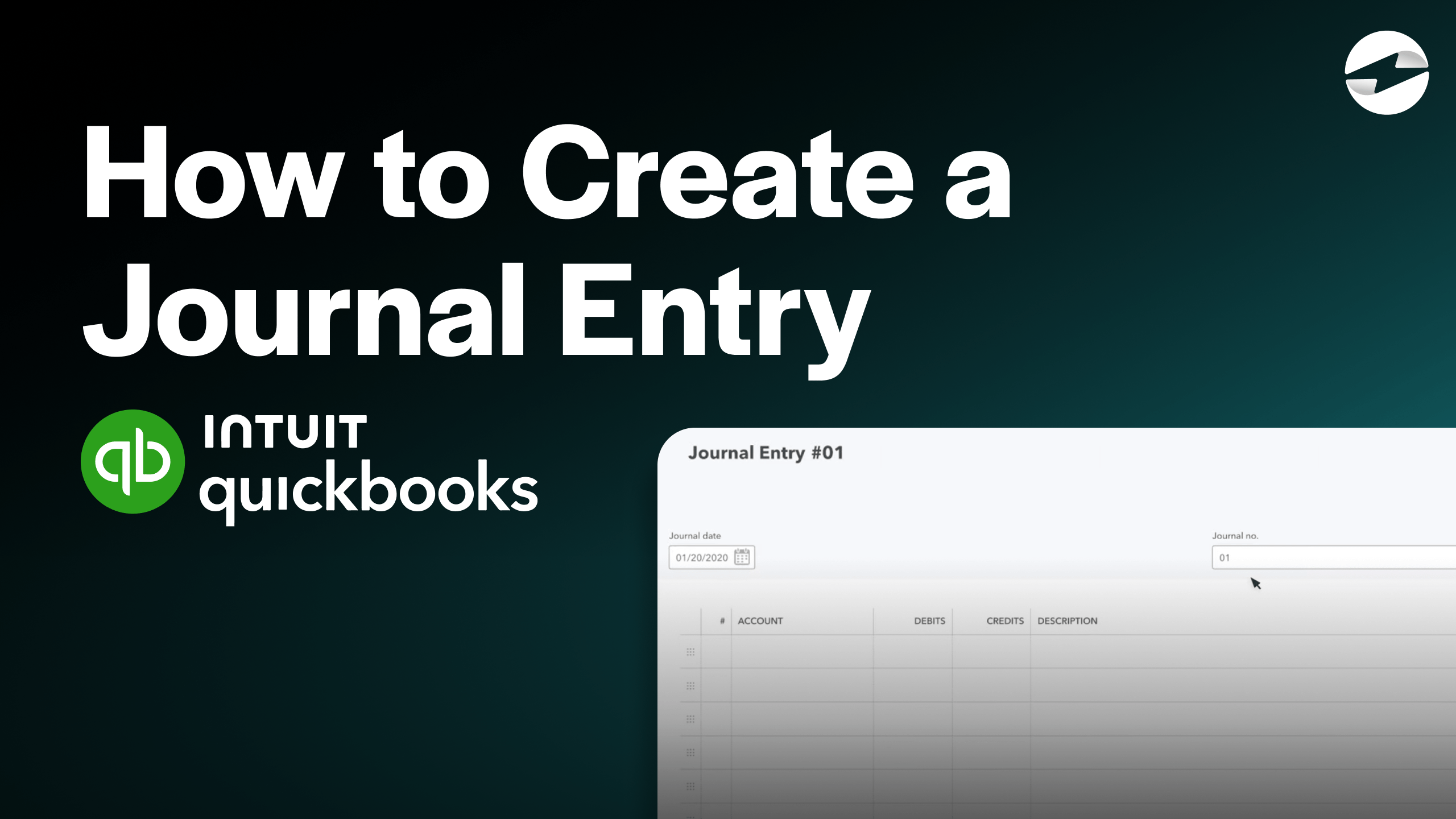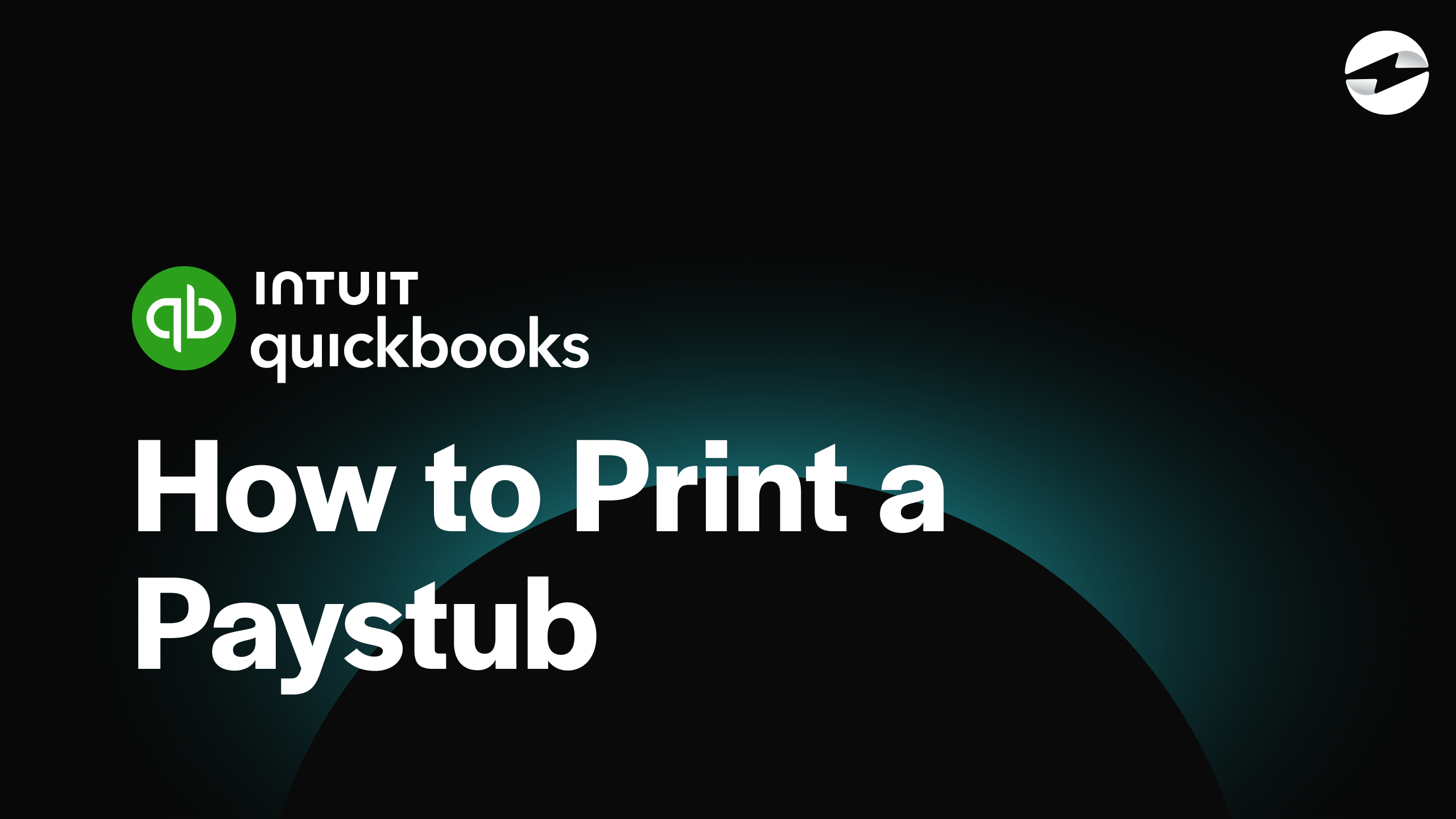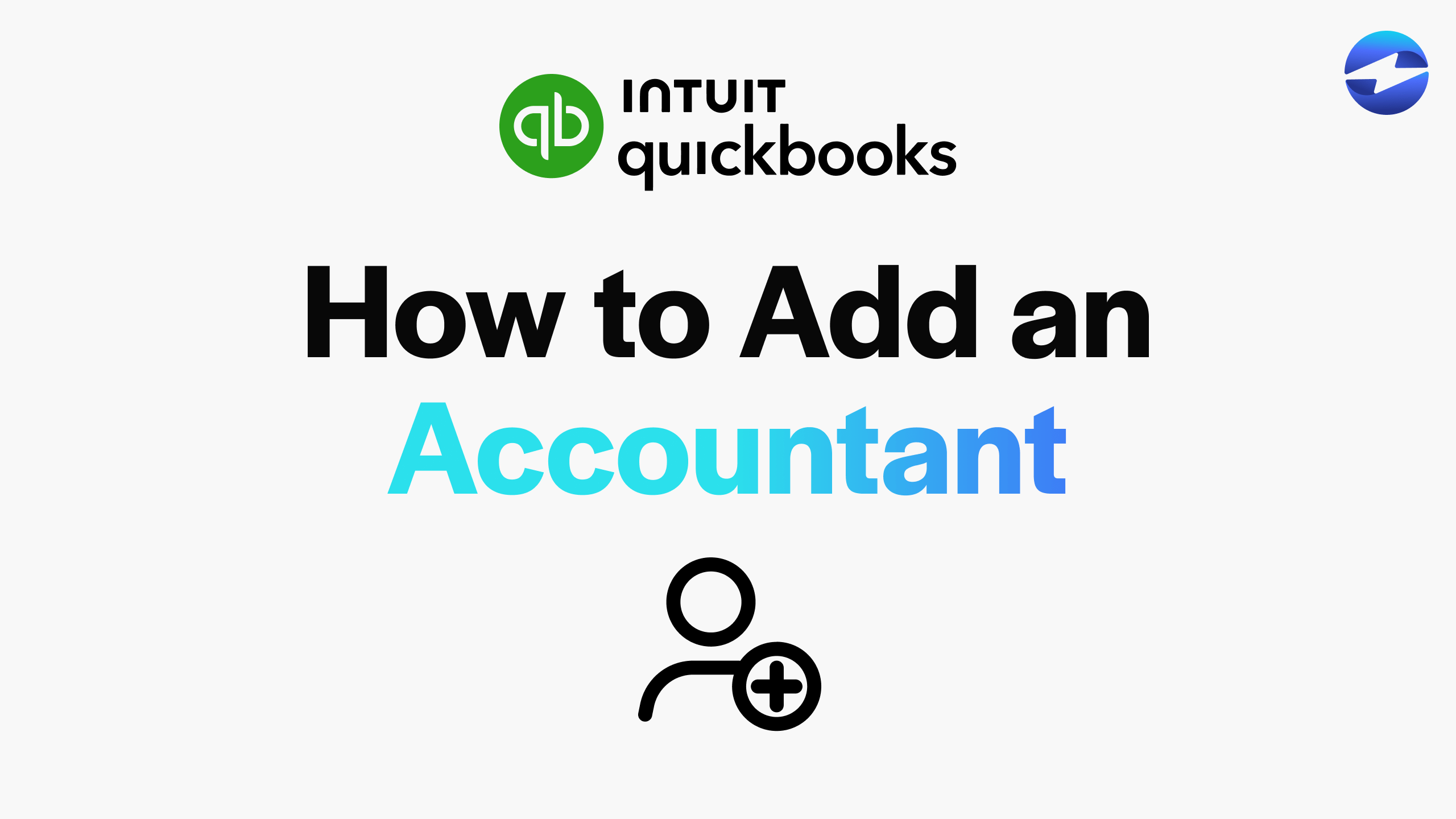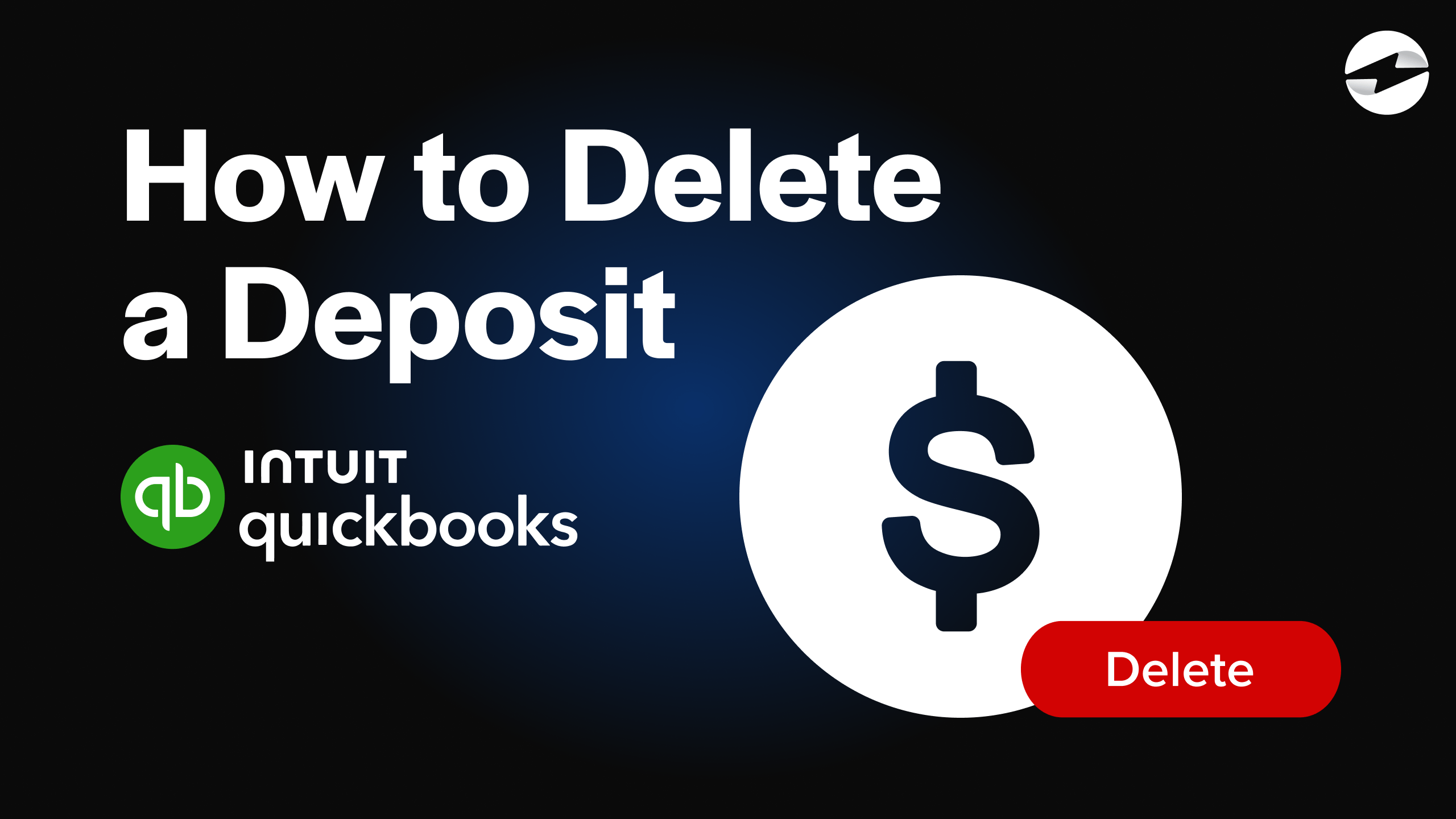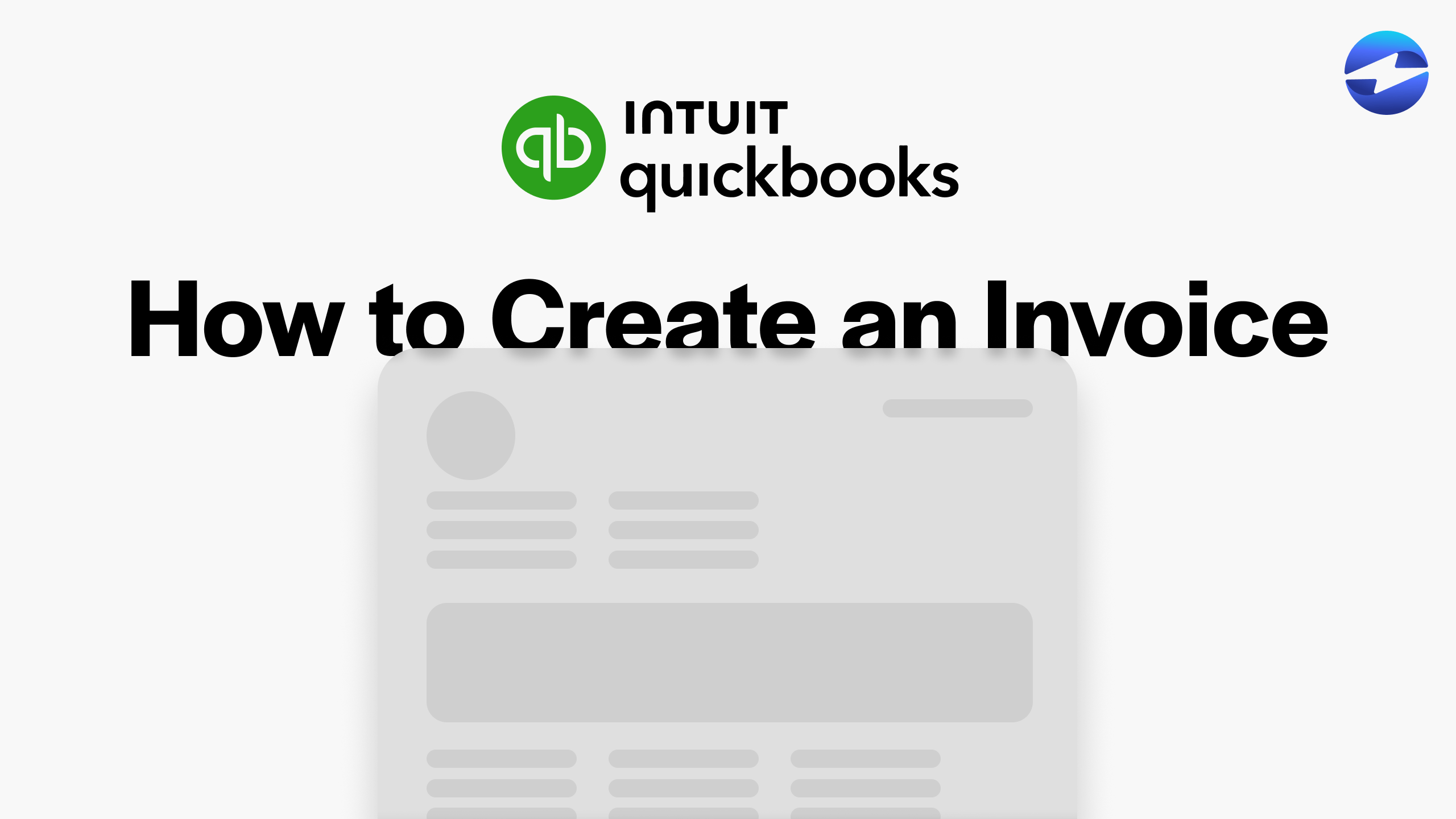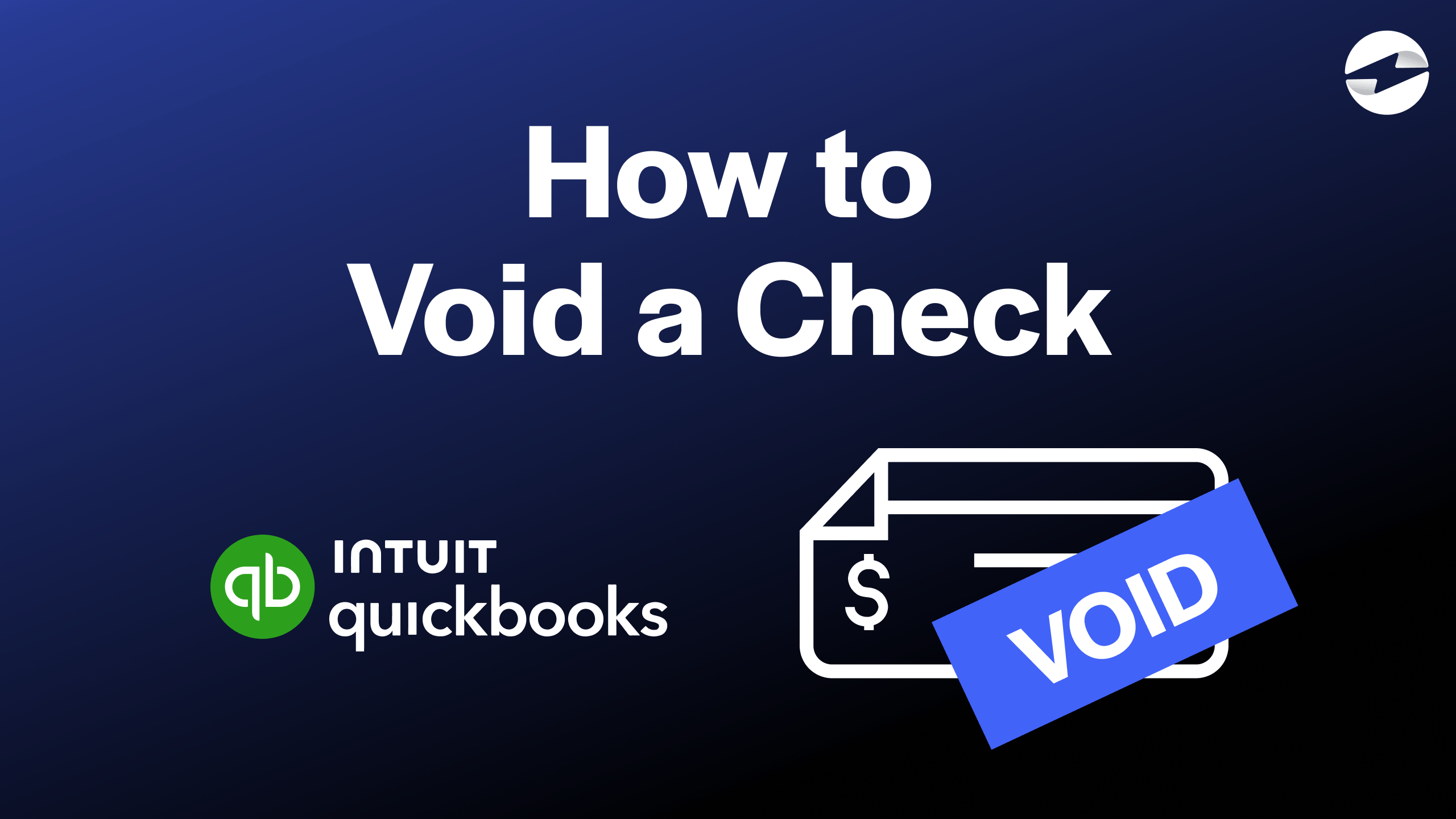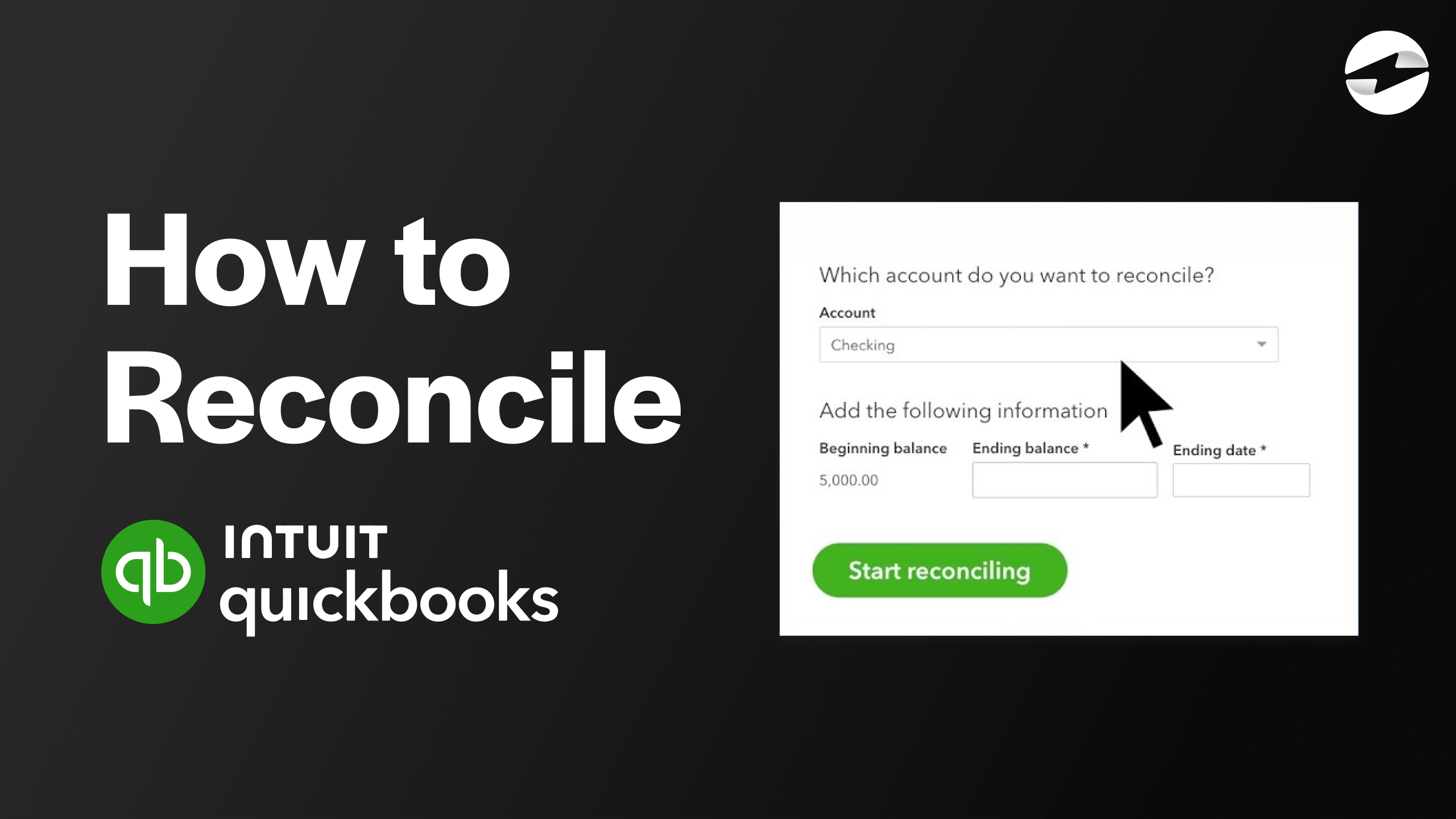Video Center > QuickBooks Online Tutorials > QuickBooks Online
How to Create an Invoice in QuickBooks Online
How to Create an Invoice in QuickBooks Online
In this video, we will be showing you how to create an invoice in two different ways in of QuickBooks Online.
Creating an invoice using two methods
Sending an invoice to your customers is a crucial step if you want to receive money for the services or products you are providing. With tons of transactions going on in your business, QuickBooks Online makes it easy to keep track of all of your invoices, current or past.
The first method of creating an invoice can be done with these simple steps:
- From the dashboard, under the Sales tab, navigate to the Customers option.
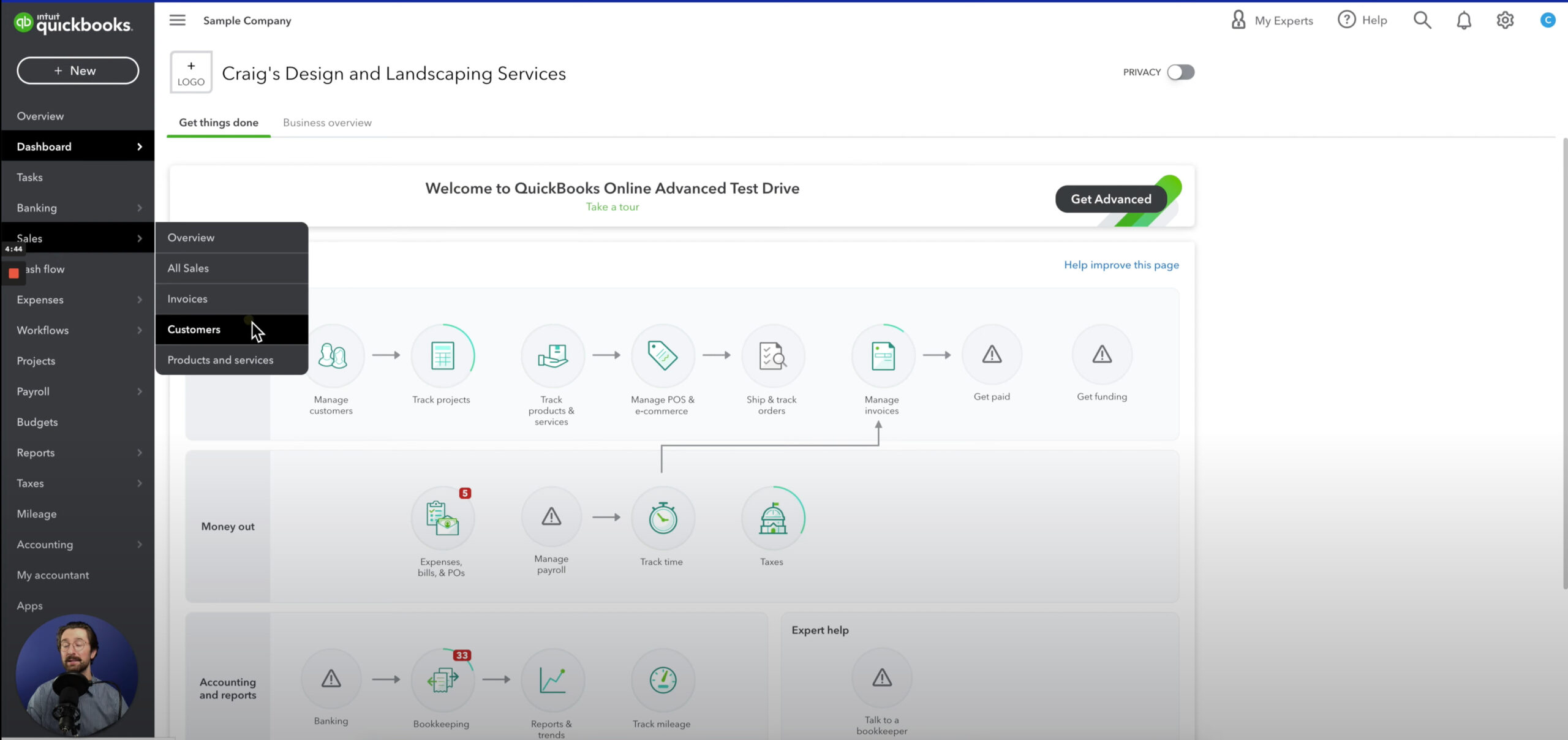
- You’ll see a list of all your customers on this page. Next to the desired recipient’s name, select Create invoice.
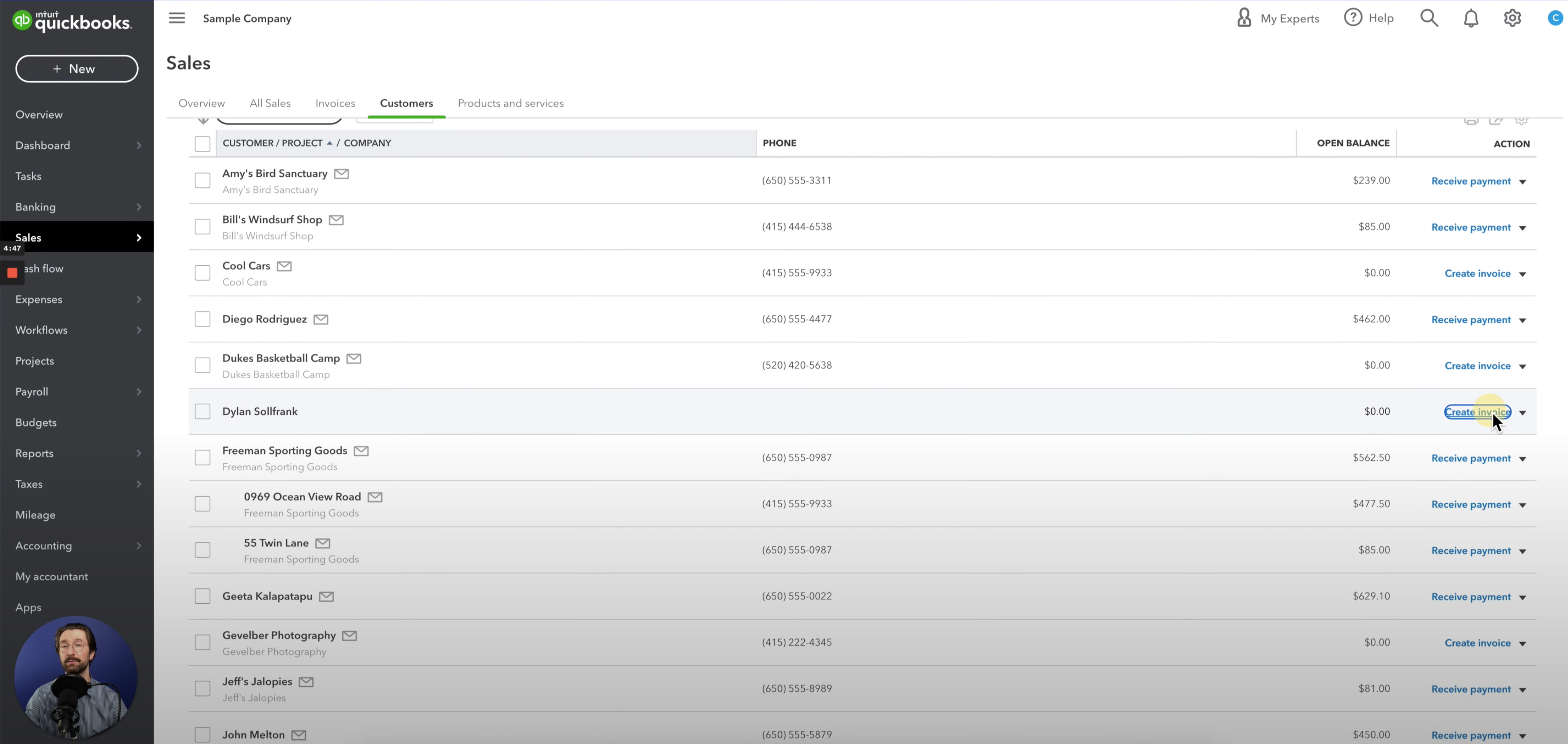
- Once you select the Create invoice tab, you’ll then be able to enter in all of the details of the invoice.
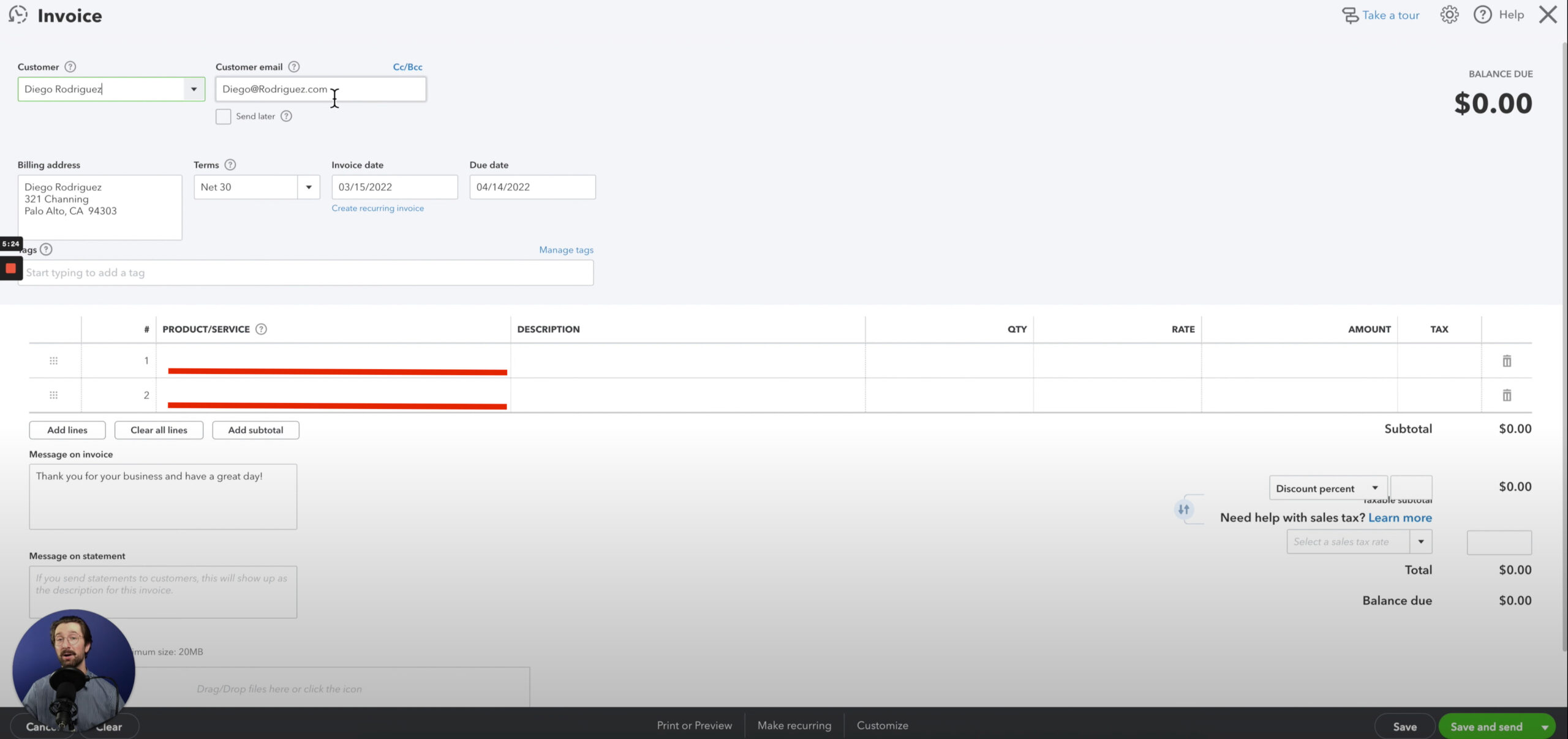
- You can then personalize the invoice and send it off to the customer.
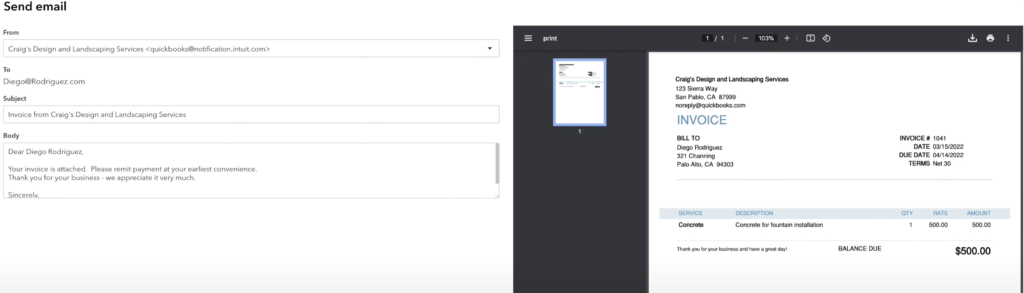
The second method and simpler method of creating an invoice can be completed in three easy steps:
- From the dashboard, navigate to the New tab and select Invoice.
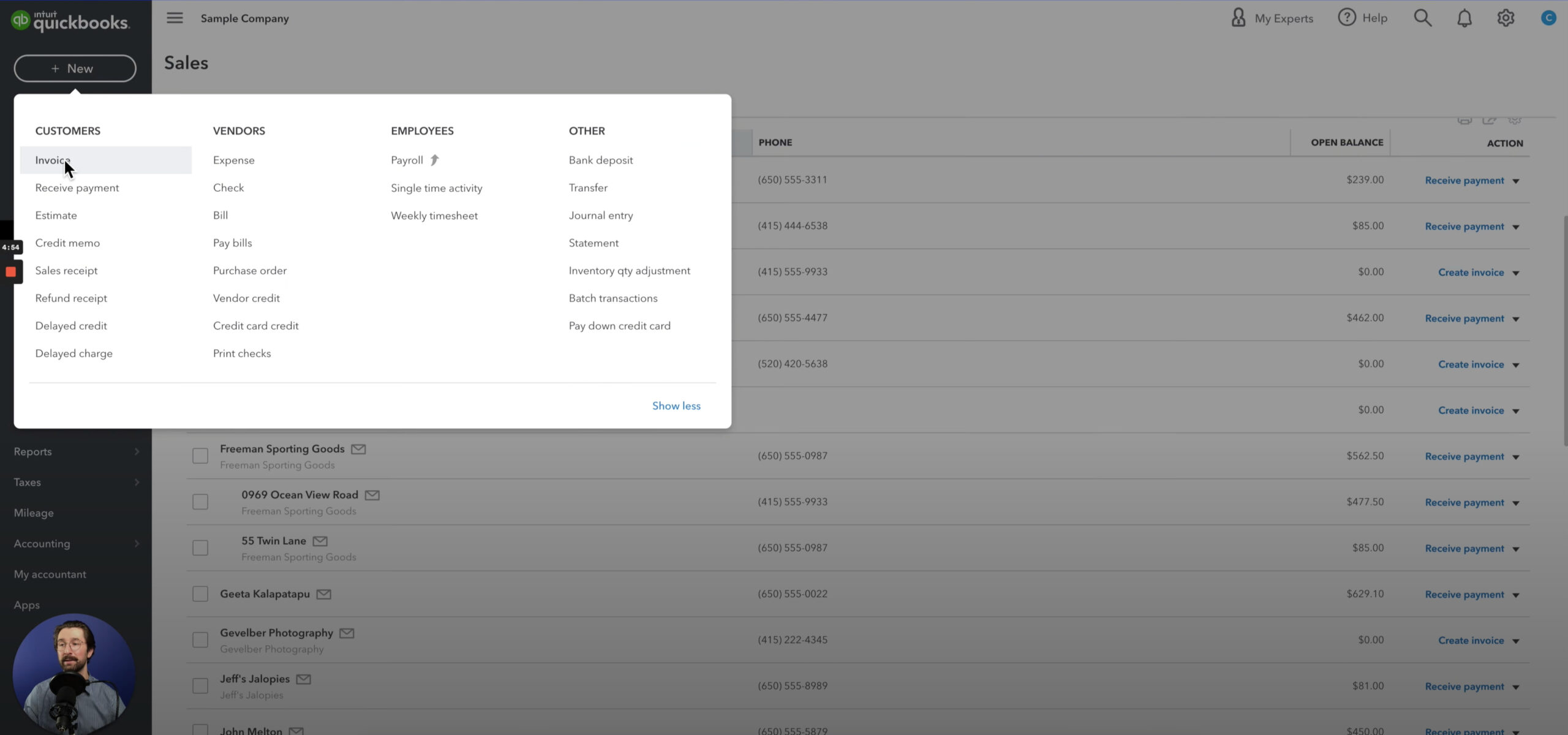
- You’ll then be on the Invoice page. Enter in all of your customer information and details of the invoice.
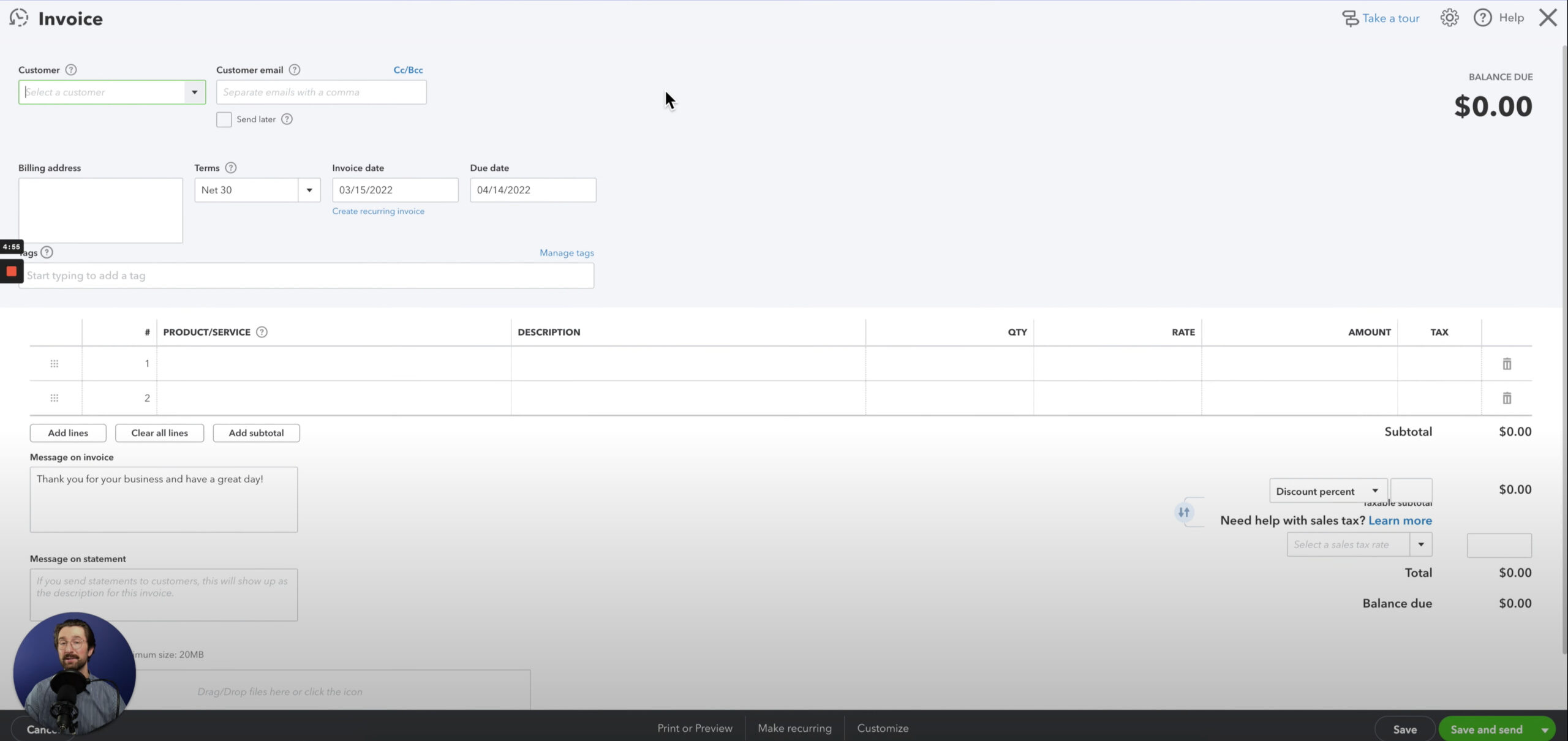
- You can then customize the invoice and send it off to the customer.
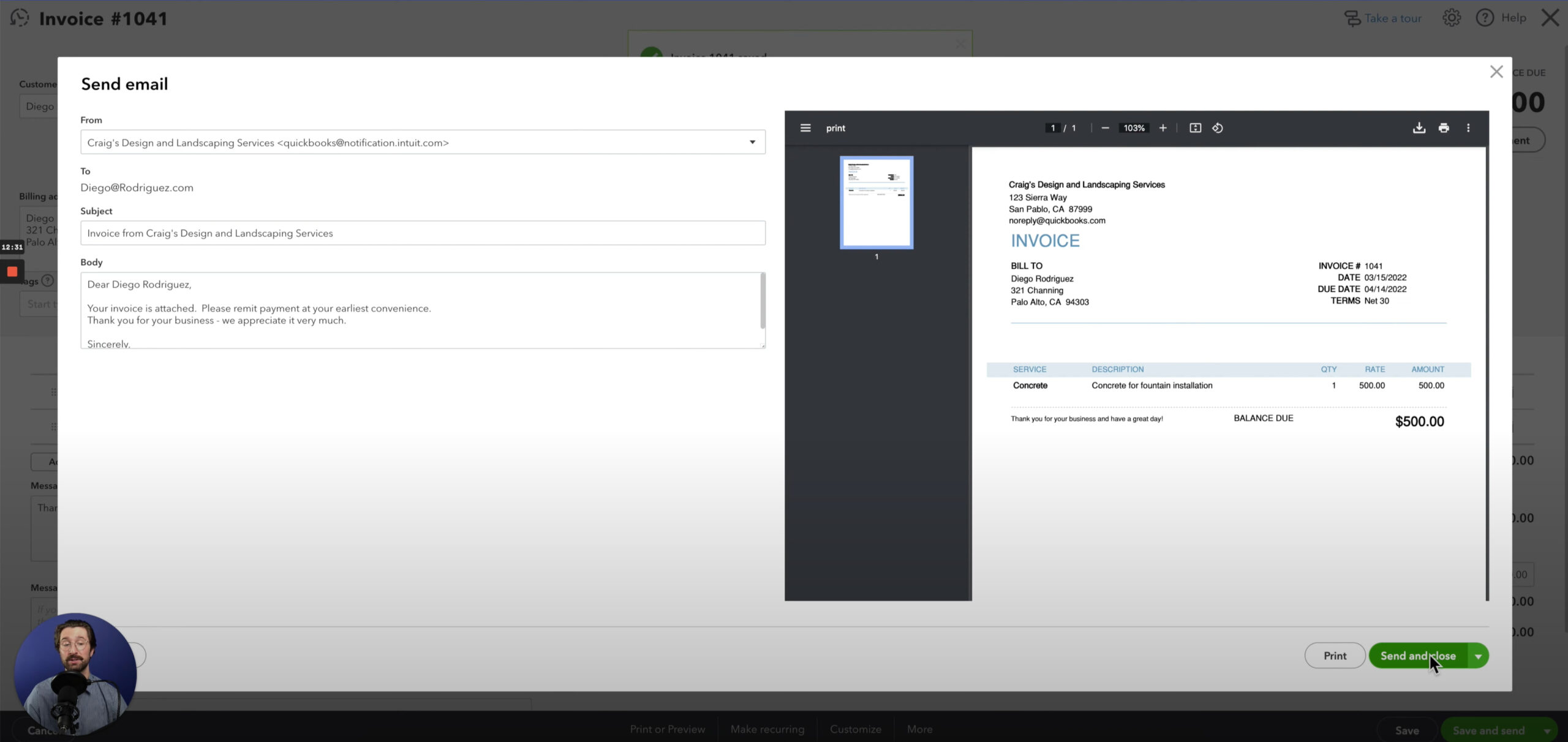
Conclusion
From the dashboard, navigate to the sales tab and select customers to see an overview of all your customers. Once you have found the customer for whom you want to create the invoice, select “Create Invoice” on the far right of the screen.
Creating an invoice using QuickBooks Online is simple. Following these steps will allow you to get paid on time from your customers for the hard work that you’ve done.
QuickBooks Online Integrations: Enhance Your Workflow
Did you find this tutorial helpful? Streamline your QuickBooks Online experience even further with a QuickBooks Online payment processing integration. Explore how integrating QuickBooks Online with tools like EBizCharge can enhance your workflow, automate processes, and boost productivity. Unlock the full potential of your QuickBooks environment today!