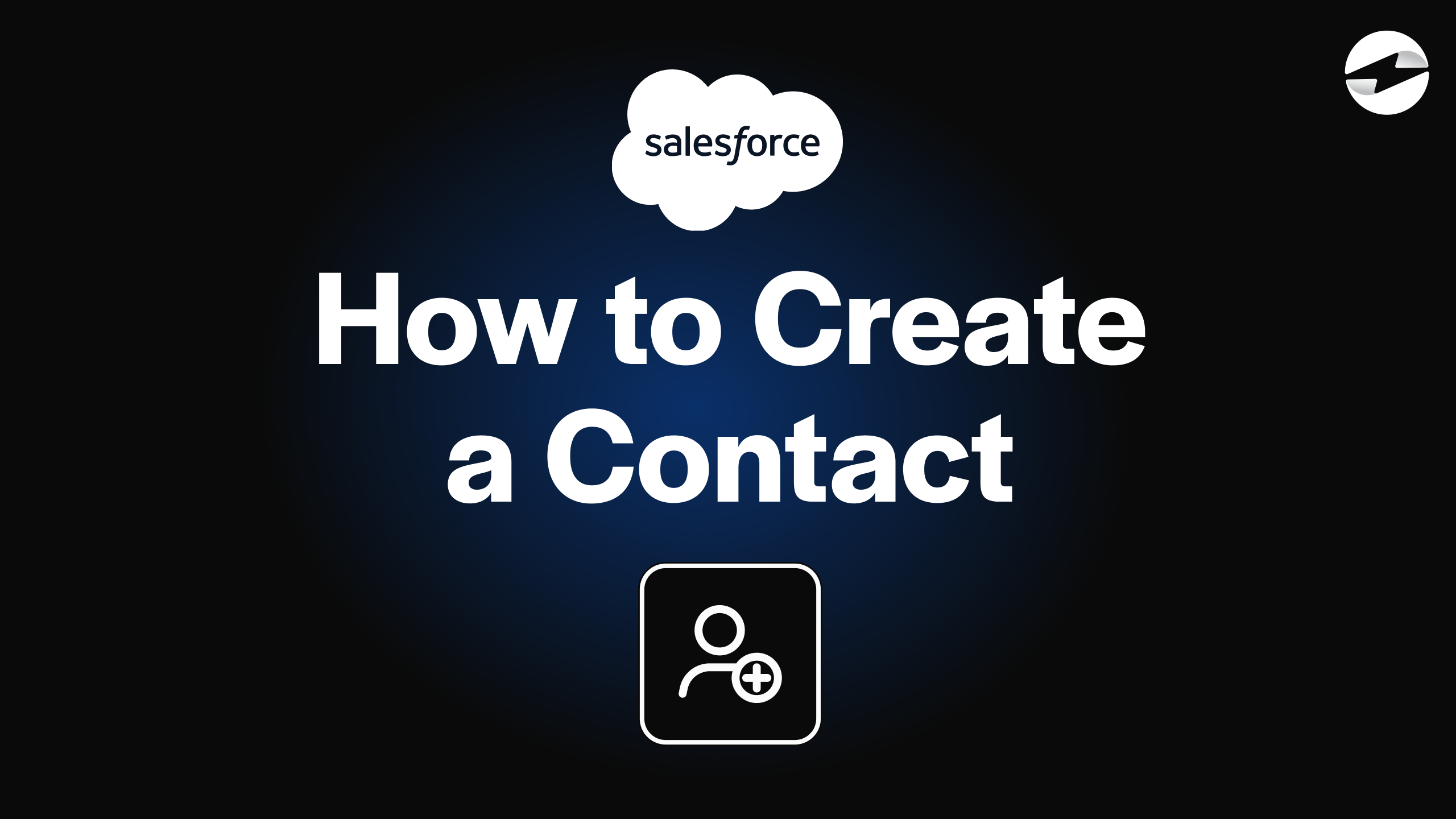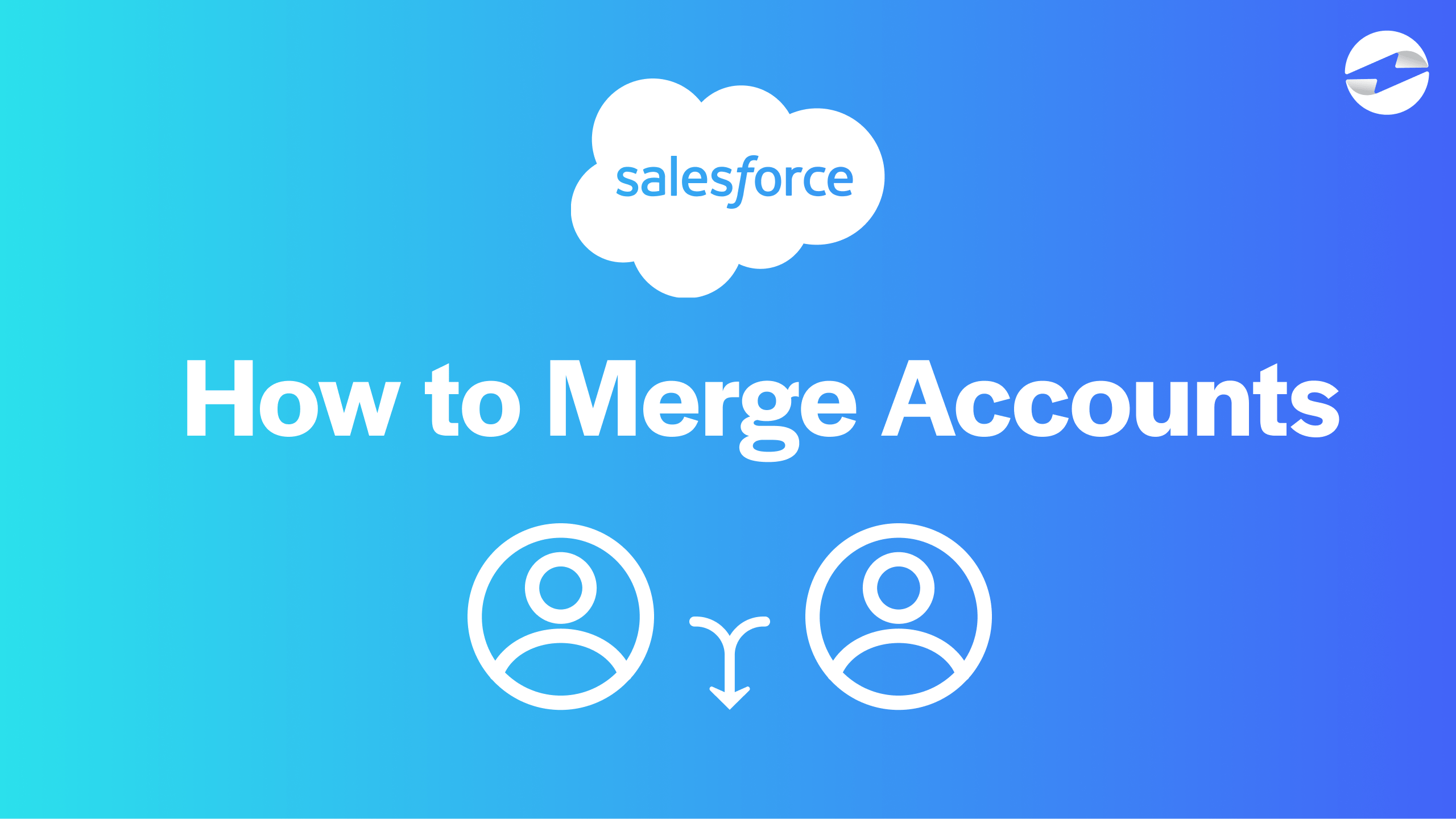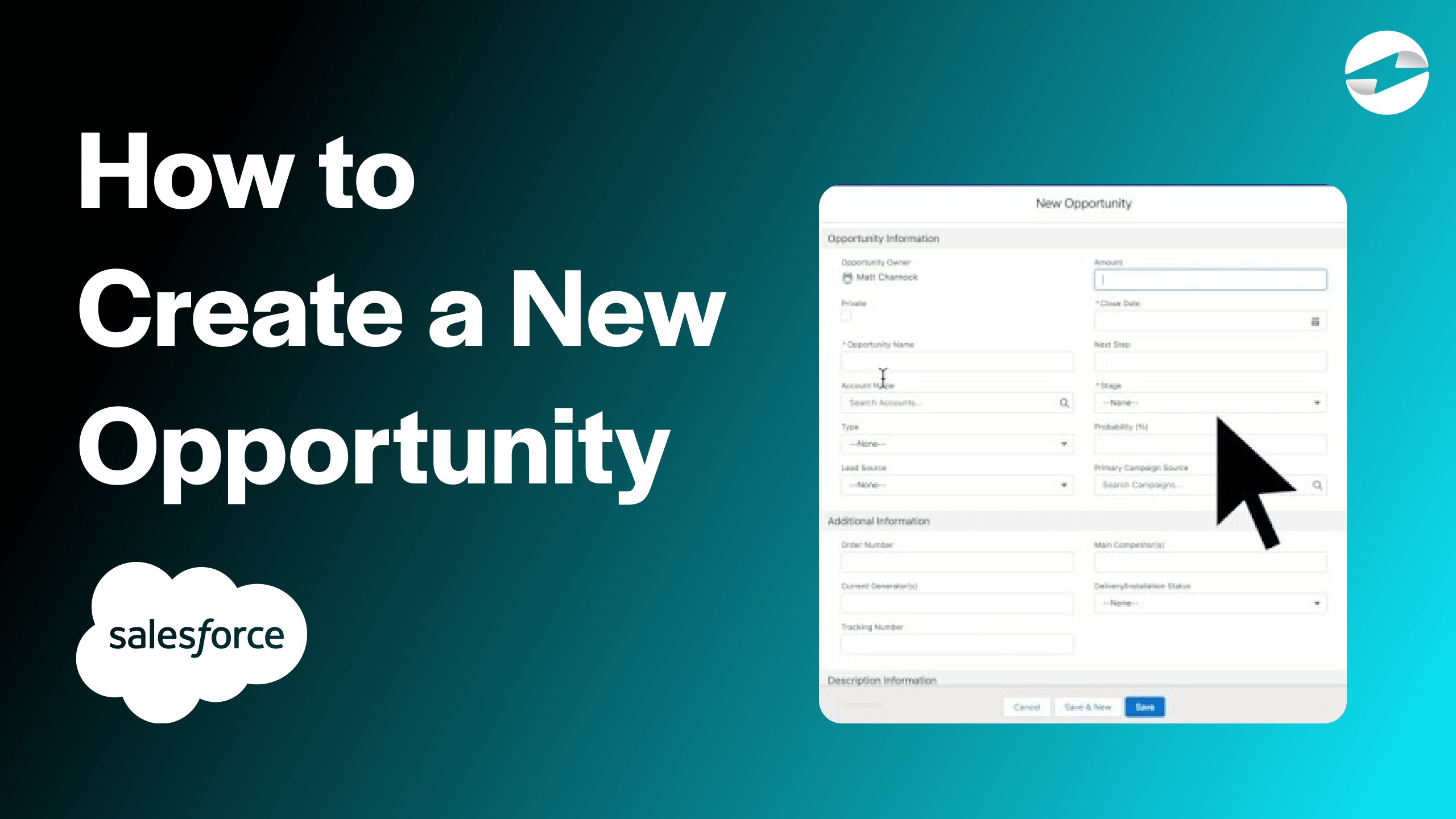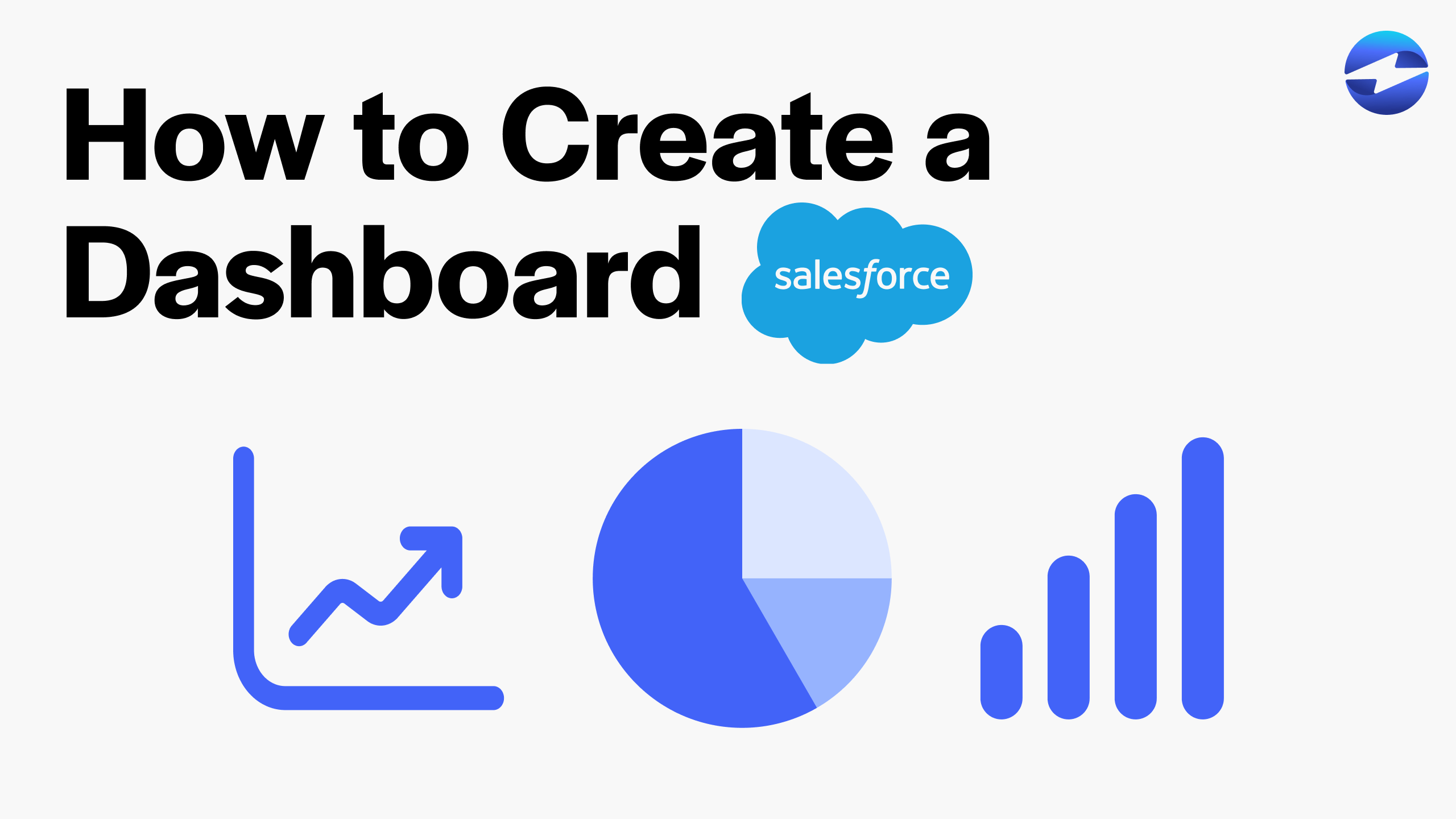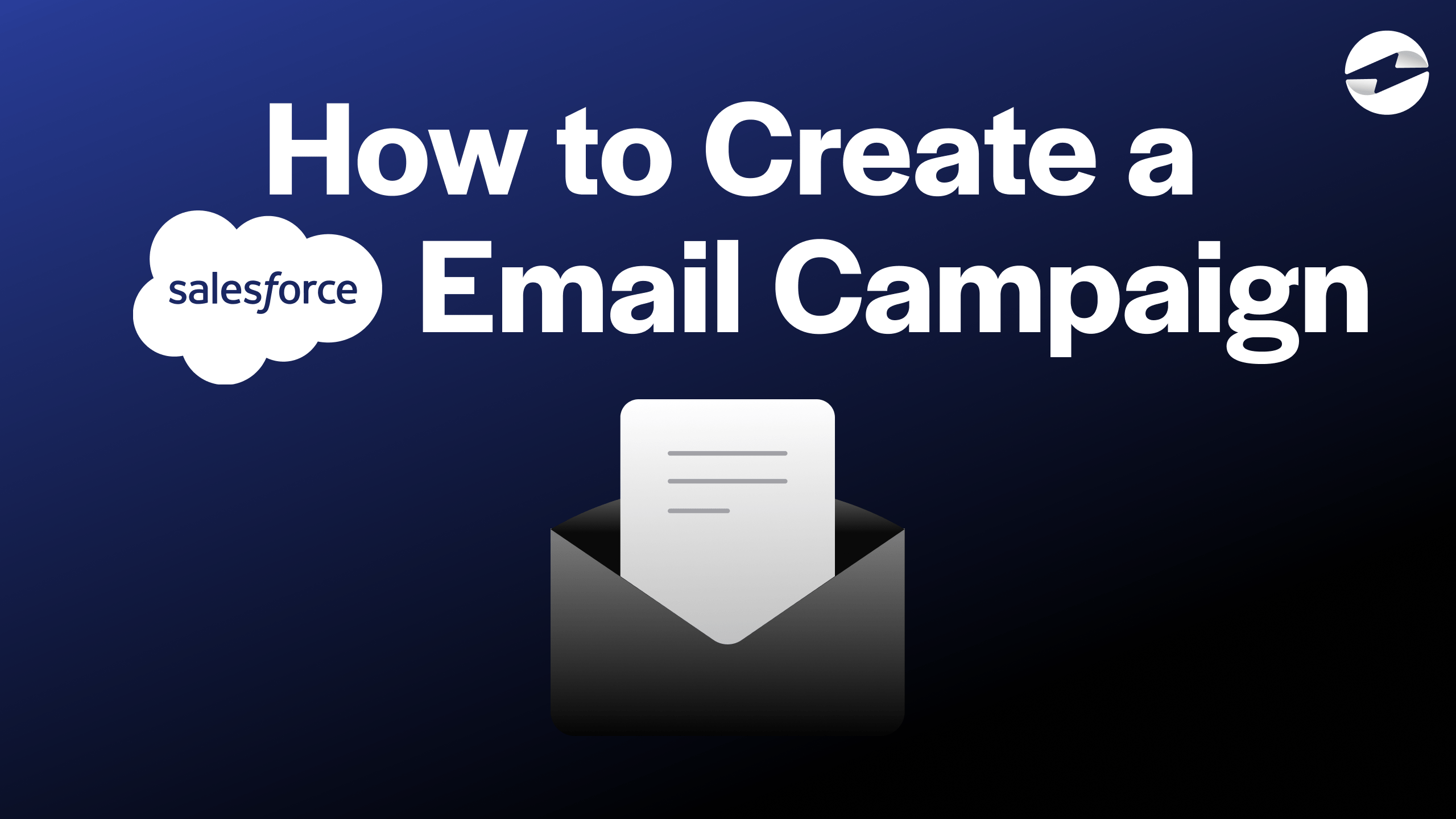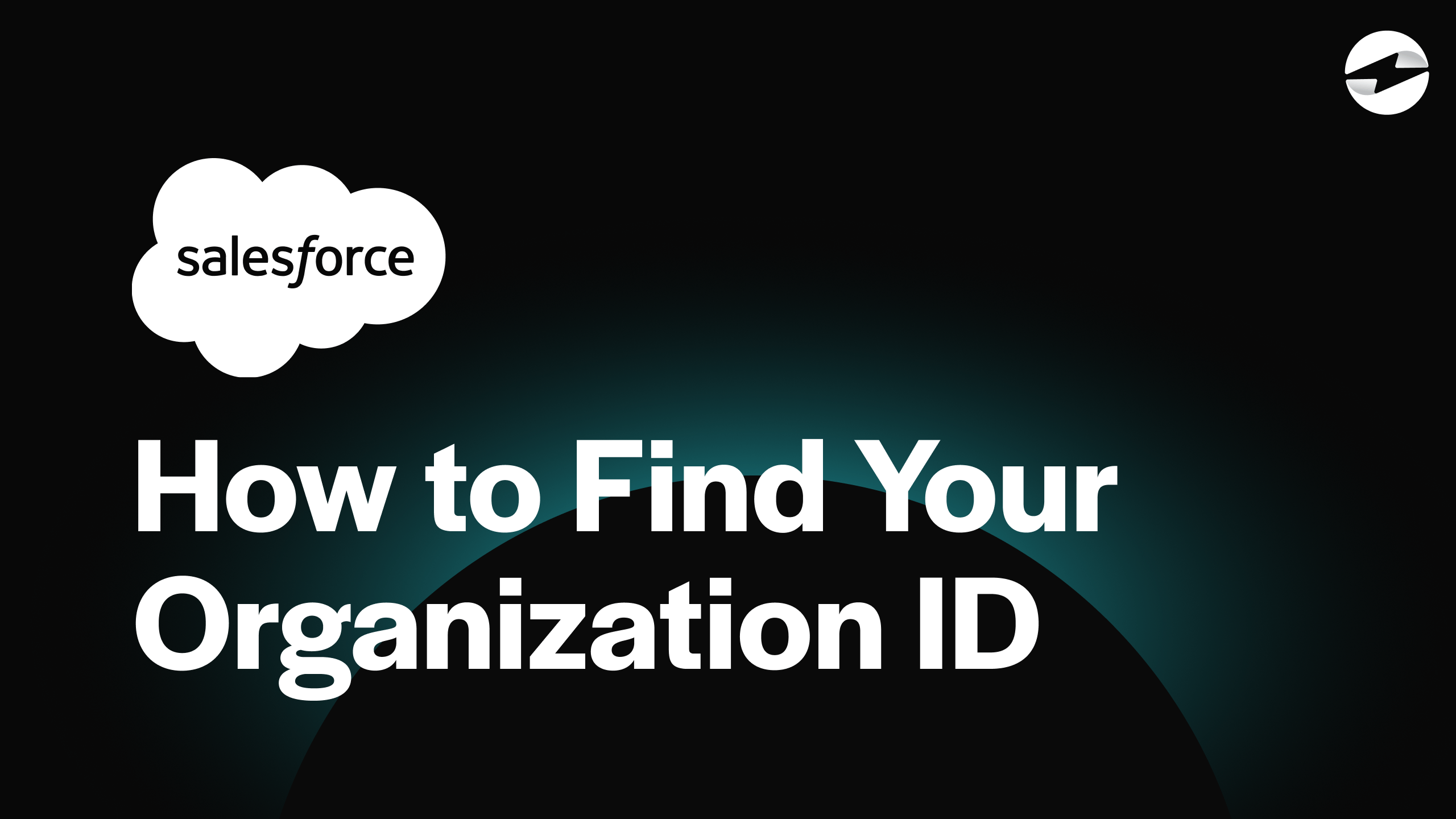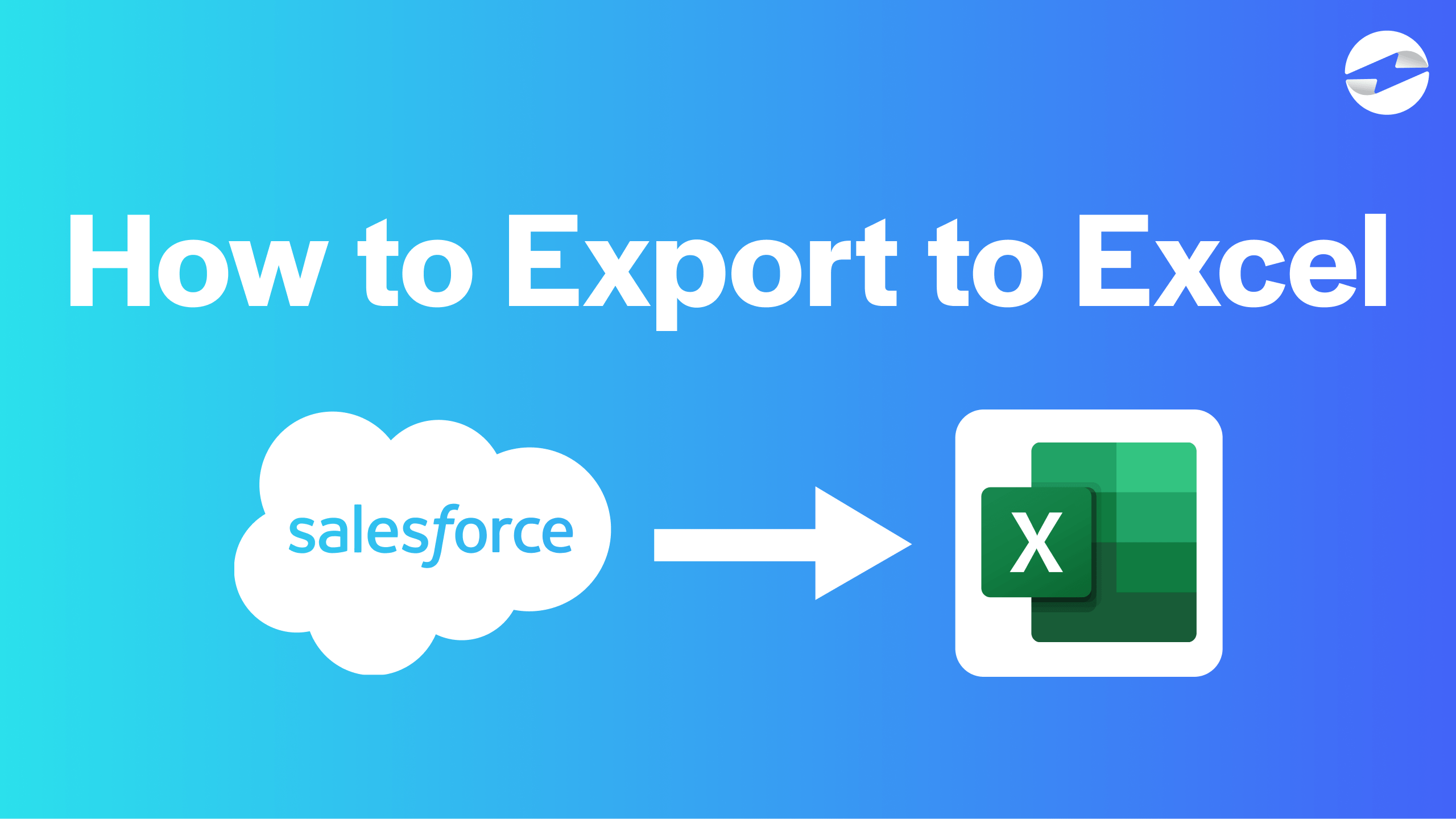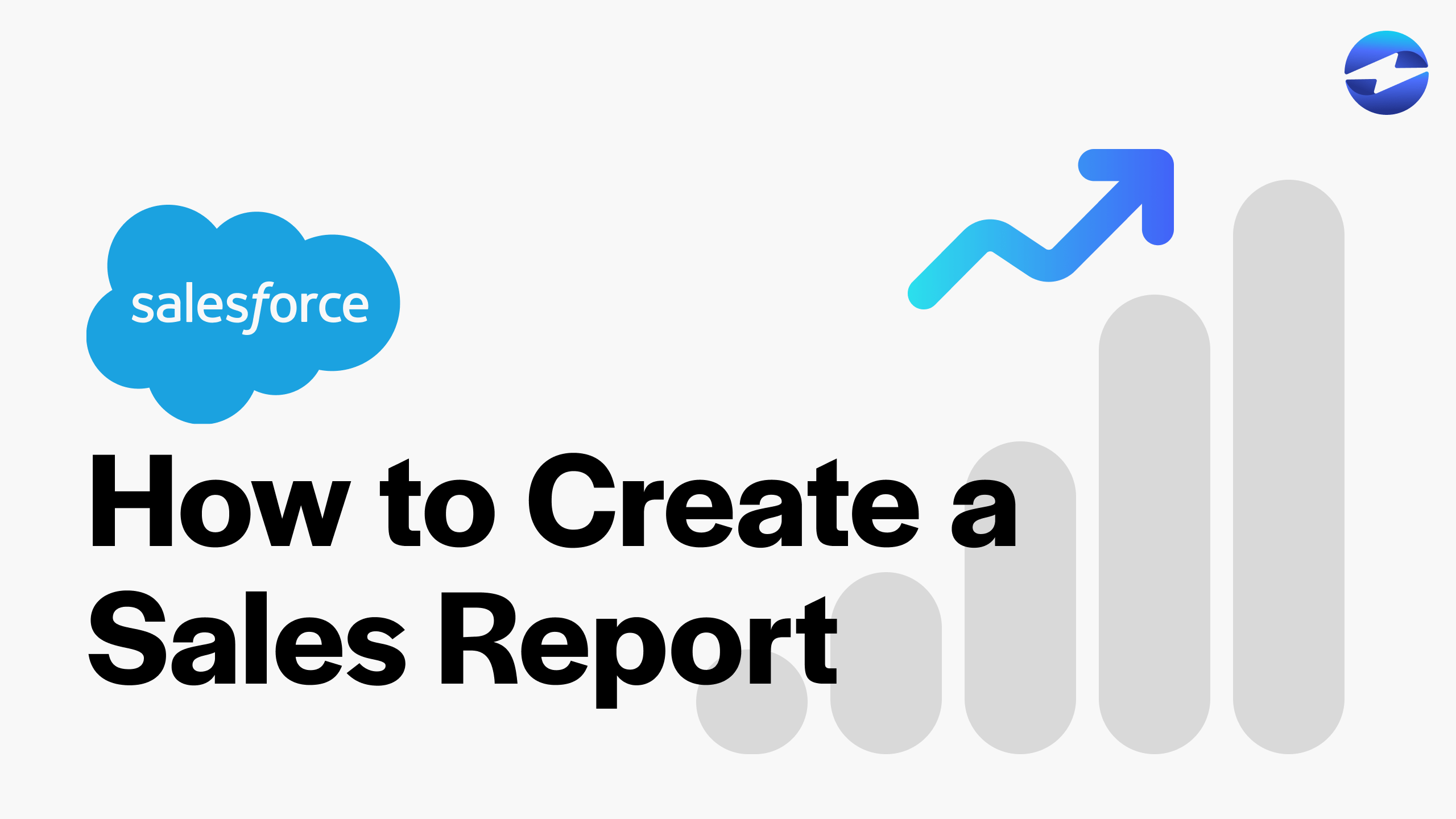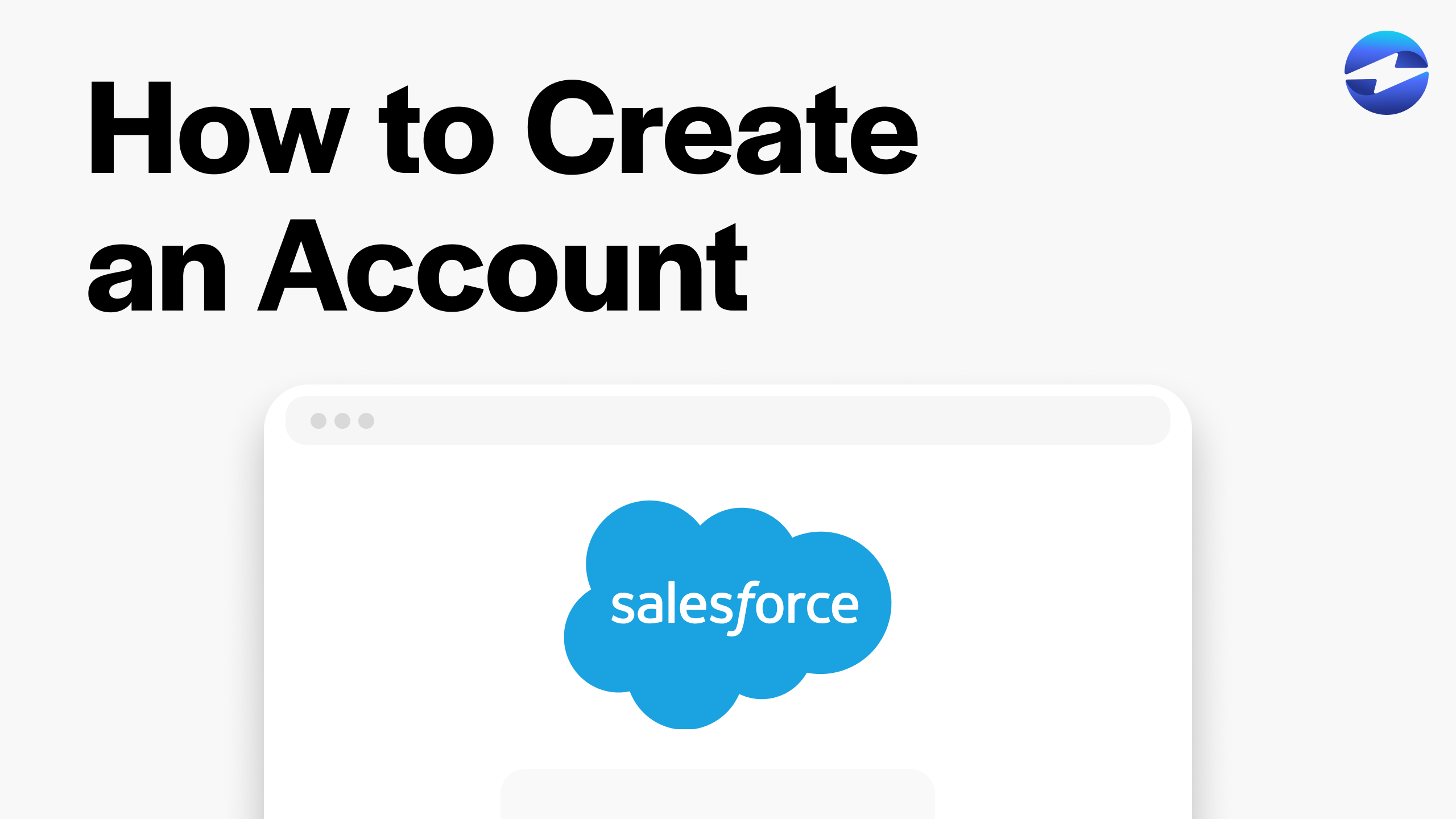Video Center > Salesforce Tutorials > Salesforce
How to Create a New Opportunity in Salesforce: Made Simple!
How to Create a New Opportunity in Salesforce: Made Simple!
This video discusses how to create a new opportunity in Salesforce in a simplistic manner so that your team will understand how to progress forward with your company’s opportunities.
Creating a New Opportunity in Salesforce in 4 easy steps
Opportunities are contracts or accounts that you have already worked with and entered into the sales cycle. The opportunities feature in Salesforce, simply, allows you to observe every part of the process for this particular opportunity.
Below are the 4 simple steps needed to create a new opportunity in Salesforce…
- From the Sales home page using the Salesforce Lightning Experience, navigate to the Opportunities tab on the top of the screen.

- From the opportunities homepage, select New at the top right of the screen to create a new opportunity.
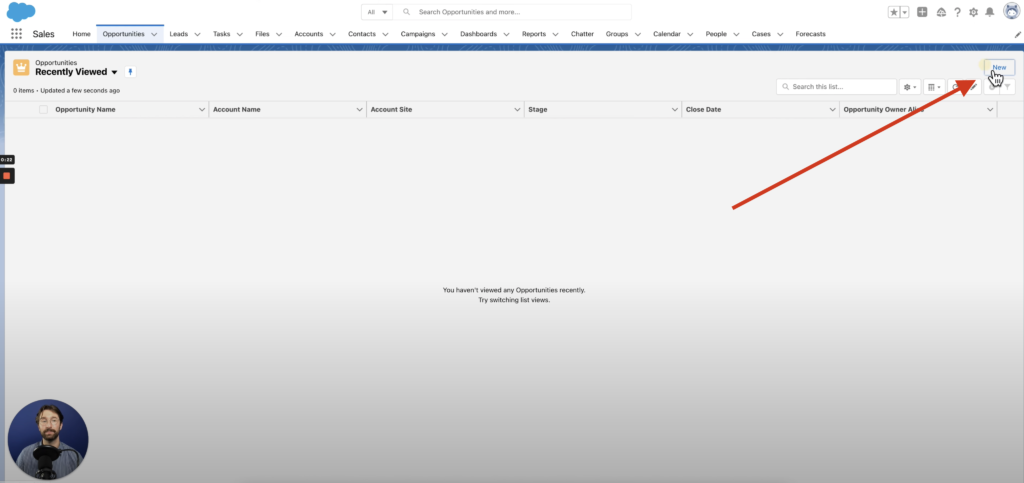
- Enter in all the necessary information for the new opportunity. Once finished, select Save and you’re good to go!
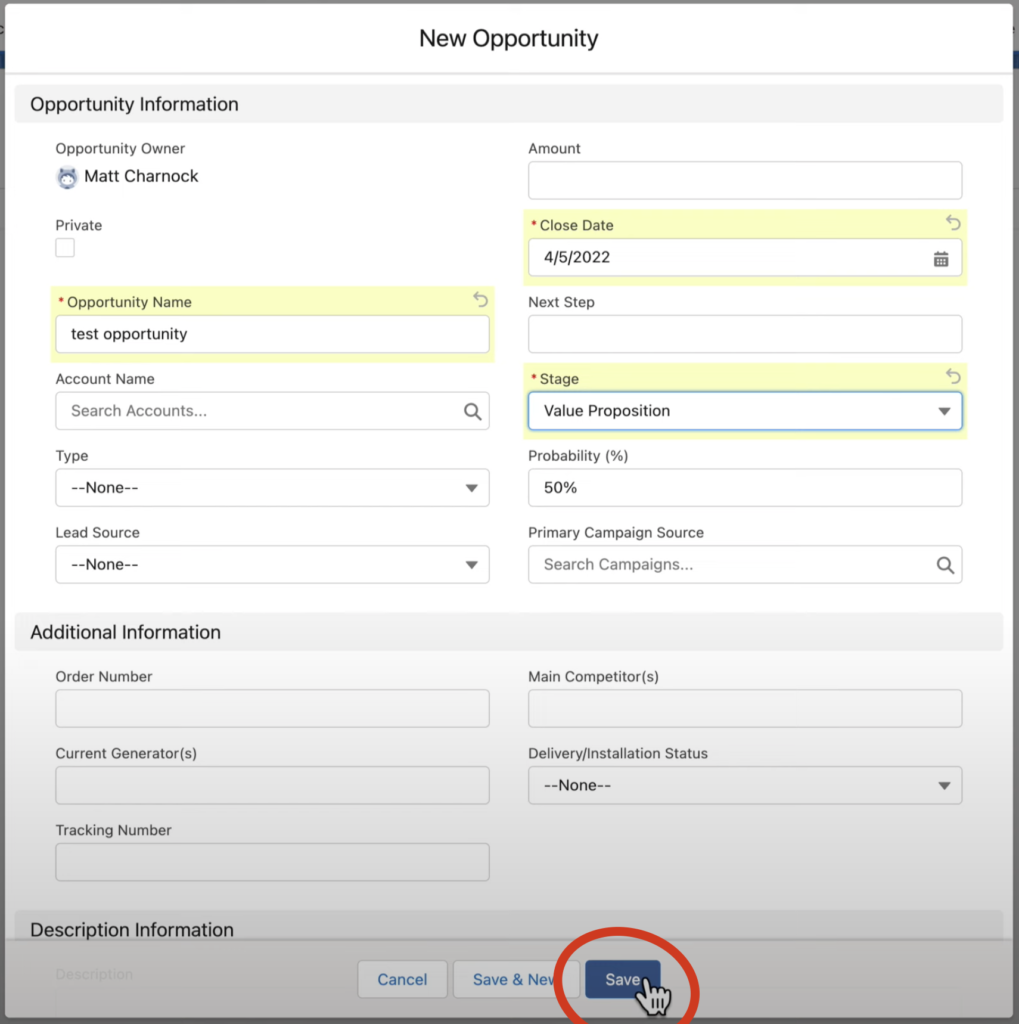
- From here, you can observe and change the part of the process your team is on with this new opportunity.
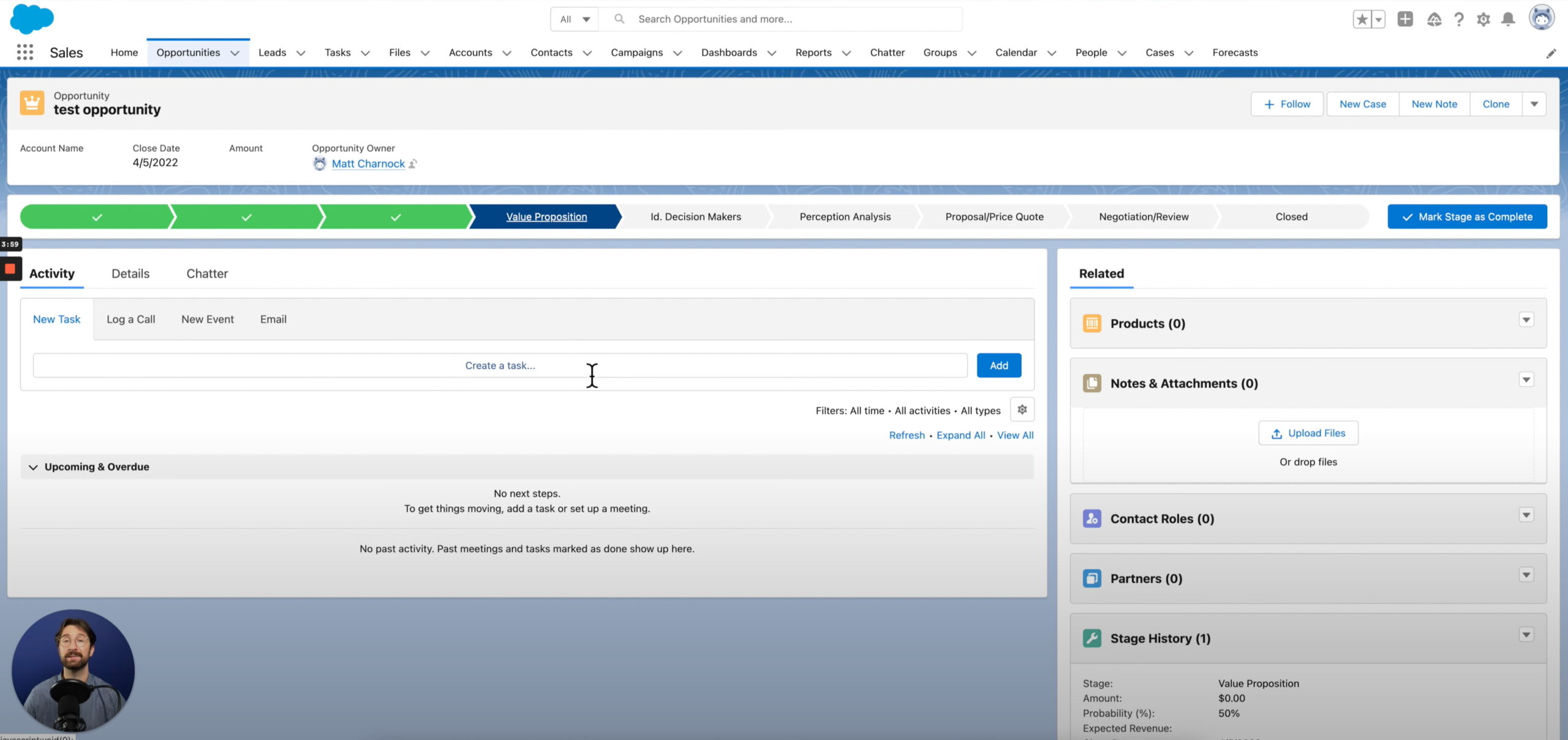
Conclusion
To create a new opportunity in Salesforce, navigate to the opportunities tab, select new, enter all the necessary information, and then click save.
The opportunities feature in Salesforce is a helpful tool to allow your company to keep track of how your team is doing with a particular opportunity.
Following these effortless steps will help your company stay on top of all of its opportunities and give your team a clear picture of how to move forward with the opportunity.
Salesforce Integrations: Enhance Your Workflow
Did you find this tutorial helpful? Streamline your Salesforce experience even further with a Salesforce payment processing integration. Explore how integrating Salesforce with tools like EBizCharge can enhance your workflow, automate processes, and boost productivity. Unlock the full potential of your Salesforce environment today!