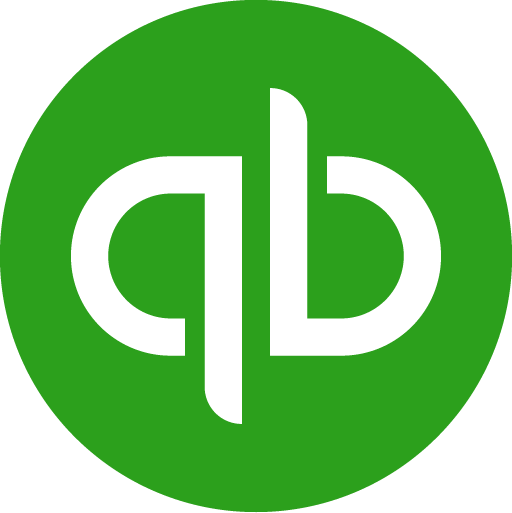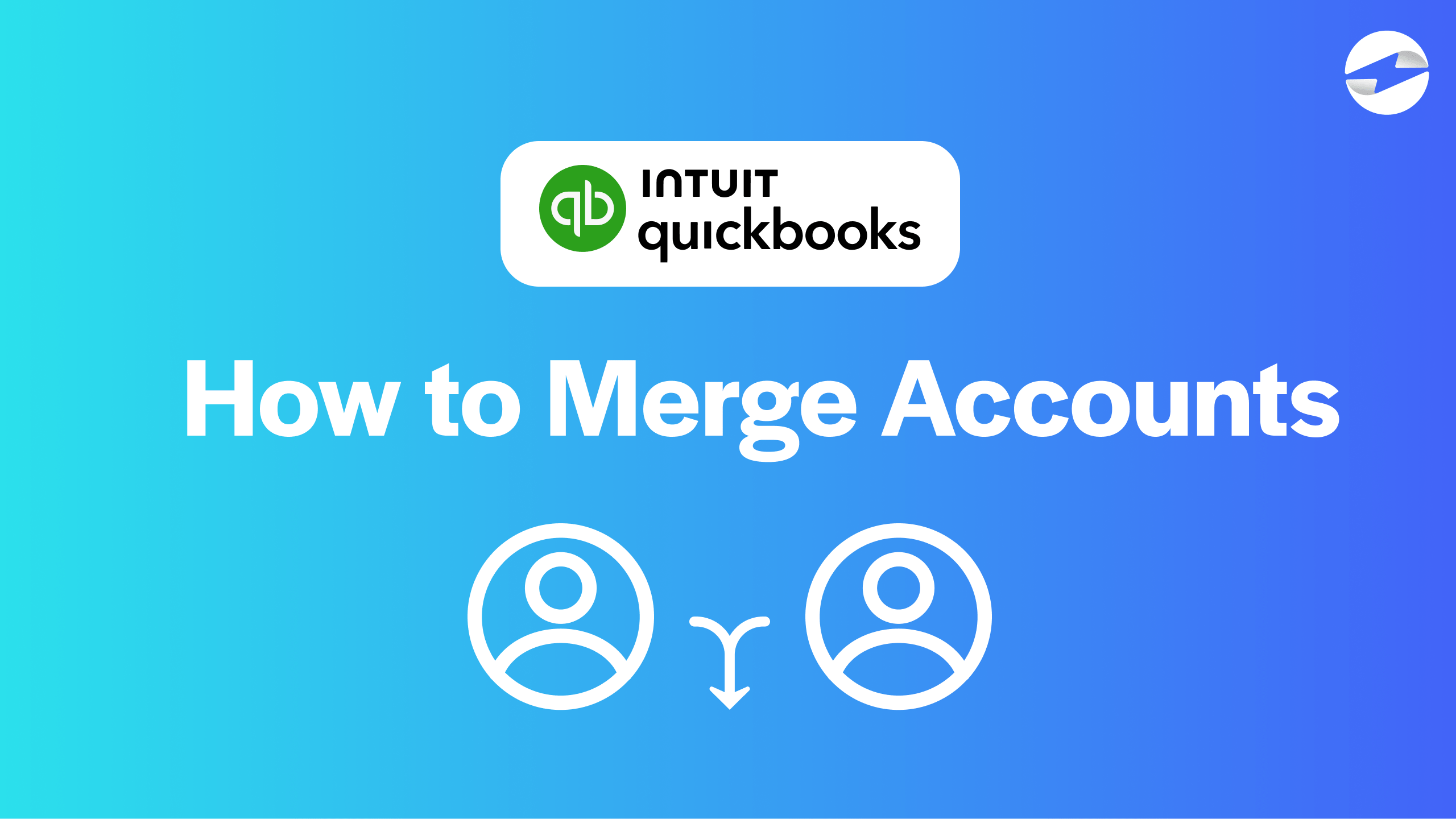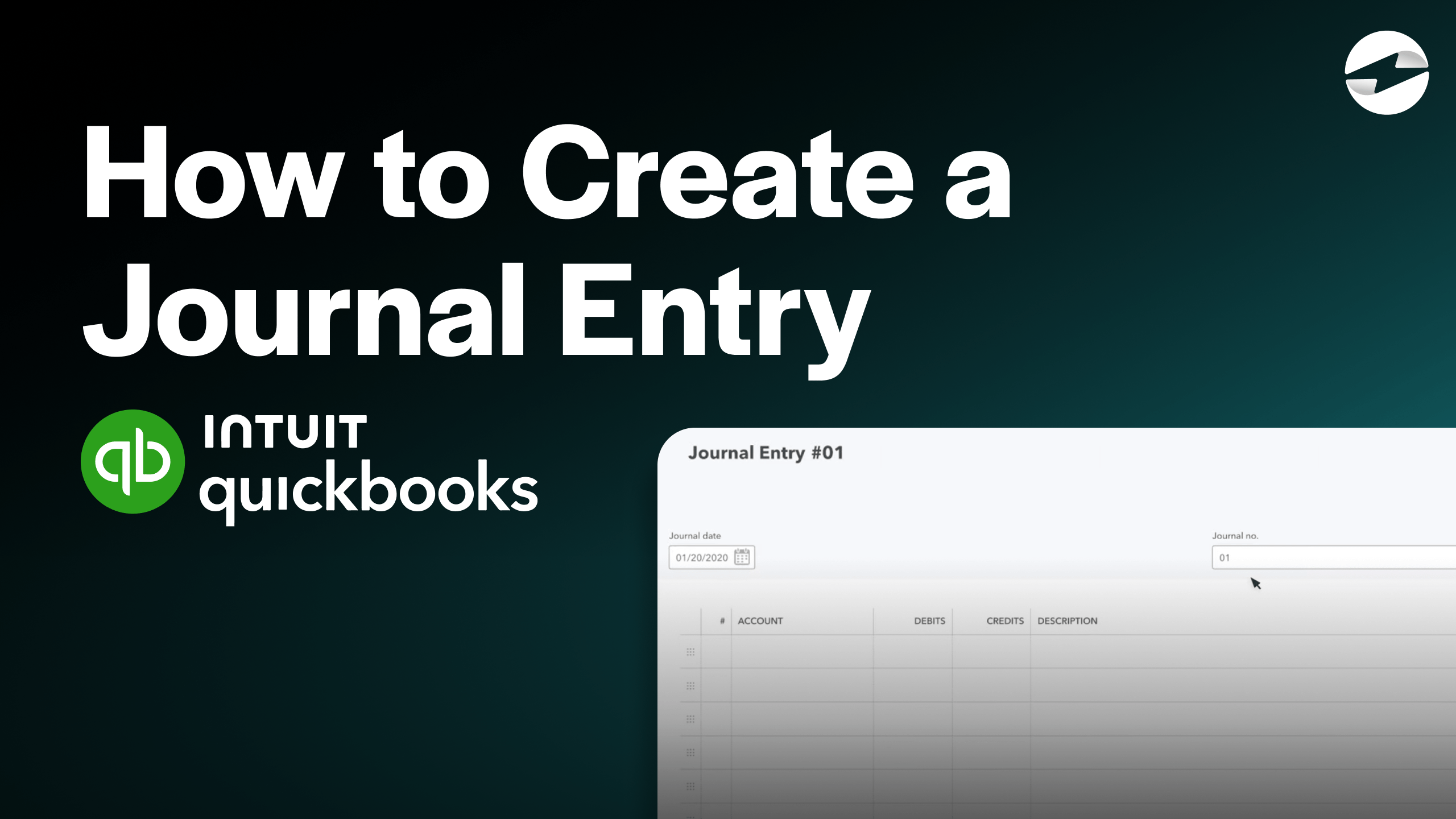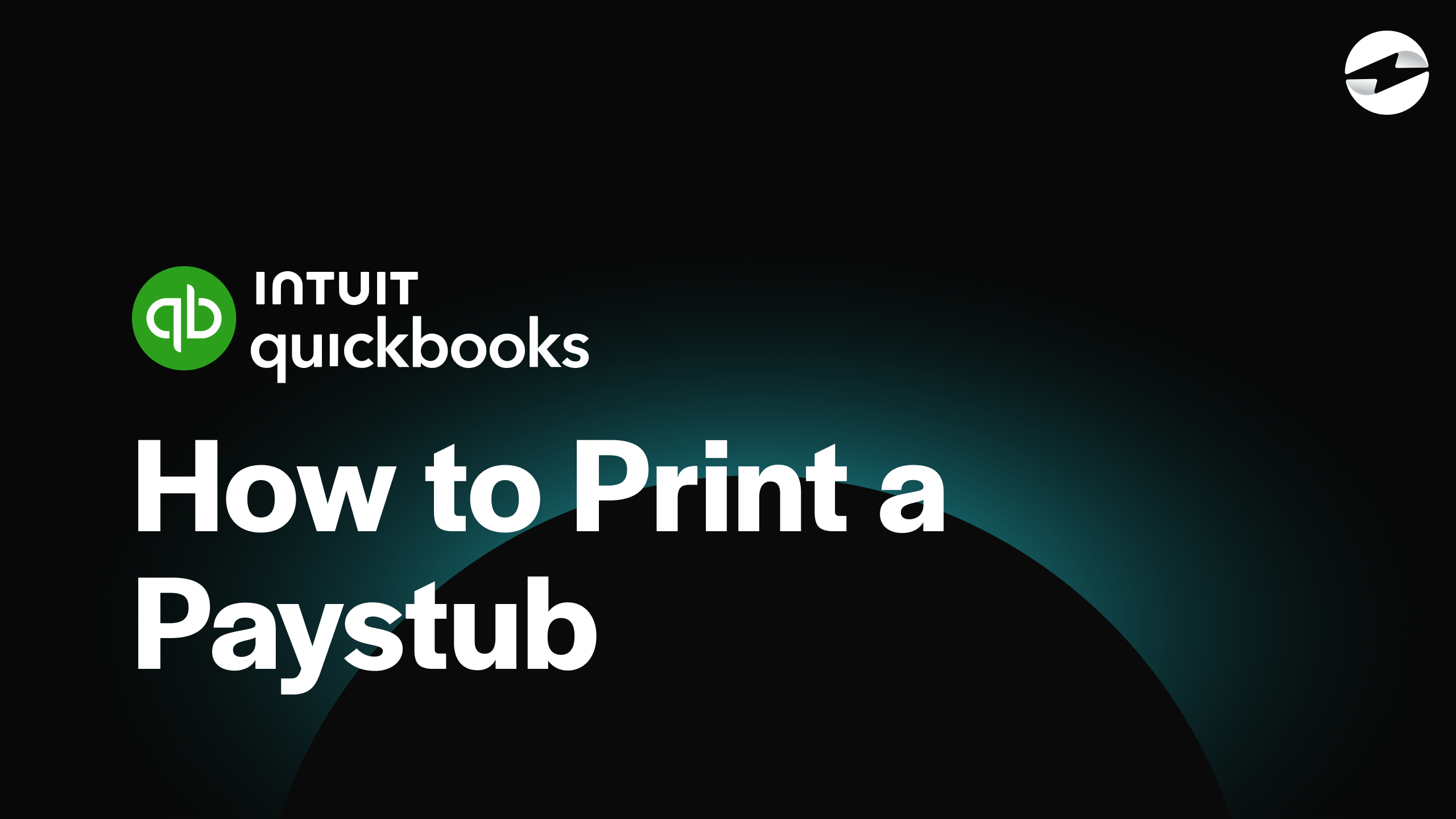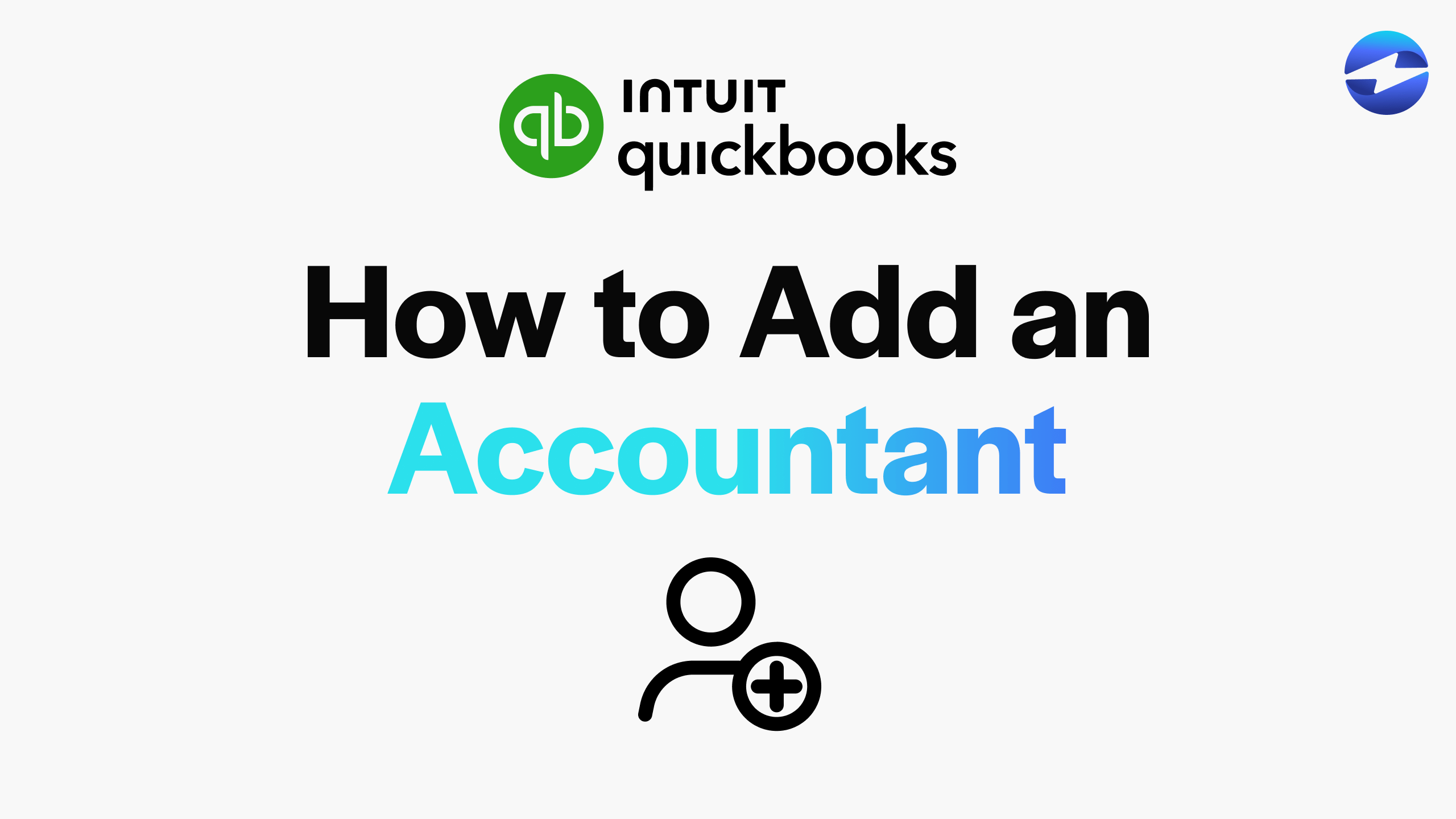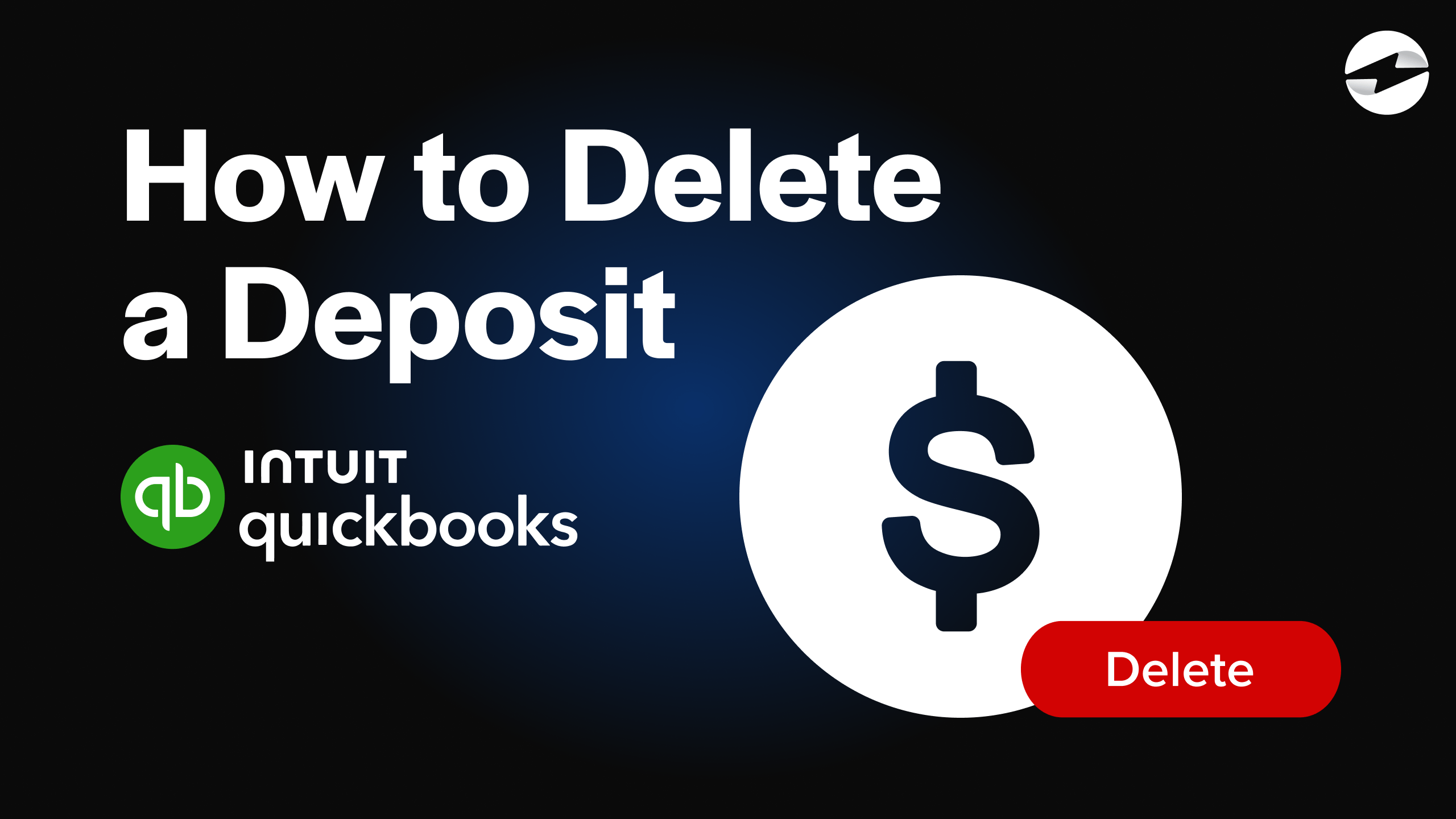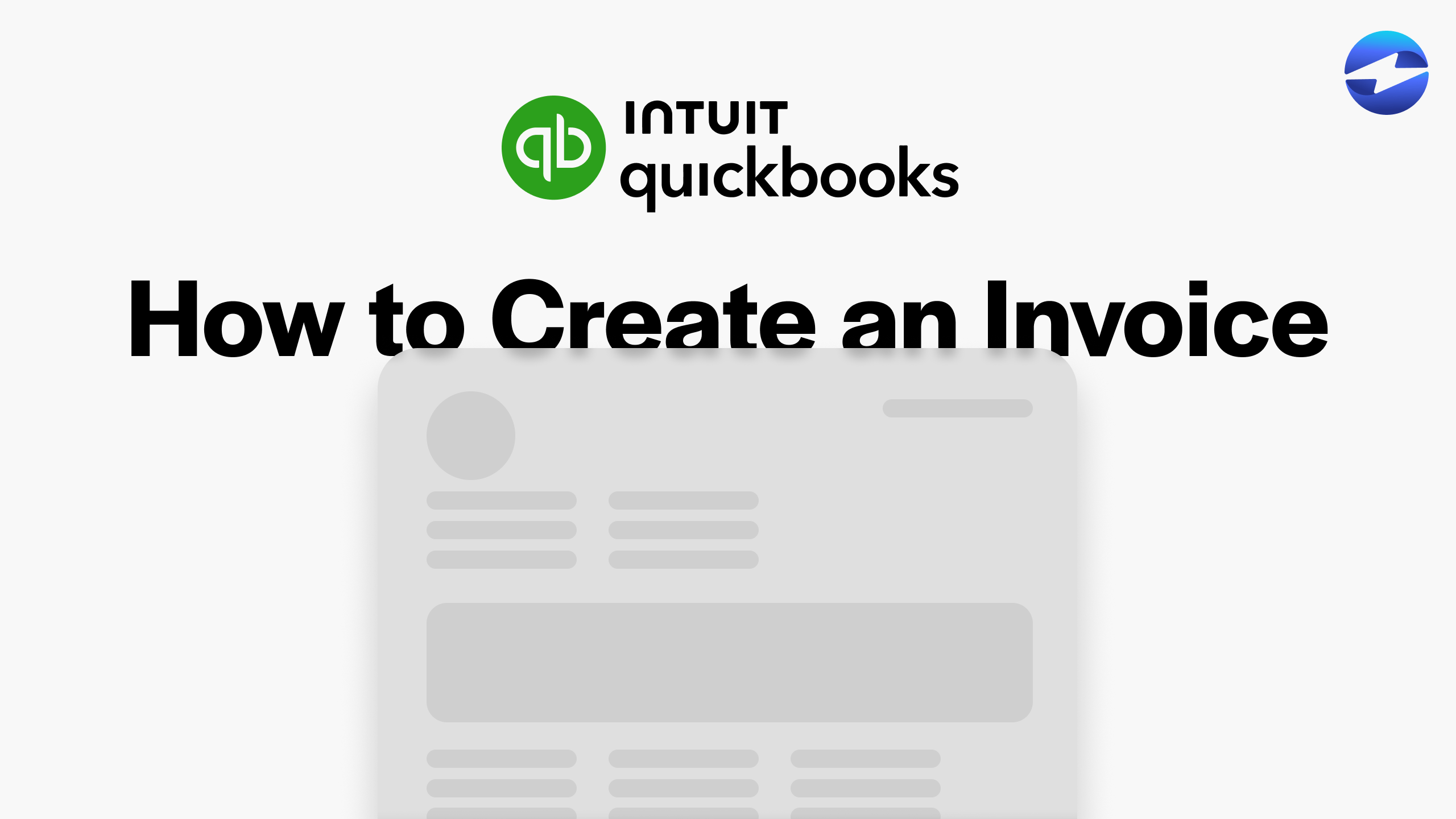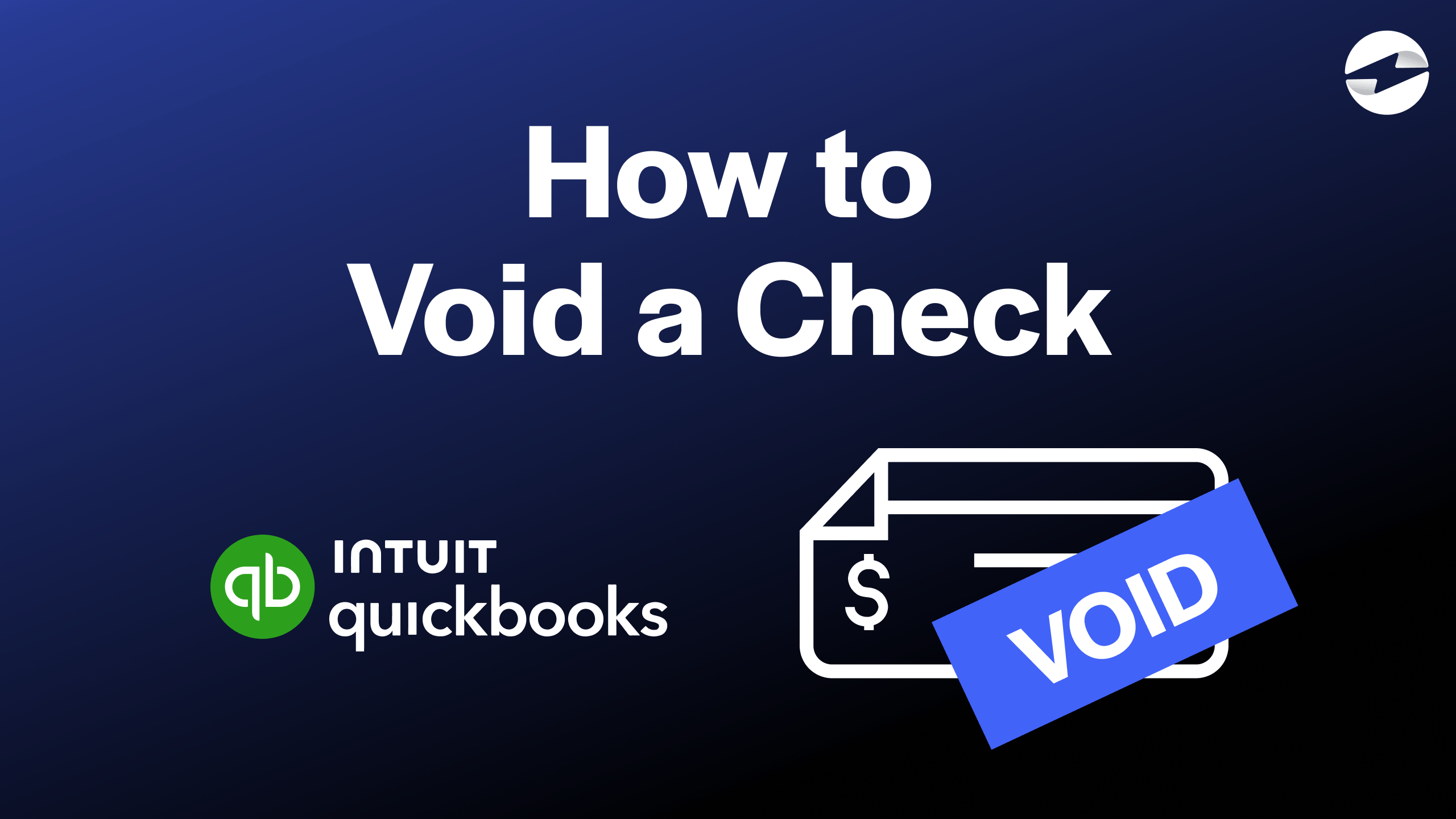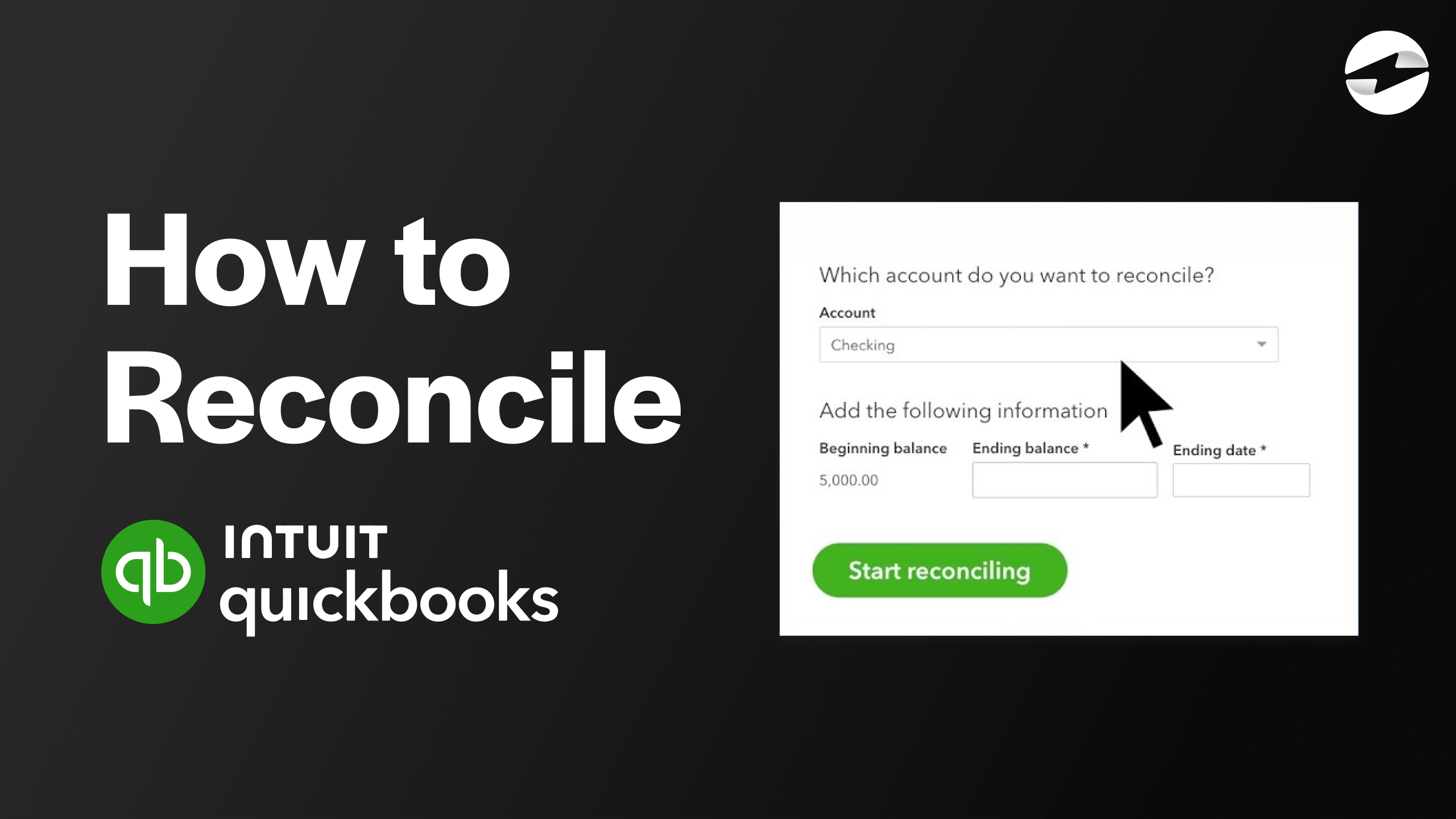Video Center > QuickBooks Online Tutorials > QuickBooks Online
Video: How to Add an Accountant in QuickBooks Online Easily!
Video: How to Add an Accountant in QuickBooks Online Easily!
This video displays a clear step-by-step guide showing you how to add an accountant to your QuickBooks Online profile.
Adding an Accountant in QuickBooks Online in 4 simple steps
When working with complicated journal entries and financial statements, you might be interested in adding an accountant to your QuickBooks Online account to make your life much easier.
Below are the 4 easy steps required to add an accountant to your QuickBooks Online profile …
- From the QuickBooks Online dashboard, navigate to the settings tab and select Manage Users from the dropdown menu.
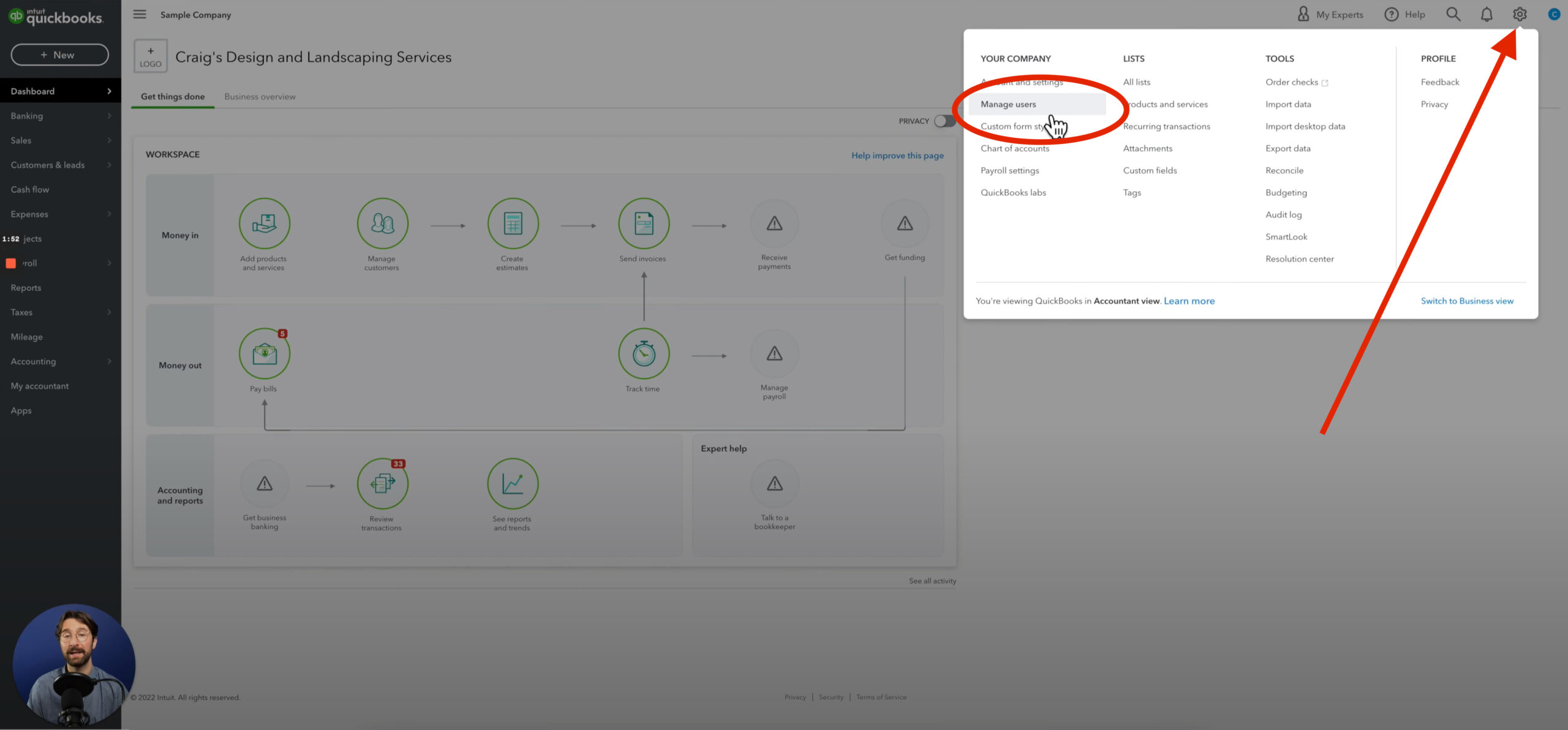
- Then select Add User at the top right of the Manage Users homepage.
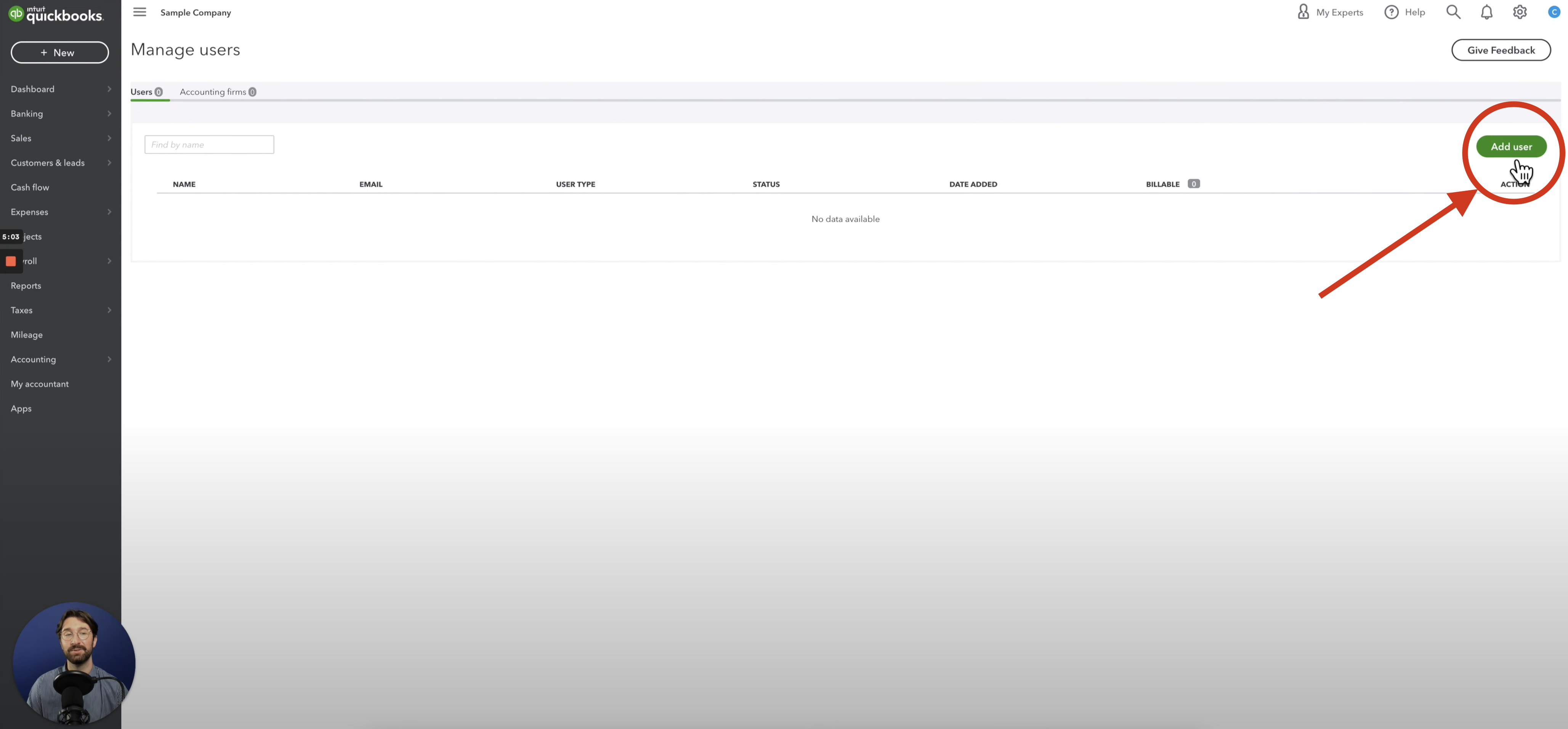
- Once the “Add a New User” menu appears, select Company Admin then click “This user is my accountant“. Once finished, select Next.
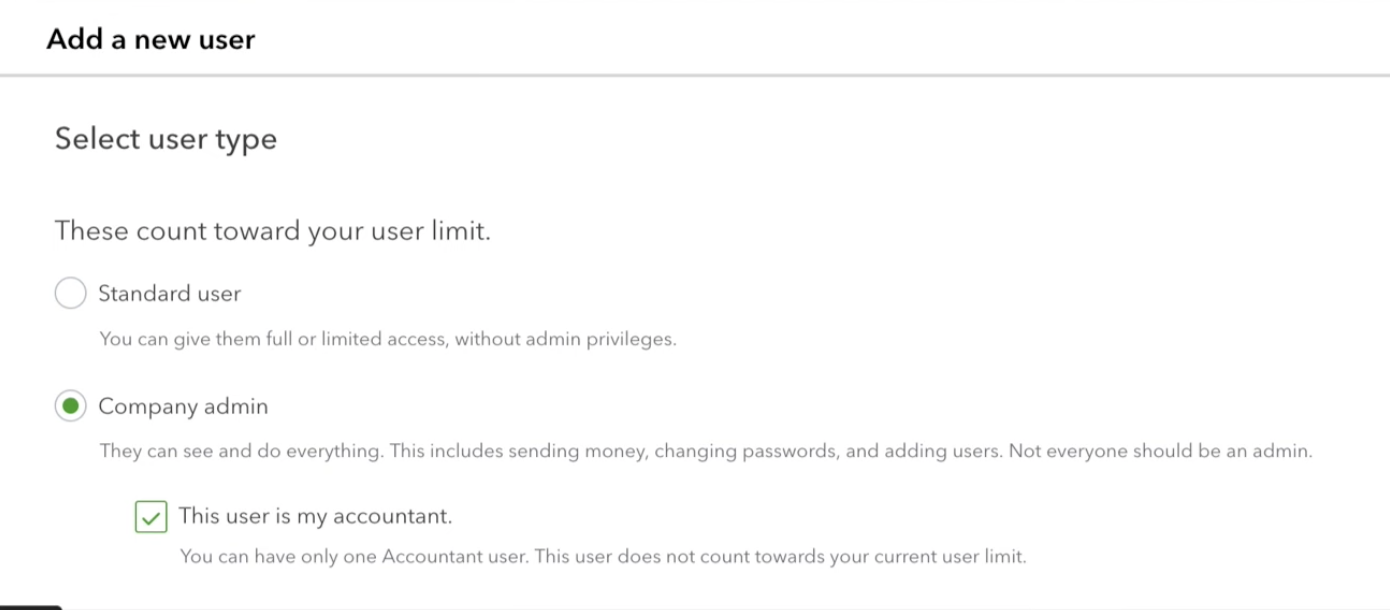
- Then, just have to login in and send the invitation to your accountant and you’ll be good to go!
Conclusion
Add an Accountant in QuickBooks Online Easily! From the main dashboard, click the settings icon, select manage users, go to the right side, and click add user. Select admin and navigate to the right, click next, and verify.
Once you’ve completed these steps, you’ve successfully added an accountant to your QuickBooks Online profile, making it easier to manage your company’s accounting and finances.
QuickBooks Online Integrations: Enhance Your Workflow
Did you find this tutorial helpful? Streamline your QuickBooks Online experience even further with a QuickBooks Online payment processing integration. Explore how integrating QuickBooks Online with tools like EBizCharge can enhance your workflow, automate processes, and boost productivity. Unlock the full potential of your QuickBooks environment today!