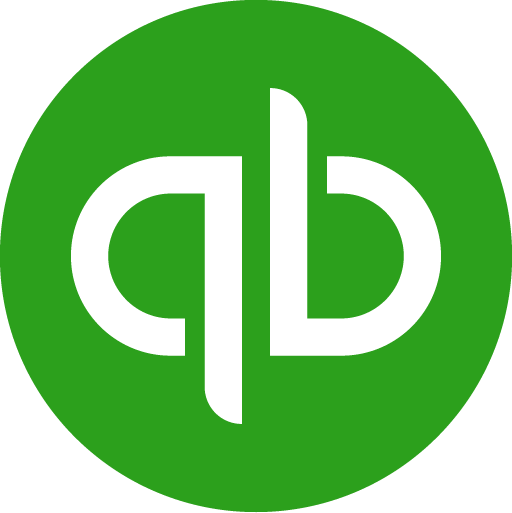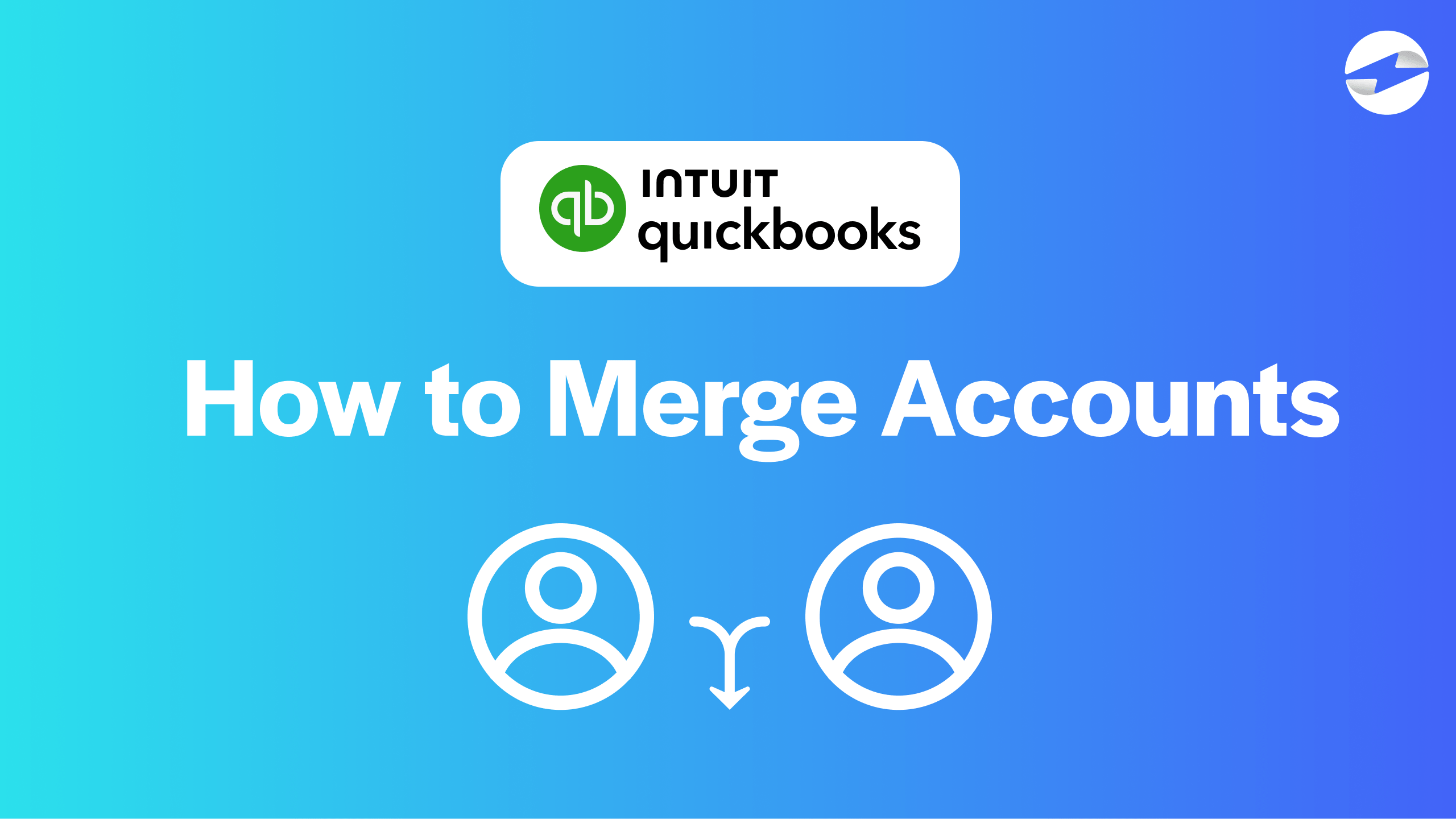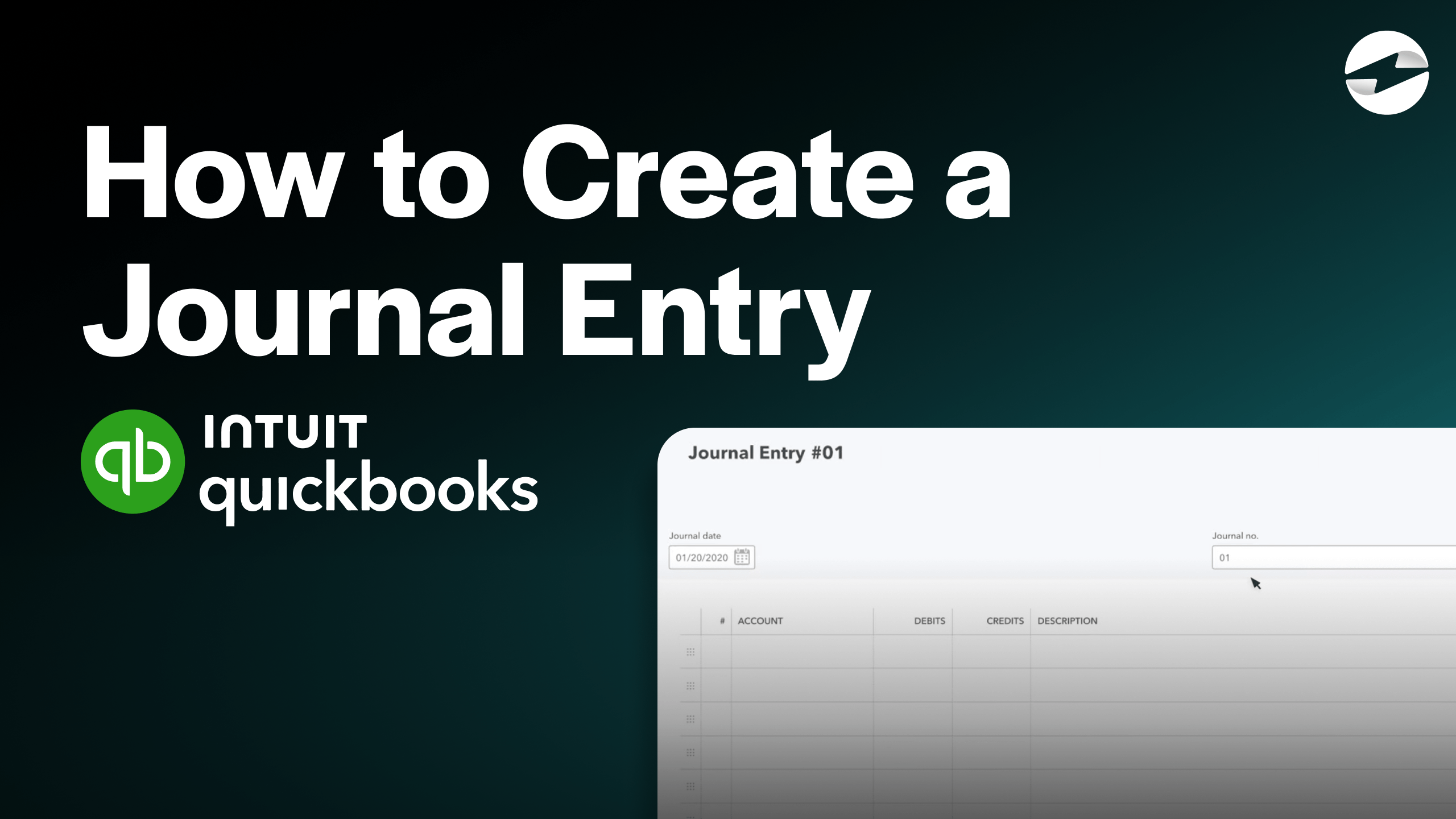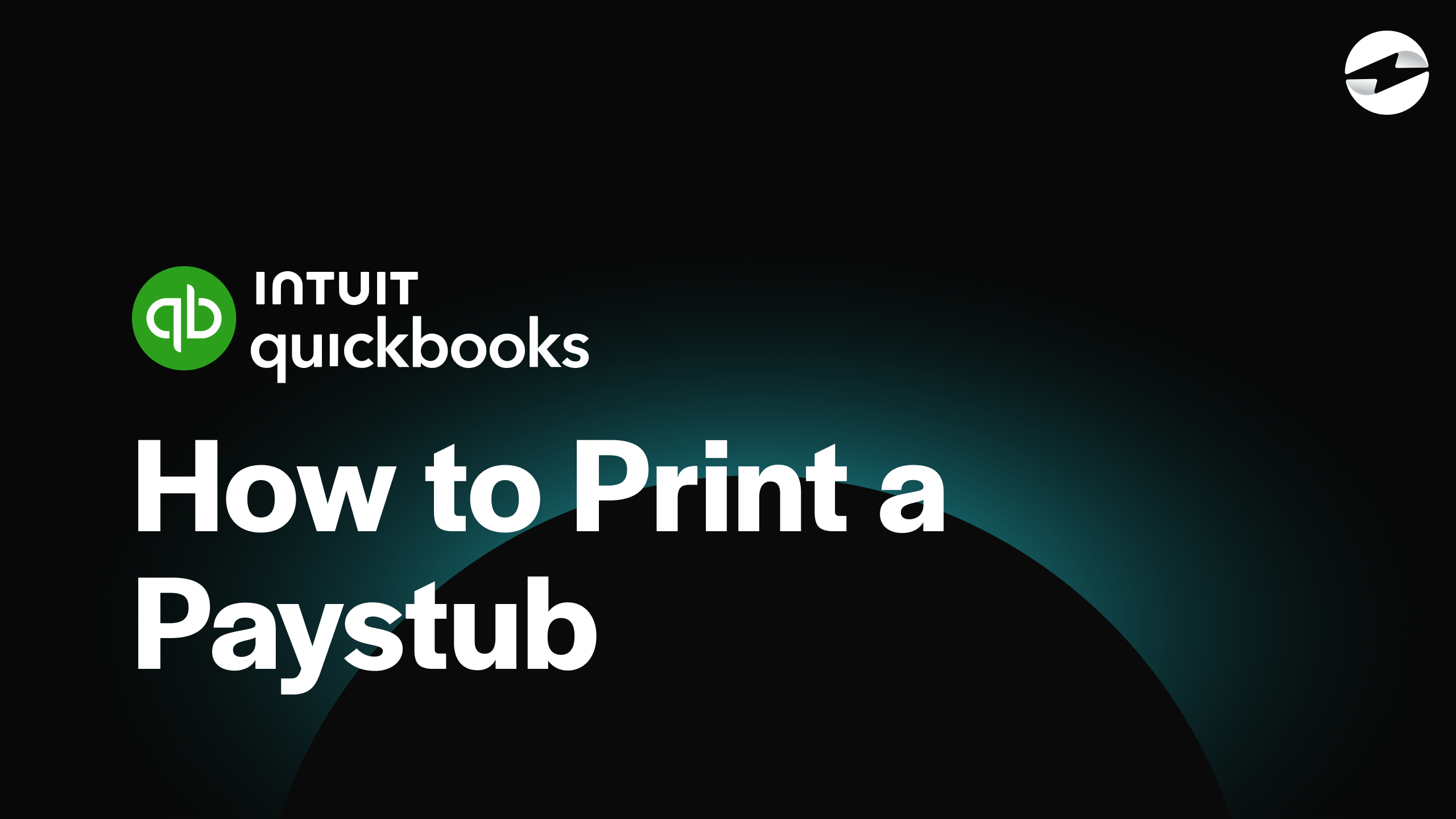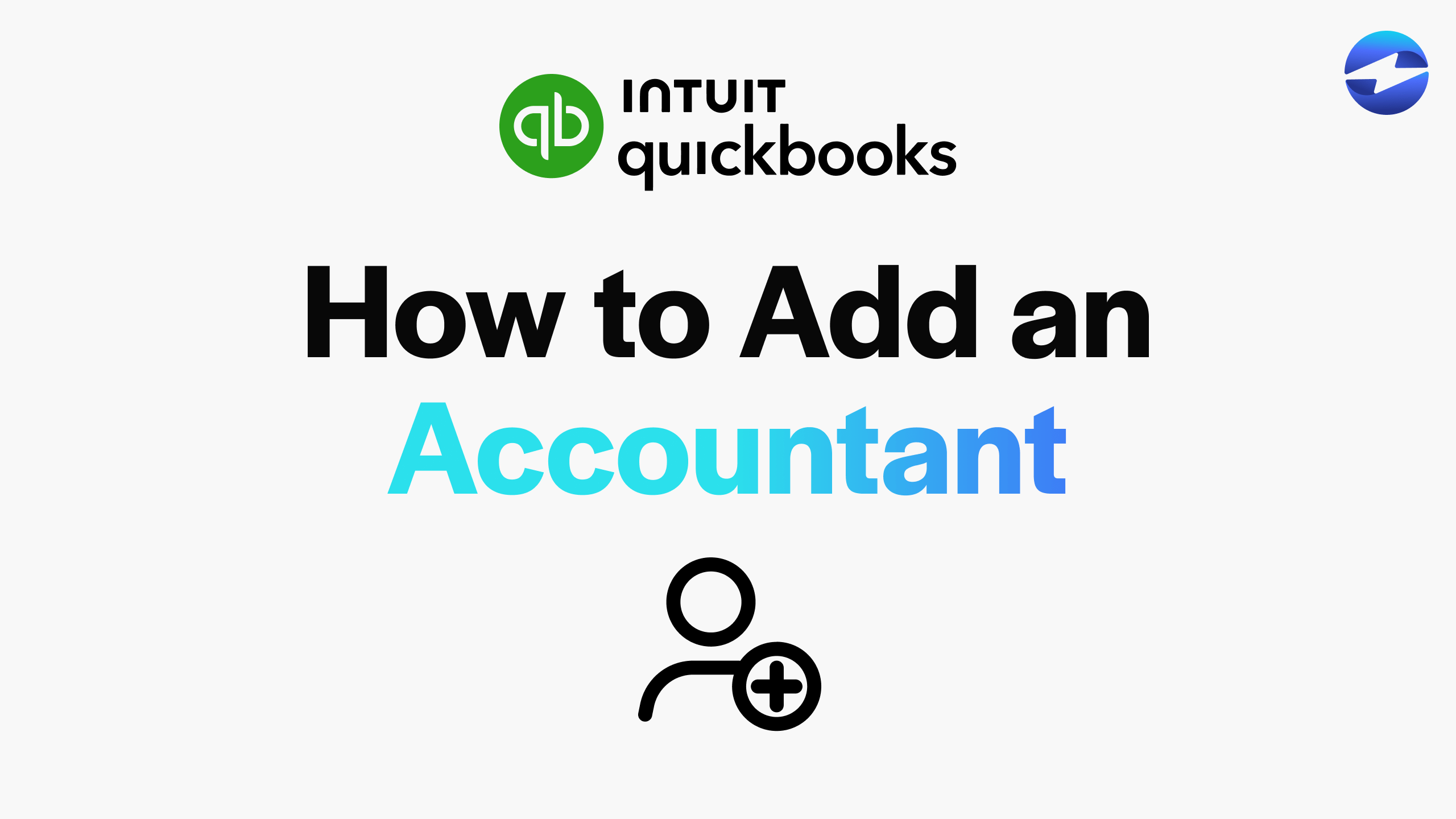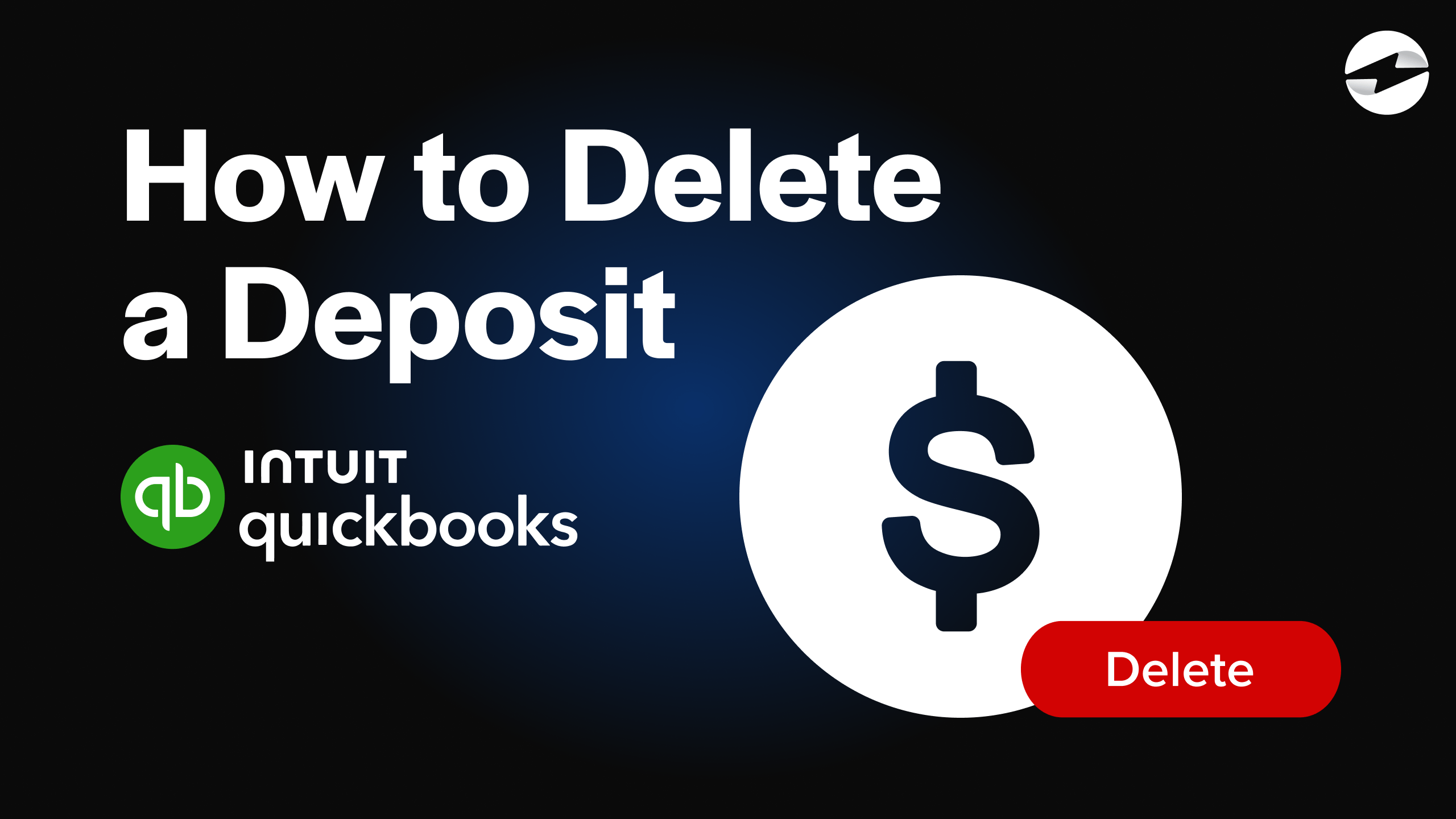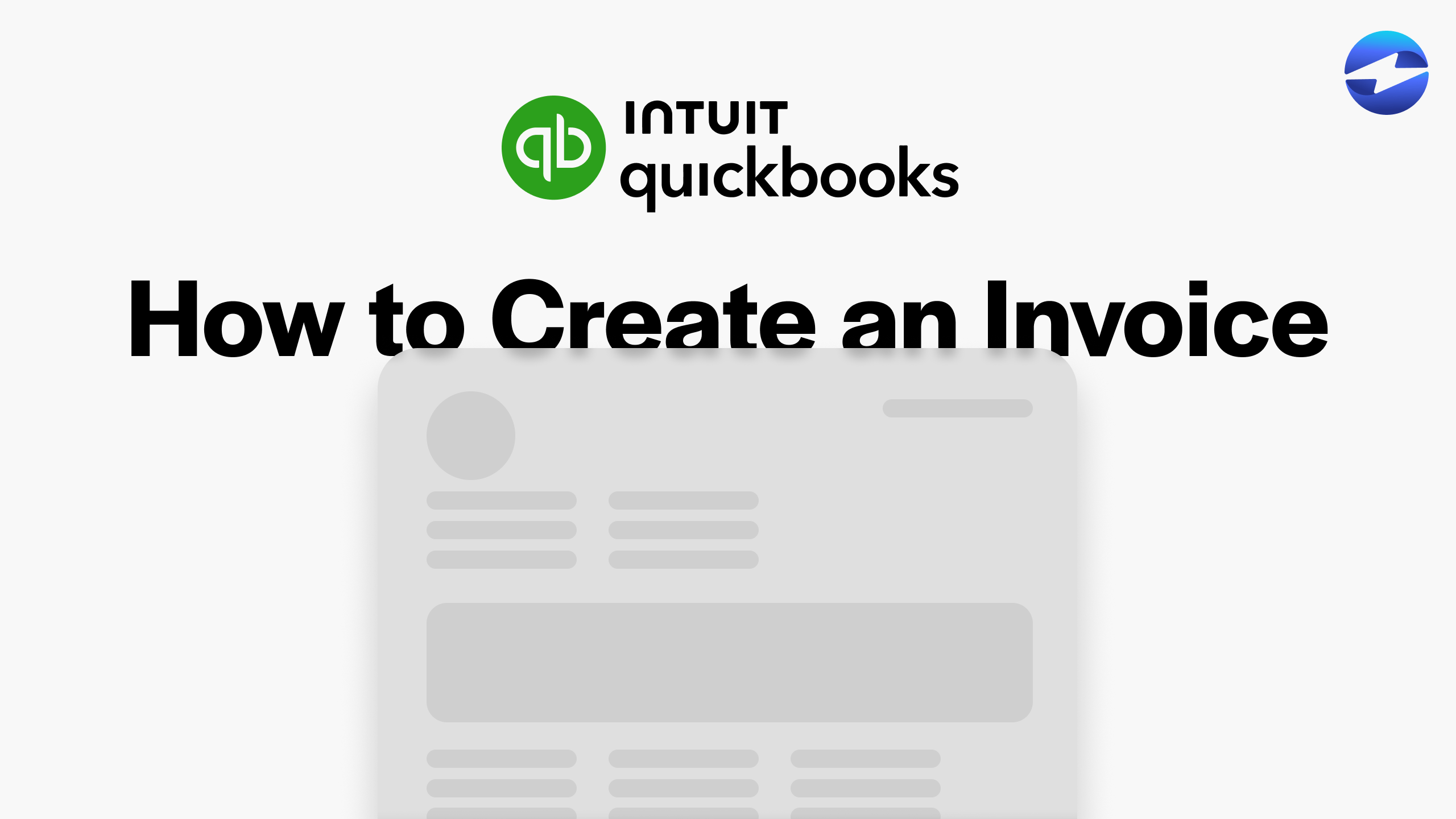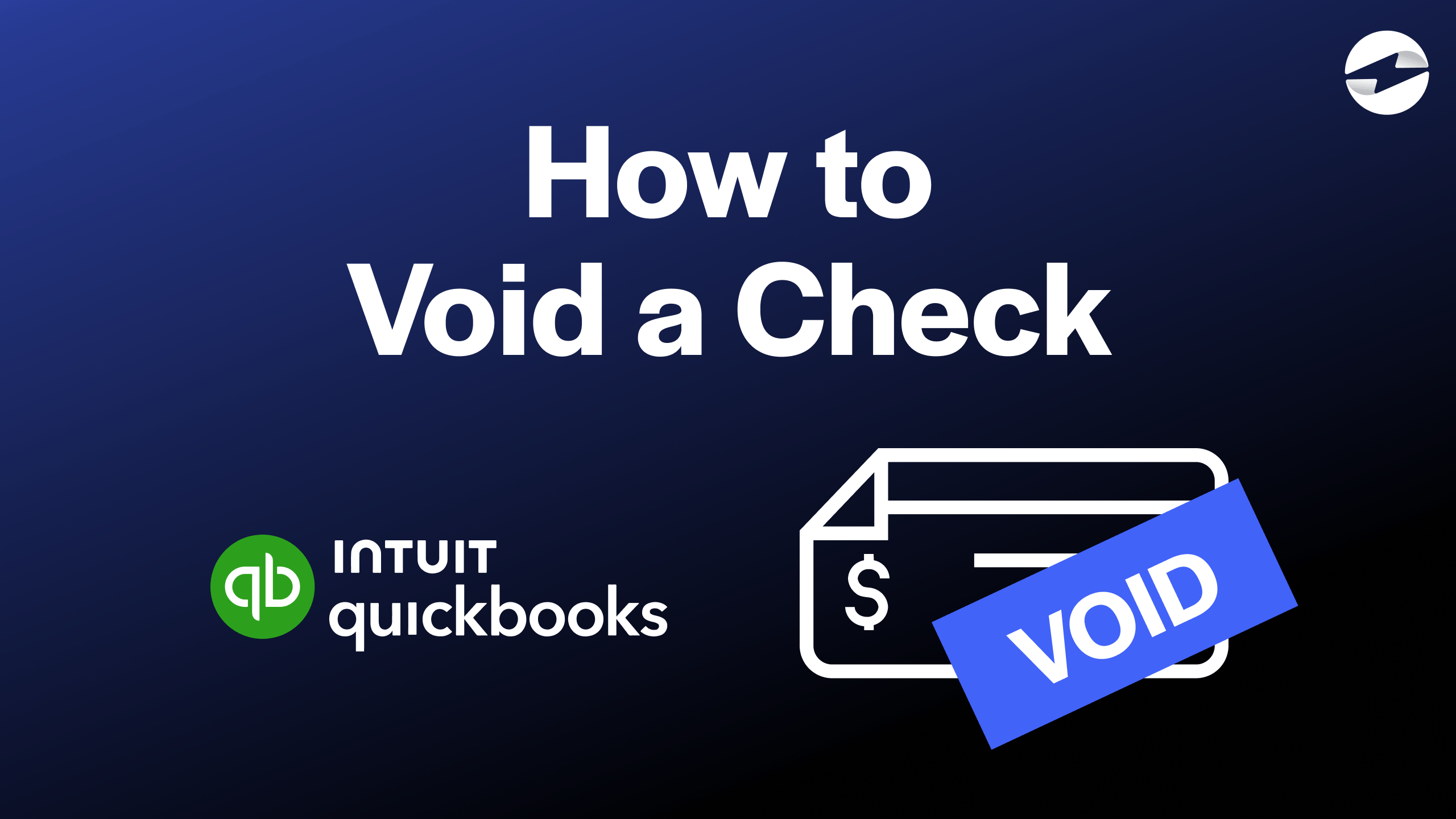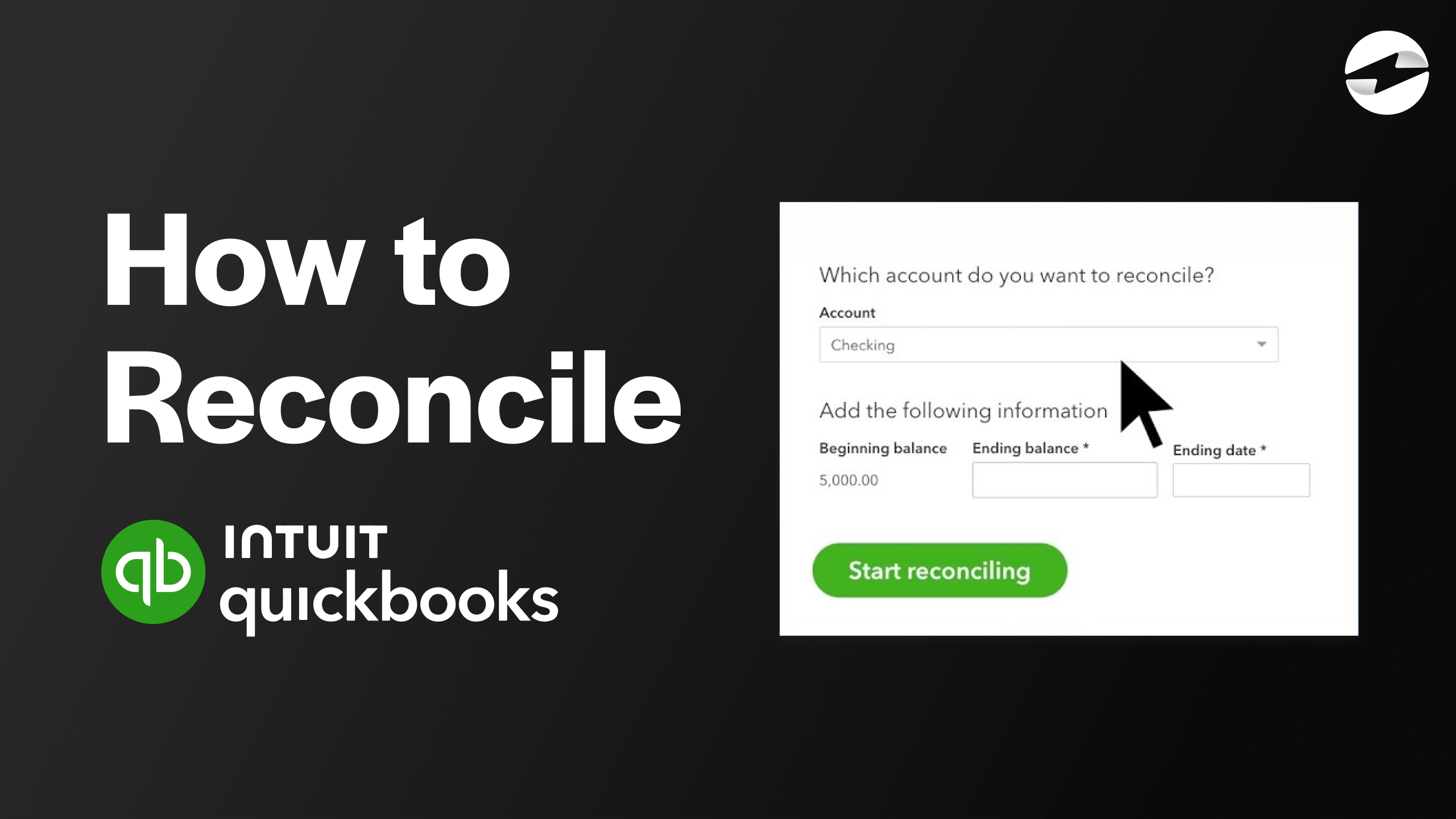Video Center > QuickBooks Online Tutorials > QuickBooks Online
How To Create 1099 in QuickBooks Online (Quick 1 Minute Tutorial)
How To Create 1099 in QuickBooks Online (Quick 1 Minute Tutorial)
If you pay contractors via cash, check, or direct deposit, you’re required to file 1099 forms with the IRS. Filing these forms can be time-consuming, but QuickBooks Online simplifies the process, helping you prepare 1099s using the information already stored in your account. Here’s a quick guide to filing 1099s in QuickBooks Online.
Step 1: Navigate to the Contractor Section
From your QuickBooks Online dashboard, locate the sidebar on the left side of your screen. Hover over the Payroll tab, then select Contractors from the dropdown menu. This will take you to the contractor section, where you’ll see multiple options related to contractor management and payments.
Step 2: Select “Prepare 1099s”
In the contractor section, look for an option labeled Prepare 1099s. Click this to start the process of setting up and filing 1099 forms for your contractors.
Step 3: Verify and Enter Company Information
On the 1099 preparation page, QuickBooks will prompt you to enter or confirm essential company details:
- Legal company name
- Email address
- Business address
- Tax Identification Number (TIN)
Ensuring this information is accurate will help prevent errors in the filing process.
Step 4: Confirm and Begin Filing
After verifying your company information, click Confirm and Start Filing. QuickBooks will guide you through the steps to ensure everything is correctly in place.
Step 5: Select Accounts and Review Recipients
Next, you’ll need to select the appropriate accounts used for contractor payments and review the list of recipients to ensure each contractor’s information is correct.
Step 6: Preview and File Your 1099s
Before submitting, QuickBooks lets you preview the completed 1099 forms. Take a moment to check for any errors or missing information. Once you’re satisfied, you’re ready to officially file the forms.
And That’s It! Once you’ve filed your 1099s, you’re all set for the tax season. Thanks to QuickBooks Online, staying compliant with contractor tax requirements has never been easier.
Optimize Your QuickBooks Online Workflow with Integrations
Was this tutorial useful? Take your QuickBooks Online experience to the next level with a payment processing integration like EBizCharge. Discover how adding integrations can streamline your workflow, automate tasks, and increase productivity. Unlock the full potential of QuickBooks today!